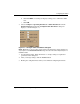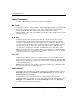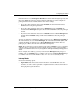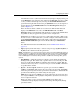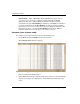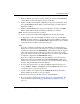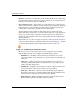edge switch 2/32 product manager user guide
edge switch 2/32 product manager user guide 3–15
Configuring the Switch
4. To bind a device with a specific WWN or nickname to the port, click the WWN
Binding check box to display a check mark. Then enter the WWN or configured
nickname for the device into the Bound WWN column. The device that you bind
to the port will have exclusive connection to that port.
Notes:
• If you have configured port binding and click Activate, a warning dialog box
displays if one or more of the nodes attached to a port does not match the
WWN or nickname configured in the Bound WWN column. This warning
box displays a list of all attached nodes that will be logged off if you continue.
If you click Continue, these nodes will log off and the port will only attach to
the device with the WWN or nickname configured in the Bound WWN
column.
• If you have configured port binding and click Activate, an error message may
display if the format for the WWN entered in the Bound WWN column is not
valid (not in xx.xx.xx.xx.xx.xx.xx.xx format) or if you enter a nickname that
has not been configured through the Product or Fabric Manager.
5. To set the data speed for the port, click in the Speed column for the port, and
choose 1 Gb/sec, 2 Gb/sec, or Negotiate. Choosing Negotiate allows the port and
attached device to negotiate the data rate.
6. Use the scroll bar on the right side of the Configure Ports dialog box table to
display additional ports that you want to configure.
7. Activate changes and close the dialog box by clicking Activate.
8. If you are finished configuring the Switch, back up the configuration data. For
more information, refer to Backup and Restore Configuration on page 5–7.
Configure Port Addresses (S/390 mode only)
Use this procedure to create and activate port address configurations.
Parameters
• Addr — This read-only field lists the port’s address.
• Port Name — This user-defined name is assigned to the address. Up to 24
alphanumeric characters are allowed, including spaces, hyphens and underscores.