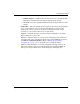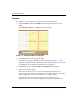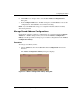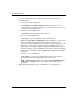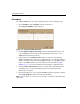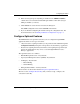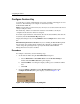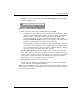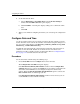edge switch 2/32 product manager user guide
edge switch 2/32 product manager user guide 3–25
Configuring the Switch
3. Click New to add a new feature key. The New Feature Key dialog box displays,
as shown in Figure 3–11.
Figure 3–11: New Feature Key dialog box
4. Enter the Switch’s feature key in the Key field and click OK.
— Feature keys are only valid for a Switch with a specific serial number. They
cannot be interchanged between Switches. If an error stating “Invalid serial
number” displays, verify that you have entered the feature key that was
assigned to the Switch. To verify, check the serial number of the Switch
through the Switch Properties dialog box and compare it to the serial number
listed in the documentation provided with your feature key.
— The feature key is a string of alphanumeric characters with dashes. The key is
case-sensitive, so enter the key exactly as printed in the documentation that
you received for the feature. If an error stating “Invalid feature key” displays,
verify that you have entered the feature key correctly.
The Enable Feature Key dialog box displays with a warning, stating that this
action will override the current set of features on the Switch. The list in the left
column of the dialog box is a list of features that are active on the Switch. The list
on the right is a set of features that come with the new feature key. All of the
features that are active are included in the new feature list.
5. Click Activate to activate the new feature key.
An IPL will occur, during which the Ethernet connection between the HAFM
Server and Switch is momentarily interrupted.
NOTE: If you click Activate, all current features will be replaced with new features. That is, if
there are features shown in the current list that are not shown in the new list, then those features
will be removed from the Switch.