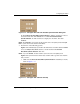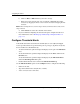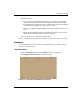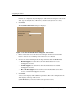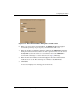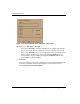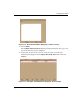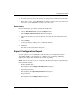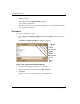edge switch 2/32 product manager user guide
3–34 edge switch 2/32 product manager user guide
Configuring the Switch
Modify an Alert
Use the following steps to modify an existing threshold alert configuration.
1. Choose Threshold Alerts from the Configure menu.
The Configure Threshold Alerts dialog box displays.
2. Choose the alert that you want to modify by clicking the alert information in the
table.
3. If the alert is active, choose Deactivate, then choose the alert information in the
table again.
4. Choose Modify.
NOTE: If the alert is active, an error message displays prompting you deactivate the alert.
An initial Modify Threshold screen displays where you can change the threshold
type.
5. Choose a threshold type from the drop-down list.
6. Choose Next when you are done. A Modify Threshold screen displays where you
can change the % utilization, cumulative minutes for the threshold to occur before
notification, and the time interval for measuring throughput and for alert
notification.
7. Continue through the Modify Threshold screens until the summary screen
displays displaying the alert configuration.
8. Perform either of the following steps:
— If you need to change any parameters, choose Previous and Next to display
the desired Modify Threshold screen.
— Choose Finish when you are done.
Activate or Deactivate Alerts
Use the following steps to activate or deactivate existing threshold alerts. In the active
state, notifications are generated for the alert. In the inactive state, notifications do not
occur.
1. Choose Threshold Alerts from the Configure menu.
The Configure Threshold Alerts dialog box displays. The port’s current state,
deactive or active, is listed under the State column.