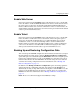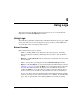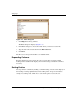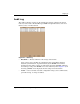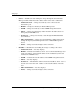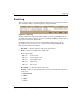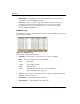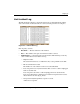edge switch 2/32 product manager user guide
edge switch 2/32 product manager user guide 4–1
4
Using Logs
This chapter describes the Edge Switch 2/32 logs that you can access through the
Logs menu on the Product Manager menu bar.
Using Logs
The Audit, Event, Hardware, Link Incident, and Threshold Alert logs store up to 1000
entries each. The most recent entry displays at the top of the log. After 1000 entries
are stored, new entries overwrite the oldest entries.
Button Function
Button function is the same for all logs:
• Clear — Clicking Clear clears all entries in the log for all users. A warning
dialog box displays requesting confirmation that you want to clear all entries in
the log.
• Refresh — Clicking Refresh reads the current data and refreshes the screen with
the new display.
• Close — Closes the log and displays the Switch Product Manager window.
• Export — Clicking Export on a log window displays the Save dialog box shown
in Figure 4–1 on page 4-2. Click the Home icon to return to the files in your home
directory. The folders that list in the display area of the Save dialog box after
clicking the Home icon, are those that are stored in your home directory. If you
choose, you may create a folder for your home directory and save the file there.
To save a log file in American Standard Code for Information Exchange (ASCII)
format to a location on your system’s hard drive or to a diskette, use the following
steps. You can open this file in any desktop publisher for viewing or printing.