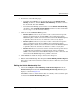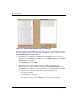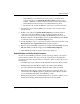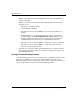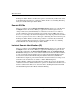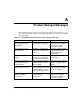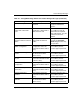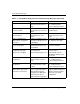edge switch 2/32 product manager user guide
edge switch 2/32 product manager user guide 6–9
Optional Features
2. Perform one of the following steps:
• To disable Switch Binding (a check mark displays in the Enable Switch
Binding check box), click the Enable Switch Binding check box to remove
the check mark, then click Activate.
• To enable Switch Binding (check mark is not in the Enable Switch Binding
check box), click the Enable Switch Binding check box to add a check mark.
Go on to step 3 to set the Connection Policy.
3. Click one of the Connection Policy options.
• Restrict E_Ports. Choose if you want to restrict connections from specific
Switches to Switch E_Ports. Switch WWNs can be added to the Switch
Membership List to allow connection and removed from the Membership List
to prohibit connection. Devices are allowed to connect to any F_Port.
• Restrict F_Ports. Choose if you want to restrict connections from specific
devices to Switch F_Ports. Device WWNs can be added to the Switch
Membership List to allow connection and removed from the Membership List
to prohibit connection. Switches are allowed to connect to any E_Port.
• Restrict All. Choose if you want to restrict connections from specific devices
to Switch F_Ports and Switches to Switch E_Ports. Device and Switch
WWNs can be added to the Switch Membership List to allow connection and
removed from the Membership List to prohibit connection.
4. Click Activate to enable the changes and close the dialog box.
5. Edit the Switch Membership List through the Switch Binding Membership List
dialog box to add or remove Switches and devices that are allowed to connect with
the Switch.
Editing the Switch Membership List
1. Choose the Configure > Switch Binding > Edit Membership List from the
Product Manager window. The Switch Binding Membership List dialog box
displays, as shown in Figure 6–4.
The WWNs of devices and/or Switches that can currently connect to Switch ports
are listed in the Switch Membership List panel.