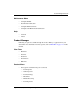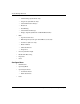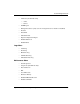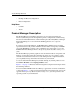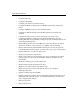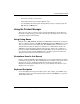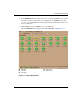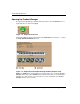edge switch 2/32 product manager user guide
1–12 edge switch 2/32 product manager user guide
Product Manager Overview
Log Into the HAFM
To open the Product Manager, you must first log into the HAFM.
1. Perform one of the following steps:
— If you are using the HAFM server, the HAFM application automatically starts
when you power on or reboot the HAFM server. If you reboot or Switch on
the HAFM server and the HAFM login screen displays, skip to step 3 to log
in.
— If you are using a remote user workstation, follow steps 2 through 5.
— If the HAFM window is already displayed, skip to Opening the Product
Manager on page 1-14.
2. Perform one of the following steps if you are using a remote user workstation (a
network PC with a remote client installed), and the HAFM login screen or
HAFM window is not displayed. If the login screen is displayed, go to step 3.
—Start the HAFM application and display the login screen by double-clicking
the HAFM icon on the desktop.
Figure 1–2: HAFM icon
The HAFM login screen displays
— If the HAFM window is open (Figure 1–3 on page 1-13) and you need to log
in as another user or access a different HAFM server, choose Logout from the
Product menu on the menu bar to display the login screen. Go to step 3.
3. When the HAFM login screen displays, enter your user name and password. The
default user name is Administrator and password is password unless
changed by your system administrator.
NOTE: The default user name for the right to view status and other information is “operator.”
The default user name for the right to modify configuration data, perform maintenance tasks, or
perform other options is “administrator.” The default password for both user names is
“password.”
NOTE: If the HAFM window is open (Figure 1–3 on page 1-13) and you need to log in as
another user or access a different HAFM Server, choose Logout from the Logout or
Logout/Exit menu on the menu bar to display the login screen.