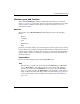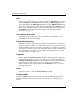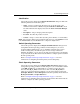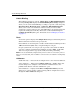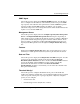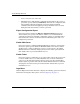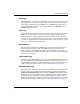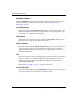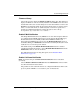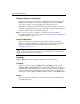edge switch 2/32 product manager user guide
1–16 edge switch 2/32 product manager user guide
Product Manager Overview
FRU
Click a power supply module or cooling fan module in the Hardware view only
and choose FRU from the Product menu to display the FRU Properties menu
option. This displays the FRU Properties dialog box. The FRU Properties dialog
box can also be displayed by double-clicking on the FRU in the Hardware view.
These are the same menu option as when you double-click these components in
the Hardware view. For details on these options refer to Displaying FRU
Information on page 2-8.
Clear System Error Light
Choose this to turn off the amber system error LED, located below the green
power LED on the Switch front bezel.
Enable Unit Beaconing
Click the check box to toggle unit beaconing on or off. When the check box has a
check mark, unit beaconing is on, and the amber system error light on the Switch
front bezel blinks to help users locate the actual unit in an equipment room. When
you click the check box to remove the check mark, unit beaconing is disabled and
the amber LED goes out. You can only enable beaconing if there are no system
errors (the system error light is off).
Properties
Click to display the Switch Properties dialog box. This dialog box contains the
Switch name, description, location, and contact person configured through the
Configure Identification dialog box. Also included is other product information
as detailed in Switch Properties. You can also display this dialog box by
double-clicking an area on the illustration in the Hardware view, away from a
hardware component.
Close
Choose this option to close the Product Manager window.
Configure Menu
Click the Configure menu on the menu bar to display the following options. For
detailed information on using these options, refer to Chapter 3, Configuring the
Switch.