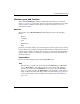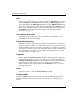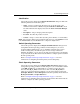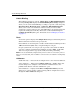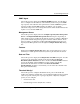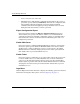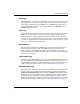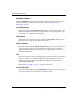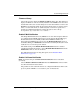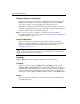edge switch 2/32 product manager user guide
1–18 edge switch 2/32 product manager user guide
Product Manager Overview
Switch Binding
This submenu provides two options: Change State and Edit Membership List.
Choosing Change State displays the Switch Binding State Change dialog box
where you can activate Switch Binding according to a specific connection policy
(Restrict E_Ports, Restrict F_Ports, or All Ports). Edit Membership List
allows you to create a list of Switches and devices that you want to allow
exclusively to attach to Director ports. Switch Binding is an optional feature that
requires the SANtegrity feature key. The feature can be installed through the
Configure Feature Key dialog box. For details, refer to SANtegrity™ Features
on page 6-7.
Ports
Choose this option to display the Configure Ports dialog box. This dialog box has
different functions in S/390 versus open systems.
In S/390 mode, use the dialog box to enable extended distance buffering for 10 to
100km, link incident (LIN) alerts, and port binding for each port.
In open systems mode, for each port you can provide a name, block or unblock
operation, configure extended distance buffering for 10 to 100km, enable LIN
alerts for each port, define a type (G, F, and E), and enable port binding.
NOTE: Ports are automatically configured as G_Ports if no device is connected, F_Ports if a
device is connected, and E_Ports if a Switch is connected. You can enable the rerouting delay
feature.
Addresses
S/390 mode only — Choose from two suboptions for active and stored addresses.
Active Addresses — Displays the Configure Addresses - “Active” dialog box.
Use this dialog box to configure a name, blocked or unblocked state, and
prohibited and allowed connection attributes for a port.
Stored Addresses — Displays the Address Configuration Library. Use this
dialog box to activate, modify, or delete existing address configurations created
through the Active Addresses dialog box.