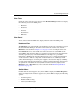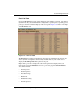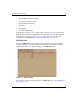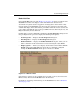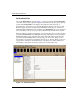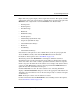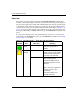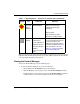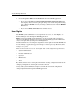edge switch 2/32 product manager user guide
edge switch 2/32 product manager user guide 1–25
Product Manager Overview
View Tabs
Click one of the view tabs across the top of the Product Manager window to display
the following views in the View panel.
•Hardware
•Node List
•Port List
• Performance
•FRU List
View Panel
Views, selected from the View tabs, display under the tabs in the View panel.
Hardware View
The Hardware view is the default view that displays in the view panel when you open
the Switch Product Manager. To return to this view from another view, click the
Hardware view tab. Refer to Figure 1–5 on page 1-14 for an example of this view.
In the Hardware view, colored indicators reflect the status of actual LEDs on the
Switch FRUs. The status bar displays a symbol to represent the most degraded status
currently reported by any of the Switch FRUs. For example, for a port failure,
indicated by a blinking red and yellow diamond on a port, a yellow triangle displays
on the status bar to indicate a degraded condition. However, if a blinking red and
yellow diamond displays over both power supplies, the status bar displays a blinking
red and yellow diamond, which indicates a failure requiring immediate attention. For
an explanation of the different status symbols and the reasons they display in the
Hardware view or Port List view, refer to the table under Monitoring Hardware
Operation on page 2-4.
Switch Menu
Double-click the Switch graphic away from a FRU to display the Switch Properties
dialog box. Right-click a hardware graphic away from a FRU to display the following
options:
• Switch Properties
• Enable Unit Beaconing
• Clear System Error Light