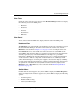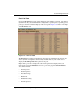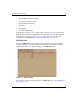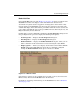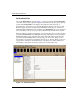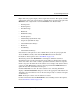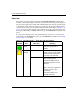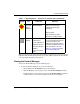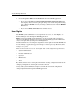edge switch 2/32 product manager user guide
edge switch 2/32 product manager user guide 1–29
Product Manager Overview
Node List View
Choose Node List from view tabs. Figure 1–8 on page 1-29 shows an example of the
Node List view. This view displays a table with information about all node
attachments or N_Ports that have logged into existing F_Ports on the Switch. Only
N_Ports display in the Node List view after nodes have logged in to the fabric. The
columns that display in the table include: port number where the node is attached, the
port’s address (S/390 mode only), node type, WWN of the attached node (device), and
BB_Credit used by the attached node.
Double-click a port row to highlight it and display the Node Properties dialog box for
that port. Right-click a port row to display the following menu options:
• Node Properties — Displays the Node Properties dialog box.
• Port Properties — Displays the Port Properties dialog box.
• Define Nickname — Displays the Define Nickname dialog box, where you can
define a nickname for the attached device instead of using the 8-byte WWN.
• Display options — Allows you to display attached devices listed under the Port
WWN column in the Node List view by the device’s nickname configured
through the Define Nickname menu option or the device's WWN.
Figure 1–8: Node List View
Note that these options are also available when you click a port row, then choose the
Port secondary menu from the Product tab on the menu bar.
For details on navigating and monitoring via the Node List view, refer to Node List
View on page 1-29.