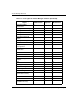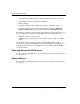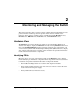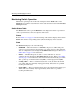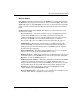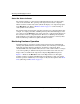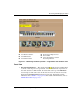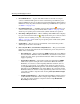edge switch 2/32 product manager user guide
2–2 edge switch 2/32 product manager user guide
Monitoring and Managing the Switch
Monitoring Switch Operation
Monitor the operating status of the Switch using the Switch Status table on the
Hardware view and the status indicator on the status bar at the bottom of the Product
Manager window.
Switch Status Table
The Status table at the top of the Hardware view displays the Switch’s operational
status, operational state, name, description, and location.
Status
Refer to Table 2–1 on page 2-36 for the meaning of the text that displays in the Switch
Status table and the corresponding status symbols that display on the status bar.
State
The Status field displays one of the following:
• OFFLINE — When the Switch is “OFFLINE,” all ports are offline. The ports
cannot accept a login from an attached device or cannot connect to other Switches.
You can configure this state through the Set Online State dialog box. Refer to Set
Online State on page 5–4 for instructions.
• Online — All unblocked ports are able to connect with devices. You can
configure this state through the Set Online State dialog box. Refer to Set Online
State on page 5–4 for instructions. Note that the Switch automatically goes online
after a power-up, an initial machine load (IML), or initial program load (IPL).
• Coming online — This is a transitional state that occurs just before the Switch
goes online. This state normally only happens briefly, unless there is a problem
reaching the online state.
• Going offline — This is a transitional state that occurs just before the Switch goes
offline. This state normally only happens briefly, unless there is a problem
reaching the offline state.