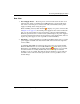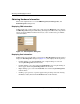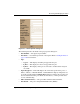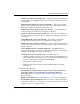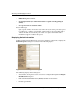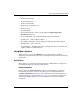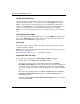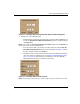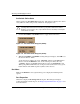edge switch 2/32 product manager user guide
2–8 edge switch 2/32 product manager user guide
Monitoring and Managing the Switch
Obtaining Hardware Information
This section explains how to access the FRU Properties, Port Properties, and
Switch Properties dialog boxes.
Displaying FRU Information
Double-click a fan or power supply (AC connector) in the Hardware view to display
the FRU Properties dialog box. This dialog box displays the FRU name; slot position
relative to identical FRUs installed in the chassis; active or failed state; part number;
and serial number.
Figure 2–2: FRU Properties dialog box
Displaying Port Information
Double-click a port or right-click a port and choose Port Properties from the menu to
display the Port Properties dialog box (Figure 2–3). Also display this dialog box by:
• Double-clicking a row in the Port List view or right-clicking on a row and
choosing Port Properties from the menu.
• Double-clicking a port’s bar graph in the Performance view or right-clicking on
the bar graph and choosing Port Properties from the menu.
• Right-clicking a port’s row in the Node List view and choosing Port Properties
from the menu
• Clicking a port, port row, or port bar graph in the preceding views and choosing
the Port secondary menu from the Product menu on the menu bar.