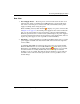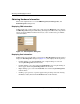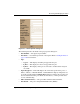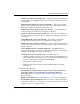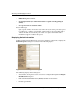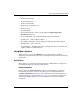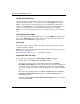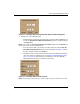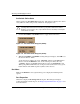edge switch 2/32 product manager user guide
2–14 edge switch 2/32 product manager user guide
Monitoring and Managing the Switch
Enable Unit Beaconing
Click the check box to toggle unit beaconing on or off. When the check box has a
check mark, unit beaconing is on, and the system error light (ERR) on the Switch
blinks to help users locate the unit managed by the Product Manager. The amber
indicator on the Hardware view also blinks when beaconing is enabled. When you
click the check box to remove the check mark, the unit beaconing is disabled.
NOTE: You can only enable beaconing if there are no system errors (the system error light is
off).
Clear System Error Light
Choose this option to turn off the amber system error light (ERR), located below the
green power (PWR) LED on the Switch. This also turns off the amber system error
light indicator in the Hardware view (front view)
IPL Switch
Choose this option to initiate an IPL on the Switch. When the dialog box displays
confirming the IPL, click Ye s .
NOTE: An IPL is not intended for ordinary or casual use and should only be performed when
directed by your support personnel.
Refer to Execute an IPL on page 5–3 for detailed procedures.
Set Switch Date and Time
Choose this option to display the Configure Date and Time dialog box.
1. Click to display the Configure Date and Time dialog box.
The dialog box displays with a check mark (the default) in the Periodic
Date/Time Synchronization check box. If this field is checked, the HAFM server
periodically sets the Switch time to automatically synchronize with the HAFM
server time. Daylight savings time automatically updates on the Switch using this
option.
The current date and time display in the Date and Time fields. If the Periodic
Date/Time Synchronization field is checked, the Date and Time fields are
disabled (grayed out).
To enable and disable Periodic Date/Time Synchronization, select the check box
and then click Activate.