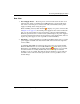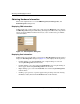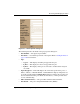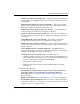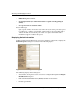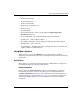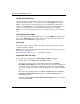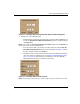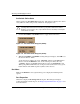edge switch 2/32 product manager user guide
2–16 edge switch 2/32 product manager user guide
Monitoring and Managing the Switch
Set Switch Online State
Click to display the Set Online State dialog box. The dialog box displays the current
state (offline or online) and provides a button for changing the state.
CAUTION: Before setting the Switch offline, warn administrators and users currently
operating attached devices that the Switch is going offline and that there will be a
disruption of port operation. Also, request that the devices affected by an interruption
of data flow be set offline.
1. Click the Set Offline or Set Online button to toggle between the states.
Figure 2–7: Set Online State dialog box (Offline)
Figure 2–8: Set Online State dialog box (Online)
2. When the Set Online or Set Offline warning dialog box displays, click OK to set
the Switch online or offline.
As the Switch goes offline, the word, “OFFLINE,” displays in the State field in
the left corner of the Hardware view. As the Switch goes online, the word,
“ONLINE,” displays in the State field in the left corner of the Hardware view.
When going offline, LED indicators on all ports with attached devices stay green,
but the Switch sends offline sequences (OLS) to these devices.
Port Menu
While in the Hardware view, right-click any port to display the following menu
options.
Port Properties
Click this to display the Port Properties dialog box. This dialog box displays
technical information about the port. See Displaying Port Information on page 2-8 for
more information.