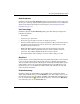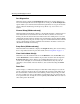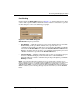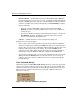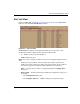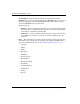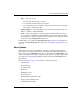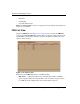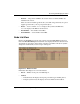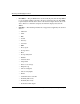edge switch 2/32 product manager user guide
edge switch 2/32 product manager user guide 2–17
Monitoring and Managing the Switch
Node Properties
Click this to display the Node Properties dialog box. Note that if a node is not logged
into the port, a message displays indicating that node information is not available. For
details on information that displays in this dialog box, refer to Displaying Node
Properties on page 2-28.
Port Technology
Click this to display the Port Technology dialog box. This dialog box displays the
following information:
• Port number.
• Connector type: Always LC.
• Transceiver type: Longwave laser LC or shortwave laser LC.
• Distance: General distance range for port transmission. This can be either short to
long distances for the longwave laser LC transceiver or short distances for the
shortwave laser LC transceivers.
• Media: The Fibre Channel mode and optic size. For the longwave laser LC
transceiver, this would be singlemode 9-micron. For the shortwave laser LC
transceiver, this would be multimode 50-micron or 62.5-micron.
• Speed: This will be either 1 Gbit per second or 1 Gbit, 2 Gbit per second.
Block Port
Click to display a check mark and block port transmission If blocked, a node attached
to the port is prevented from logging into the Switch or communicating with other
devices attached to Switch ports. A blocked port continuously transmits offline signals
(OLS). Click to remove the check mark and unblock the port. If unblocked, a node
attached to the port can communicate with the Switch and communicate with other
nodes attached to the Switch.
Enable Beaconing
Click this to make the amber LED by the port blink on the actual Switch and the
amber indicator blink for the port in the Hardware view. This enables users to locate
the unit where the port is located. When a blinking amber LED indicator displays by a
port, an attention indicator ( ) displays below the port's connector in the Hardware
view and in the port’s row in the Port List view.