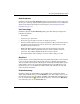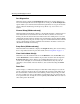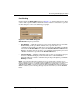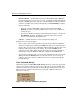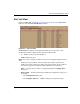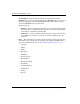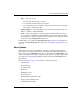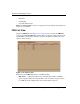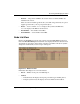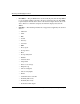edge switch 2/32 product manager user guide
edge switch 2/32 product manager user guide 2–21
Monitoring and Managing the Switch
Port List View
Display the Port List view (Figure 2–11) in the view panel by choosing Port List
from view tabs on the Product Manager window.
Figure 2–11: Port List View
The Port List view displays the following information on all ports that can be
installed in the Switch. All information is updated automatically.
• # — Number of the port from 0 through 31.
• Addr (S/390 mode only)
NOTE: This column only applies to S/390 mode and does not display during Open Systems
mode.
Displays the logical address of the port. The logical address equals the port
number, plus 4. For example, the address for port 0 is 4 (0+4). If port addresses
have been swapped, those addresses will be followed by an asterisk (*).
•Name — Displays the port name as configured through the Configure Ports
dialog box.
• Block Config — Indicates the blocked or unblocked configuration of the port as
set through:
—The Configure Ports dialog box.
—The Configure Addresses - “Active” dialog box. (S/390 mode only).