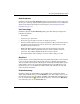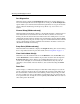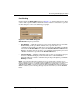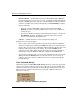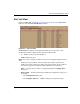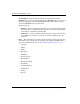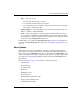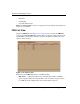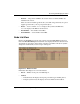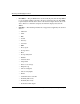edge switch 2/32 product manager user guide
edge switch 2/32 product manager user guide 2–23
Monitoring and Managing the Switch
• Type — The type of port.
— It is an F_Port if an N_Port is attached.
— It is an E_Port if another E_Port is attached.
— It is a G_Port if the port is capable of acting as either an F_Port or an E_Port,
but nothing is currently attached.
• Operating Speed — This field displays the current data speed for the ports as 1
Gb/sec or 2 Gb/sec or Not Established.
•Alert — This column displays a yellow triangle if a link incident occurs on the
port or if the port's LED is beaconing. Blinking red and yellow diamonds display
for port failures or for ports requiring service. Click the row to display the reason
for the alert in the Port Properties dialog box.
Double-click a row to display the Port Properties dialog box. For an explanation of
the fields on the Port Properties dialog box, refer to Displaying Port Information on
page 2-8.
Menu Options
Right-click a row to select it, highlight it, and display a menu with the following
port-related action options. These are the same menu options that display when you
right-click a port in the Hardware view and port bar graph in the Performance view.
You can also display this menu by clicking on a port, port row, or port bar graph in the
preceding views and choosing the Port secondary menu from the Product menu on
the menu bar.
Refer to Port Menu on page 2-16 for details on these menu options.
• Port Properties
• Node Properties
• Port Technology
• Block Port
• Enable Beaconing
• Port Diagnostics
• Channel Wrap (S/390 mode only)
• Swap ports (S/390 mode only)
• Clear Link Incident Alert