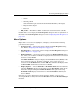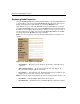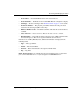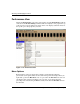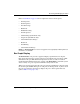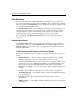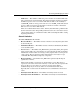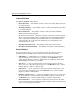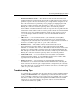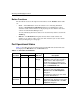edge switch 2/32 product manager user guide
2–28 edge switch 2/32 product manager user guide
Monitoring and Managing the Switch
Displaying Node Properties
Open the Node Properties dialog box by double-clicking a row in the Node List view
or right-clicking a row and choosing Node Properties from the menu. You can also
display this dialog box by right-clicking on a port in the Hardware view,
right-clicking on a port’s row in the Port List view, or right-clicking on a port’s bar
graph in the Performance view and choosing Node List from the menu that displays.
In addition, you can display this dialog box by clicking to choose a port, port row, or
port bar graph in the preceding views and choosing Node Properties from the Port
secondary menu on the Product menu of the menu bar.
NOTE: If a node is not logged in, a message displays indicating that node information is not
available.
Figure 2–14: Node Properties dialog box
•Port Number — The physical port number on the Switch to which the node is
connected.
• Fibre Channel Address — In Open Systems mode only, this displays the
three-byte Fibre Channel Address of the mode.
• Port Address — In S/390 mode only, this field displays the logical address (port
number plus 4) for the port where the node is attached.
NOTE: This field only applies during S/390 mode and does not display in Open Systems mode.
• Port WWN — Port World Wide Name of the attached device.
• Port Nickname — Nickname for the port WWN. Must be configured to display.