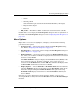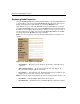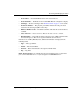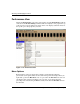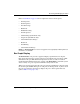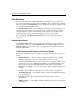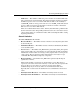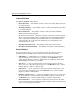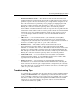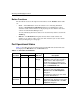edge switch 2/32 product manager user guide
edge switch 2/32 product manager user guide 2–31
Monitoring and Managing the Switch
Refer to Port Menu on page 2-16 for an explanation of these menu options.
• Port Properties
• Node Properties
• Port Technology
• Block Port
• Enable Beaconing
• Port Diagnostics
• Channel Wrap (S/390 mode only)
• Swap Ports (S/390 mode only)
• Clear Link Incident Alert(s)
• Reset Port
• Port Binding
• Clear Threshold Alert(s)
NOTE: For Node Properties, if a node is not logged in a message displays indicating that node
information is not available.
Bar Graph Display
The Performance view provides a graphical display of performance for all ports.
Each bar graph in the upper portion of the view panel displays the percentage of link
utilization for the port. This information updates every five seconds. A red arrow
marks the highest utilization since the opening of the Performance view. If the system
detects activity on a port, it represents minimal activity with one bar.
When a port is logged in, moving the cursor over its bar graph displays a message with
the attached port’s WWN. If the port is an E_Port, the message reads, “E_Port” and if
the port is not logged in, the message displays the port’s current operational state
(refer to Table 2–1 on page 2-36).