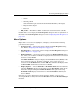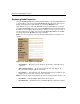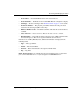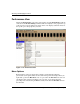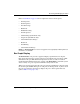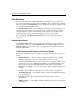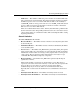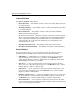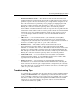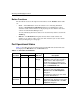edge switch 2/32 product manager user guide
2–36 edge switch 2/32 product manager user guide
Monitoring and Managing the Switch
Button Functions
The two buttons located at the right end of the title bar on the Statistics Va l u e s table
are:
• Clear — The Clear button clears all counters to zero. Choosing this button
displays a Clear Request Confirmation dialog box. Confirming the request
clears the statistics in the hardware at the physical port. Note that this also clears
counters for other Product Manager users.
An entry identifying when the statistics were cleared and by whom is saved in the
Audit Log.
• Refresh — The Refresh button updates the data in the statistics tables and
enables you to compare values at any given time. Note that you can also refresh
data by clicking the port’s bar graph.
Port Operational States
Table 2–1 describes the port operational states and the LED and attention indicators
that display in the Hardware view and Port List view.
Table 2–1: Port States and Indicators
Port State
Port Indicators
Alert
Indicator
a
DescriptionGreen Amber
Beaconing Off or On Blink Yellow
Triangle
The port is beaconing. The amber port
LED blinks once every two seconds to
enable users to find a specific port.
Enable beaconing through the port’s
menu on the Hardware view, Port List
view, or Performance view.
Inactive Off Off Yellow
Triangle
The Switch port is in an inactive state.
Reasons for this state display in the
Reason field of the Port Properties
dialog box.
Note that if port optics have also failed,
the amber LED will be on.
Invalid
Attachment
On Off Yellow
Triangle
The Switch port is in an invalid
attachment state. Reasons for this state
display in the Reason field of the Port
Properties dialog box.