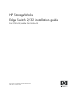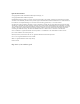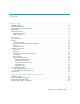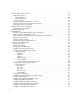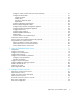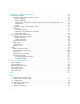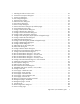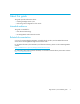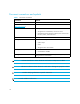HP StorageWorks Edge Switch 2/32 installation guide FW 07.00.00/HAFM SW 08.06.
Legal and notice information © Copyright 2001–2005 Hewlett-Packard Development Company, L.P. © Copyright 2003–2005 McDATA Corporation. Hewlett-Packard Company makes no warranty of any kind with regard to this material, including, but not limited to, the implied warranties of merchantability and fitness for a particular purpose. Hewlett-Packard shall not be liable for errors contained herein or for incidental or consequential damages in connection with the furnishing, performance, or use of this material.
Contents About this guide . . . . . . . . . . . . . . . Contents .................................. 9 Intended audience . . . . . . . . . . . . . . . . . . . . . . . . . . . . . . Related documentation . . . . . . . . . . . . . . . . . . . . . . . . . . . Document conventions and symbols . . . . . . . . . . . . . . . . . . Rack stability . . . . . . . . . . . . . . . . . . . . . . . . . . . . . . . . . . HP technical support . . . . . . . . . . . . . . . . . . . . . . . . . . . . . HP-authorized reseller .
Install the Edge Switch in a Rack . . . . . . . . . . . . . . . . . . . . . . . . . . . . . . . . . . . . . . . . . . . . . . Rack mount checklist . . . . . . . . . . . . . . . . . . . . . . . . . . . . . . . . . . . . . . . . . . . . . . . . . . . . Mounting hardware . . . . . . . . . . . . . . . . . . . . . . . . . . . . . . . . . . . . . . . . . . . . . . . . . . Brackets and rails . . . . . . . . . . . . . . . . . . . . . . . . . . . . . . . . . . . . . . . . . . . . . . . . . . . . Required tools . . .
Configure, enable, and test call home event notification . . . . . . . . . . . . . . . . . . . . . . . . . . . . Configure threshold alerts . . . . . . . . . . . . . . . . . . . . . . . . . . . . . . . . . . . . . . . . . . . . . . . . . Create new alerts . . . . . . . . . . . . . . . . . . . . . . . . . . . . . . . . . . . . . . . . . . . . . . . . . . . . Modify alerts . . . . . . . . . . . . . . . . . . . . . . . . . . . . . . . . . . . . . . . . . . . . . . . . . . . . . . .
A Regulatory compliance and safety . . . . . . . . . . . . . . . . . . . . . . . . . . . . . . . . . . 95 Regulatory compliance . . . . . . . . . . . . . . . . . . . . . . . . . . . . . . . . . . . . . . . . . . . . . . . . . . . . . 95 Federal Communications Commission notice . . . . . . . . . . . . . . . . . . . . . . . . . . . . . . . . . . . . 95 Class A equipment . . . . . . . . . . . . . . . . . . . . . . . . . . . . . . . . . . . . . . . . . . . . . . . . . . . 95 Class B equipment . . . . . . . . .
8 9 10 11 12 13 14 15 16 17 18 19 20 21 22 23 24 25 26 27 28 29 30 31 32 33 34 35 36 37 38 39 40 41 42 43 44 45 46 47 48 49 50 51 52 53 Attaching the slide rail to the switch . . . . . . . . . . . . . . . . . . . . . . . . . . . . . . . . . . . . . . . . . . 29 Connection Description dialog box . . . . . . . . . . . . . . . . . . . . . . . . . . . . . . . . . . . . . . . . . . 31 Connect To dialog box. . . . . . . . . . . . . . . . . . . . . . . . . . . . . . . . . . . . . . . . . . . . . . . . . . .
54 55 56 57 58 59 60 61 Tables 1 2 3 4 5 6 7 8 9 10 8 Domain Information dialog box . . . . . . . . . . . . . . . . . . . . . . . . . . . . . . . . . . . . . . . . . . . . . 85 Firmware Library dialog box . . . . . . . . . . . . . . . . . . . . . . . . . . . . . . . . . . . . . . . . . . . . . . . 87 Firmware Library dialog box . . . . . . . . . . . . . . . . . . . . . . . . . . . . . . . . . . . . . . . . . . . . . . . 89 New Firmware Version dialog box . . . . . . . . . . . . . . . . . . . . . . . . .
About this guide This guide provides information about: • Installing the Edge Switch 2/32 • Performing initial configuration of the switch Intended audience This guide is intended for: • Fibre Channel technology • HP StorageWorks Fibre Channel switches Related documentation or a list of corresponding documentation included with this product, see the Related documents section of the HP StorageWorks Edge Switch release notes.
Document conventions and symbols Document conventions Table 1 Convention Element Medium blue text: Figure 1 Cross-reference links and e-mail addresses Medium blue, underlined text (http://www.hp.
TIP: Provides helpful hints and shortcuts. Rack stability WARNING! To reduce the risk of personal injury or damage to equipment: • Extend leveling jacks to the floor. • Ensure that the full weight of the rack rests on the leveling jacks. • Install stabilizing feet on the rack. • In multiple-rack installations, secure racks together. • Extend only one rack component at a time. Racks may become unstable if more than one component is extended.
Helpful web sites For third-party product information, see the following HP web sites: • http://www.hp.com • http://www.hp.com/go/storage • http://www.hp.com/support/ • http://www.docs.hp.
1 Introduction This chapter contains the following HP StorageWorks Edge Switch 2/32 information: • Switch description, page 13 • Features, page 13 • Hardware components, page 16 • Tools and test equipment, page 20 • Optional kits, page 22 Switch description The HP StorageWorks Edge Switch 2/32 provides dynamic switched connections between Fibre Channel servers and devices in a storage area network (SAN) environment.
• Combination short-wave or long-wave laser transceivers • Redundant power supplies and fan modules • Online product repair for Field Replaceable Units (FRUs) • Periodic health check and enhanced system monitoring • Non-disruptive firmware load and update Switch management The Edge Switch 2/32 is managed and controlled through the following user interfaces: • High Availability Fabric Manager (HAFM appliance) with the Java™ based HAFM Element Manager installed.
• Diagnostic software that performs power-on self-tests (POSTs) and port diagnostics (internal loopback, external loopback, and Fibre Channel (FC) loopback tests). The FC loopback test applies only when the switch is configured to operate in FICON management style. • Automatic notification of significant system events (to support personnel or administrators) through e-mail messages or the call-home feature at the HAFM appliance.
Zoning The switch supports a name server zoning feature that partitions attached devices into restricted-access groups called zones. Devices in the same zone can recognize and communicate with each other through switched port-to-port connections. Devices in separate zones cannot communicate with each other. Zoning is configured by authorizing or restricting access to name server information associated with device N_Ports that attach to switch fabric ports (F_Ports).
Front view Figure 1 shows the front of the Edge Switch 2/32 and identifies the front panel components.
SFP transceivers (fiber optic connectors) A single-mode or multimode fiber-optic cable attaches to a port through a small form pluggable (SFP) transceiver. The SFP provides a duplex LC interface, and can be detached from the switch port for easy replacement. Two fiber-optic transceiver types are available: • Shortwave laser—Shortwave laser SFPs provide short-distance connections (2 to 500 meters) through 50-micron or 62.5-micron multimode fiber.
• Ports, causing all Fibre Channel connections to drop momentarily until the connections automatically recover. An IML should only be performed if a CTP failure is indicated. Do not IML the switch unless directed to do so by a procedural step in this manual or by the next level of support. As a precaution, the IML button is flush mounted to protect against accidental activation.
Tools and test equipment This section describes tools and test equipment that may be required to install, test, service, and verify operation of the switch and attached on the HAFM appliance. Tools supplied with the switch The following tools are supplied with the switch. Use of the tools may be required to perform one or more installation, test, service, or verification tasks. These tools are supplied with the switch or must be supplied by service personnel.
• Null modem cable—An asynchronous RS-232 null modem cable as shown in Figure 5 is required to configure switch network addresses and acquire event log information through the maintenance port. The cable has nine conductors and DB-9 male and female connectors. Figure 5 Null modem cable Tools supplied by service personnel The following tools are expected to be supplied by service personnel performing switch installation or maintenance actions.
Optional kits Contact your HP authorized service provider to purchase the following optional Edge Switch 2/32 kits. See Table 2. Table 2 Edge Switch 2/32 optional kits Supporting Kit Description 8-flexport upgrade for the Edge Switch 2/32 Used to upgrade from 16 to 24 and from 24 to 32 ports. Part Number: 302660-B21 Edge Switch 2/32 Element Manager license Used when switch is managed through HAFM.
2 Installing and configuring the Edge Switch 2/32 This chapter describes tasks to install, configure, and verify operation of the Edge Switch 2/32.
Verify that the following items are present before beginning installation: • (Optional). An HP 9000, HP 10000, HP 11000, HP M-Series, HP rack system/e, or an industry-standard 19-in rack. • Two power outlets or different branches (for redundancy) • Torque driver with cross-tip bit (for setting 22 in/lb. of torque) • Fiber-optic protective plug—For safety and port transceiver protection, fiber-optic protective plugs must be inserted in all switch ports without fiber-optic cables attached.
Install the Edge Switch on a desktop To install and configure the switch on a desktop: 1. Remove the backing from the four adhesive rubber pads and apply the pads to the underside of the switch. Ensure that the pads are aligned with the scribed circles at each corner. 2. Position the switch on a table or desktop as directed by the customer. Ensure: • Grounded AC electrical outlets are available. • Adequate ventilation is present. • Areas with excessive heat, dust, or moisture are avoided.
Install the Edge Switch in a Rack This section describes how to rack mount the HP StorageWorks Edge Switch 2/32 in the appropriate HP, or comparable, 19-inch Electronic Industries Association (EIA) rack: • HP 9000 series, 10000 series and 11000 series racks • HP rack system/e or 19-inch EIA rack Rack mount checklist This section describes the contents of the rack mount kit as well as tools or equipment required to complete the installation.
5 Rear bracket (short)–not used in this configuration 1 2 3 4 5 Figure 6 Brackets included in kit Required tools The following tools are required, but are not included in the kit: • Torque driver with a T10 Torx bit • #2 Phillips screwdriver Mounting the adjustable brackets in the rack Use these steps to install the adjustable brackets on the rack. You will need a #2 Phillips screwdriver and eight 10x32 panhead screws to complete this procedure.
2. Attach four bar nuts (three-hole bar nuts) to the cabinet frame using eight (8) Phillips panhead screws (10-32 x 1/2) with split lock and flat washers. NOTE: Do not install a screw in the center hole of each bar nut. a. If you are installing the Edge Switch 2/32 in an HP 9000, 10000 or 11000 series rack, place a square alignment washer on each panhead screw before inserting in the square cabinet frame holes. b. Mount the bar nut on the inside of the cabinet frame.
2. Using the torque driver and the screws you removed earlier, attach the left and right slide rails to the Edge Switch 2/32. Figure 7 Attaching the slide rail to the switch Installing the switch in the cabinet Use these steps to install the switch in the cabinet. You will need a #2 Phillips screwdriver and two rear spacing brackets to complete this procedure. 1.
Configure switch network information The Edge Switch 2/32 is delivered with the following default network addresses: • MAC address—the media access control (MAC) address is programmed into FLASH memory on the CTP card at the time of manufacture. The MAC address is unique for each switch, and should not be changed. The address is in xx.xx.xx.xx.xx.xx format, where xx is a hexadecimal pair. NOTE: References to the CTP in this manual are to the control processor logic contained on the switch motherboard.
Changing the switch address If multiple switches are installed or a public LAN segment is used, network addresses must be changed to conform to the customer’s LAN addressing scheme. The following items are required to perform this task: • A local workstation (desktop or notebook computer) with: • Microsoft Windows 98, Windows 2000, Windows Server 2003, Windows XP, or Windows NT 4.0 operating system. • RS-232 serial communication software (for example, ProComm Plus or HyperTerminal).
5. Enter edge switch 2-32 in the Name field and click OK. The Connect To dialog box is displayed (Figure 9). Figure 9 Connect To dialog box 6. Ensure that the Connect using field displays COM1 or COM2 (depending on the serial communication port connection to the switch), and click OK. The Port Settings dialog box is displayed (Figure 10). Figure 10 Port Settings dialog box 7.
8. At the > prompt, enter the user-level password (the default is password) and press Enter. The password is case sensitive. The HyperTerminal window is displayed with a C> prompt at the top of the window (Figure 11). Figure 11 HyperTerminal window 9. At the C> prompt, enter ipconfig and press Enter. The HyperTerminal window is displayed with configuration information listed as follows: • MAC Address • IP Address (default is 10.1.1.10, factory preset is 10.1.1.10) • Subnet Mask (default is 255.0.0.0).
12.Click Yes. A message box is displayed (Figure 13). Figure 13 Save Session dialog box 13.Click No to exit and close the HyperTerminal application. 14.Power off the maintenance terminal: a. Select Start > Shut Down. The Shut Down Windows dialog box is displayed. b. Select Shut Down Windows > Shut down the Computer and click Yes to power off the PC. 15.Disconnect the RS-232 null modem cable from the switch and the maintenance terminal. Replace the plastic cover over the maintenance port.
Record or verify HAFM appliance restore information Configuration information must be recorded to restore the HAFM appliance in case of hard drive failure. The Windows operating system and the HAFM and Element Manager application must also be restored. Refer to the HP StorageWorks HA-Fabric Manager appliance installation guide for instructions. To record or verify HAFM appliance configuration information, refer to the appropriate HAFM appliance installation for instructions.
4. Enter the switch IP address (determined by the customer’s network administrator) in the IP Address field. 5. Enter the switch subnet mask (determined by the customer’s network administrator) in the Subnet Mask field. 6. At the Data Source for Domain area of the dialog box, select the Use auto detection, Use the server, or Use a specific RDC radio button (determined by the customer’s network administrator). 7.
3. Select Element Manager from the pop-up menu. When the Element Manager application opens, the last view (tab) accessed by a user opens by default. The example in Figure 16 shows the Hardware View. Figure 16 Switch Hardware View page 4. Inspect switch status at the Hardware View page and perform one of the following steps: a. If the switch displays the Operational state (no FRU alert symbols and a green circle at the alert panel), go to ”Set Switch date and time” on page 38. b.
Set Switch date and time The Edge Switch 2/32 Element Manager log entries are stamped with the date and time received from the switch. To set the effective date and time for the switch: 1. At the Hardware View page for the selected switch, select Configure > Date/Time. The Configure Date and Time dialog box is displayed (Figure 17).
2. Click OK to synchronize the date and time and close the Date and Time Synced dialog box, then click Activate to enable synchronization and close the Configure Date and Time dialog box. Frequently used HAFM settings This section summarizes the most common HAFM tasks, including: NOTE: For a complete reference on HAFM functionality, refer to the HP StorageWorks HA-Fabric Manager user guide.
3. Select Maintenance > Set Online State. If the switch is offline, the Set Online State dialog box is displayed, indicating the status is offline. 4. Click Set Online. A Warning dialog box is displayed, indicating status is online. 5. Click OK. The Status table displays Online. Set the switch offline When the Edge Switch 2/32 is set offline, all ports are set offline. The switch transmits the offline sequence (OLS) to attached devices, and the devices cannot log in to the switch.
c. Type a switch description of 255 or fewer alphanumeric characters in the Description field. d. Type the switch’s physical location (255 or fewer alphanumeric characters) in the Location field. e. Type the name of a contact person (255 or fewer alphanumeric characters) in the Contact field. 2. Click Activate to configure the switch identification and close the dialog box.
Configure Switch Operating Parameters Use the procedures in this section to set parameters on the switch for fabric operation through the Configure Switch Parameters dialog box. These operating parameters are stored in NVRAM on the switch. 1. The switch must be offline to change the Preferred Domain ID and other operating parameters. Ensure that the switch is set offline. For instructions, see ”Set the switch offline” on page 40. CAUTION: Setting the switch offline terminates all Fibre Channel connections.
Preferred NOTE: To change this value, you must first set the switch offline. Select Set Online State from the Maintenance menu to display the Set Online State dialog box, then click the button. Be sure to set the switch back online after you change this value. Use this field to set a unique domain ID for the switch. The default value is 1. Set a value from 1 through 31.
If rerouting delay is enabled, traffic ceases in the fabric for the time specified in the E_D_TOV field of the Configure Fabric Parameters dialog box. This delay allows frames sent on the old path to exit to their destination before new frames begin traversing the new path. NOTE: This option is required if High Availability Fabric Manager (HAFM) is enabled.
2. At the Hardware View, select Operating Parameters > Fabric Parameters from the Element Manager window. The Configure Fabric Parameters dialog box is displayed (Figure 20). Figure 20 Configure Fabric Parameters dialog box NOTE: Ordinarily, you do not need to change values in this dialog box from their defaults. The only exception is the Preferred Domain ID. Change this value if the switch will participate in a multiswitch fabric. 3.
NOTE: Set the same value for R_A_TOV on all directors and switches in a multiswitch fabric. If the value is not the same on all units, the fabric segments. Also, the value for R_A_TOV must be greater than the value configured for E_D_TOV. E_D_TOV Adjust the E_D_TOV in tenth-of-a-second increments. An error condition occurs when an expected response is not received within the time limit set by this value. The default value is 20 tenths (2 seconds). Set a value from 2 tenths through 600 tenths (.
Interop Mode Select one of the following options: • Homogeneous Fabric—Select this mode if the fabric contains only HP directors and switches that are operating in Homogeneous Fabric mode. • Open Fabric 1.0—Default. Select this mode if the fabric contains HP directors and switches, as well as other open-fabric compliant switches. Select this mode for managing heterogeneous fabrics.
Figure 21 Configure Ports dialog box (Open Systems management style) c. Click 10-100 km or RX BB Credit, depending on which column you have displayed in your Configure Ports dialog box. NOTE: If a Switch supports BB credits by port, the 10-100 Km column is replaced by an RX BB Credit column. • Click the 10-100 km to enable extended distance buffering for a port. A check mark in the box indicates extended distance operation up to 100 kilometers (through repeaters) is enabled.
Right-clicking in the RX-BB Credit column displays a RX BB Credits dialog box. For switches without buffer pools, this dialog box allows you to select Set all, which sets all ports to a single value or Set all to maximum, which set all ports to a maximum BB credit value. For switches with buffer pools, this dialog box allows you to select Set all, which sets all ports to a single value or to Distribute, which evenly distributes the pool buffers among all ports.
Configure preferred ports The preferred path feature lets you specify and configure one or more ISL data paths between multiple directors or switches in a fabric. Each participating director or switch must be configured as part of a desired path. The following rules apply when configuring a preferred path: • The switch domain ID must be set to Insistent. For instructions, refer to ”Configure Switch Operating Parameters” on page 42. • Domain IDs range between 1 through 31.
3. At the Source Port field, enter a value between 0 through 23. For this switch, the value uniquely identifies the starting port for the preferred path. 4. At the Exit Port field, enter a value between 0 through 23. For this switch, the value uniquely identifies the exit port for the preferred path. 5. At the Destination Domain ID field, enter a value between 1 through 31. This value uniquely identifies the destination director or switch in the path. 6.
a. Click 10-100 km to enable extended distance buffering for a port. A check mark in the box indicates extended distance operation up to 100 kilometers (through repeaters) is enabled. b. Click LIN Alerts to enable or disable LIN alerts for a port. A check mark in the box indicates alerts are enabled.
Configure SNMP trap message recipients Perform this procedure to configure community names, write authorizations, and network addresses for up to 12 SNMP trap message recipients per HAFM appliance or up to 6 SNMP trap message recipients per switch. A trap recipient is a management workstation that receives notification (through SNMP) if a switch event occurs. To configure SNMP trap recipients: 1. At the Hardware View page for the selected switch, select Configure > SNMP Agent.
Configure, enable, and test e-mail notification Perform this procedure to configure, enable, and test e-mail and simple mail transfer protocol (SMTP) addresses to receive notification of switch (and other product) events. Configure and test procedures are performed at the HAFM appliance. E-mail notification is enabled for each switch at the HAFM application. To configure, enable, and test e-mail server addresses: 1. Minimize the Hardware View and return to the HAFM application. 2.
6. To specify users that are to receive e-mail notification, click User List. The HAFM 8.6 Server Users dialog box is displayed, as shown in Figure 27. Figure 27 HAFM 8.6 Server Users dialog box 7. To enable e-mail notification for a user, select the check box in the Email column. An unchecked box indicates e-mail notification is not enabled. 8. To configure event types for which e-mail notification is sent, select the Filter link adjacent to the check box. The Define Filter dialog box is displayed.
15.At the Hardware View, select Maintenance > Enable E-Mail Notification. A check mark is displayed in the check box to indicate e-mail notification for the switch is enabled, and the menu closes. NOTE: Using HAFM, enable or disable e-mail event notification for each switch individually. Configure and enable call-home features There are two call-home features available, and only one is installed when the HAFM application is installed on the HAFM appliance.
Configure, enable, and test call home event notification Telephone numbers and other information for the call-home feature are configured through the Windows 2000 dial-up networking application. Refer to ”Configure and enable call-home features” on page 56 for configuration information. To configure, enable, and test call- home event notification: 1. Minimize the Hardware View and return to the HAFM application. 2.
Use the Threshold Alerts option on the Configure menu to configure the following: • Name for the alert. • Enter of threshold for the alert (Rx, Tx, or either). • Active or inactive state of the alert. • Threshold criteria: • Percent traffic capacity utilized—The percent of the port’s throughput capacity achieved by the measured throughput. This setting constitutes the threshold value. For example a value of 50 means that the port’s threshold is reached when throughput is 50% of capacity.
2. Click New. The New Threshold Alert dialog box is displayed, as shown in Figure 32. Figure 32 New Threshold Alerts dialog box—first screen 3. Enter a name from one to 64 characters in length in the Threshold Alert Name field. All characters in the ISO Latin-1 character set, excluding control characters, are allowed. 4. Select one of the following from the Threshold Type drop-down list: • Transmit—An alert will occur if the threshold set for transmit throughput is reached.
6. Enter a percentage from 1 through 100 for % utilization. When throughput reaches this percentage of port capacity, a threshold alert will occur. 7. Enter the amount of cumulative minutes in which the % utilization should exist during the notification interval before an alert is generated. You can also select At any time if you want an alert to occur whenever the set % utilization is reached. The valid range is from 1 to the interval value set in step 8. 8.
11.Click Next. A final screen is displayed to provide a summary of your alert configuration, as shown in Figure 35. Figure 35 New Threshold Alerts dialog box—summary screen 12.Click Finish. The Configure Threshold Alerts dialog box is displayed with a list of the name, type, and state of the alert that you just configured. 13.At this point, the alert is not active.
Modify alerts Use the following steps to modify an existing threshold alert configuration: 1. At the Hardware View page, select Configure > Threshold Alerts. The Configure Threshold Alerts dialog box is displayed. Select the alert that you want to modify by clicking the alert information in the table. If the alert is active, an error message is displayed prompting you to deactivate the alert. 2. If the alert is active, click Deactivate, then select the alert information in the table again. 3. Click Modify.
Configure SANtegrity authentication Use this optional feature to configure authentication security settings. You configure these setting using the SANtegrity Authentication dialog box. NOTE: You must have Administrator privileges to access the SANtegrity Authentication dialog box. To access the SANtegrity Authentication dialog box: From the Element Manager window, select Configure > SANtegrity Authentication. The SANtegrity Authentication dialog box is displayed (Figure 37).
Back up HAFM configuration data It is important to back up the HAFM configuration data. This data is used to restore the HAFM appliance operating environment in case of hard drive failure. Refer to the HP StorageWorks HA-Fabric Manager appliance installation guide for instructions on backing up the HAFM configuration data. Once the HAFM configuration data is backed up, go to ”Connect cables to Fibre Channel ports” on page 65.
Connect cables to Fibre Channel ports Perform this task to connect devices to the switch. To cable Fibre Channel ports: 1. Route single mode or multimode fiber-optic cables (depending on the type of SFP pluggable optic transceivers installed) from the desired devices to ports at the front of the switch. 2. Connect device cables to small form factor pluggable (SFP) transceivers. 3. Perform one of the following: a.
c. Select the port number of the port used to make this ISL connection. d. Ensure that the Operational State field displays Online and the Reason field displays N/A or is blank. If an ISL segmentation or other problem is indicated, refer to the HP StorageWorks Edge Switch 2/32 service manual to isolate the problem. If no problems are indicated, installation tasks are complete. 7. At the HAFM appliance’s Product View page, double-click the switch icon.
Unpack, inspect, and install the Ethernet hub (optional) The HAFM appliance and one or more switches connect through an Ethernet hub installed on a 10/100 Mbps LAN segment. One hub port is required to connect the HAFM appliance, and one hub port is required to connect each switch. A combination of up to 48 HP switches can be configured and managed by a single HAFM appliance, therefore multiple hubs may be required to provide sufficient port connections.
• Ethernet network adapter. • Java-enabled Internet browser, such as Microsoft Internet Explorer (Version 4.0 or later) or Netscape Navigator (Version 4.0 or later). Install HAFM client on a remote workstation Use these steps to install HAFM on a remote client: 1. Verify that the workstation and the Ethernet LAN segment (with the Edge Switch 2/32 attached) are connected through the Internet. 2. At the workstation, launch the browser application. 3. At the browser, enter the HAFM appliance IP address. 4.
Launch HAFM from the remote client Use these steps to launch HAFM from a remote client: 1. Double-click the HAFM icon to launch HAFM. The HAFM Login screen is displayed. 2. Enter the user name and password. NOTE: The default user name is Administrator. The default password is password. Both user name and password are case-sensitive. 3. Enter the IP address of the HAFM appliance, or select an HAFM appliance from the HAFM appliance drop-down list, if they have been logged in to previously. 4. Click Login.
Installing and configuring the Edge Switch 2/32
3 Using the Embedded Web Server If an HAFM appliance is not available, or is not used to manage this edge switch, you can use the Embedded Web Server (EWS) interface to configure the Edge Switch 2/32.
3. At the browser, enter the IP address of the switch as the internet uniform resource locator (URL). Use the default IP address of 10.1.1.10, the factory preset of 10.1.1.10, or the IP address configured while performing ”Configure network information” on page 79. The Enter Network Password dialog box is displayed (Figure 40). Figure 40 Enter Network Password dialog box 4. Enter the default user name and password. NOTE: The default user name is Administrator and the default password is password.
Configure switch ports Perform the procedure in this section to configure names and operating characteristics for the switch ports. To configure switch Fibre Channel ports: 1. At the Switch View, select Configure > Ports. The Configure Ports tab is displayed (Figure 42). Figure 42 Configure Ports tab a. For each port to be configured, enter a port name of 24 or fewer alphanumeric characters in the associated Name field. The port name should identify the device to which the port is attached. b.
• Fabric port (F_Port). • Expansion port (E_Port)–This selection is available only if enabled through an optional feature key. 2. Select from the drop-down list in the Speed column to configure the port transmission rate. Available selections are: • Negotiate—Auto-negotiate between 1.0625 and 2.125 gigabit per second (Gbps) operation. This is the default selection. • 1 Gb/sec—1.0625 Gbps operation. • 2 Gb/sec—2.125 Gbps operation. 3.
b. Enter a switch description of 255 or fewer alphanumeric characters in the Description field. c. Enter the switch physical location (255 or fewer alphanumeric characters) in the Location field. d. Enter the name of a contact person (255 or fewer alphanumeric characters) in the Contact field. 2. Click Activate to save the information. The message Your changes to the identification configuration have been successfully activated is displayed.
Configure switch and fabric parameters Perform this procedure to configure the following switch and fabric operating parameters: Buffer-to-Buffer Credit (BB_Credit), Error Detect Time Out Value (E_D_TOV), and Resource Allocation Time Out Value (R_A_TOV), preferred domain ID and switch priority. Configure switch parameters The switch must be set offline to configure switch operating parameters. To configure the parameters: 1. Set the switch offline as follows: a.
b. Select Enabled or Disabled from the Insistent Domain drop-down list. The default state is disabled. This option is not supported unless the SANtegrity feature is installed. If insistent domain is enabled, the domain ID configured in the Preferred Domain ID field will become the active domain identification when the fabric initializes. Notes: • This option is required if High Availability Fabric Manager (HAFM) is enabled.
3. At the Configure panel, click the Switch tab, then select Fabric Parameters. The Switch page is displayed with the Fabric Parameters options (Figure 46). Figure 46 Switch page—Fabric Parameters tab 4. Set the fabric parameters: a. At the BB_Credit field, enter a value from 1 through 60 (buffers). The default is 16. Use a value of 60 (buffers) only for extended distance port operation. b. At the R_A_TOV field, enter a value from 10 through 1200 tenths of a second (one through 120 seconds).
6. Set the switch online: a. At the View window, select Operations at the left side of the panel. The Operations panel opens with the Switch Beacon page displayed. b. At the Operations panel, click the Online State tab, then click Set Online. The message Your operations changes have been successfully activated is displayed. Configure network information Verify that the type of LAN installation with the customer’s network administrator.
3. Click Activate to save the information. The following message box is displayed (Figure 48). Figure 48 Network configuration changes activated 4. Update the address resolution protocol (ARP) table for the browser PC. a. Select File > Exit to close the Embedded Web Server and browser applications. The Windows desktop is displayed. b. Select Start > Programs > Command Prompt. A disk operating system (DOS) window is displayed. c. Delete the switch’s old IP address from the ARP table.
2. At the Configure window, click the Management tab. The Management page is displayed with SNMP tab selected (Figure 49). Figure 49 Management page—SNMP tab a. For each trap recipient to be configured, enter a community name of 32 or fewer alphanumeric characters in the associated Community Name field. The community name is incorporated in SNMP trap messages to ensure against unauthorized viewing or use. b.
Enable or disable the CLI Perform this procedure to toggle (enable or disable) the state of the switch’s command line interface. To change the CLI state: 1. At the Configure window, click the CLI tab. The Management page is displayed with the CLI tab selected, as shown in Figure 50. Figure 50 Management page—CLI tab 2. Perform one of the following steps as required: • Click Enable to activate the CLI. The message Your changes to the CLI enable state have been successfully activated is displayed.
To configure passwords: 1. Select Configure > Security to display the Authorize Users (Auth Users) tab (Figure 51). Figure 51 Auth Users tab 2. Under Current User Records, enter the new password in the New Password column. Use 16 or fewer alphanumeric characters. 3. Enter the new password in the Confirm New Password column. 4. Select the appropriate role for the user from the Role drop-down list: Administrator, Operator, or No Role. 5. Click the Include CLI box to authorize the user to use the CLI. 6.
5. Select the Reset Configuration option from the Maintenance menu. The Reset Configuration dialog box is displayed (Figure 52). Figure 52 Reset Configuration dialog box 6. Click Reset to initiate the reset operation and close the dialog box. 7. The switch IP address resets to the default address of 10.1.1.10. • If the configured IP address (prior to reset) was the same as the default address, the switch-to-management appliance Ethernet link is not affected and the procedure is complete.
c. At the HAFM application, select Discover > Setup. The Discover Setup page is displayed (Figure 53). Figure 53 Discover Setup page d. Select (highlight) the entry representing the reset switch in the Available Addresses window and click Change. The Domain Information dialog box is displayed (Figure 54). Figure 54 Domain Information dialog box a. Enter 10.1.1.10 in the IP Address field and click OK. Entries at the Discover Setup dialog box reflect the new IP address. b.
10.Change the switch IP address and restart the management appliance session as follows: a. A grey square with a yellow exclamation mark appears adjacent to the icon representing the reset switch, indicating switch is not communicating with the management appliance. b. Delete the icon representing the reset switch. At the HAFM application, select Setup from the Discover menu. The Discover Setup dialog box is displayed (Figure 53 on page 85). c.
4 Manage firmware versions The Edge Switch 2/32 internal operating code is downloaded from the HAFM appliance and stored on a CTP2 card. Up to eight versions can be stored on HAFM appliance hard drive and made available for download to an edge switch.
Add a firmware version The firmware version shipped with the edge switch is provided on the Edge Switch 2/32 documentation CD. Subsequent firmware versions to upgrade the edge switch are provided to customers through the web site web site. NOTE: When adding a firmware version, follow procedural information in the release notes that accompany the firmware version. This information supplements information provided in this general procedure.
3. Select Firmware Library from the Maintenance menu. The Firmware Library dialog box is displayed (Figure 56). Figure 56 Firmware Library dialog box 4. Click New. The New Firmware Version dialog box is displayed (Figure 57). Figure 57 New Firmware Version dialog box 5. Select the desired firmware version file (downloaded in step 1) from the HAFM appliance backup drive, CD-ROM drive, or hard drive. Verify that the correct directory path and filename display in the File name field and click Save.
10.Click Close. 11.To send the firmware version to an edge switch, see ”Download a firmware version to a switch” on page 91. Modify a Firmware version description Use these steps to modify the description of an edge switch firmware version in the library stored on the HAFM appliance hard drive: 1. At the HAFM appliance, open the HAFM application. The Products View page is displayed. 2. Double-click the icon representing the edge switch for which the firmware version description will be modified.
Download a firmware version to a switch This procedure downloads a selected firmware version from the HAFM appliance library to an edge switch managed by the open instance of the Element Manager application. The procedure applies to an Edge switch with one CTP2 card, or a director with two (redundant) CTP2 cards. The process occurs concurrently without taking the edge switch offline or disrupting operation. The new firmware version takes effect when control is passed from the active to the backup CTP2 card.
5. Select the firmware version to be downloaded and click Send. The send function verifies existence of certain edge switch conditions before the download process begins. If an error occurs, a message is displayed indicating the problem must be fixed before firmware is downloaded. Conditions that terminate the process include: • A redundant CTP2 card failure. • The firmware version is being installed to the edge switch by another user. • The edge switch-to-HAFM appliance fails or times out.
4. Click Backup. An Information dialog box is displayed, indicating the backup operation was initiated (Figure 60). Figure 60 Information dialog box 5. Click OK to complete the backup operation and close the dialog box. Restore the Configuration To restore the switch configuration file from the management appliance: 1. Notify the customer the switch is to be set offline.
Manage firmware versions
A Regulatory compliance and safety This appendix covers the following topics: • Federal Communications Commission notice, page 95 • Regulatory compliance identification numbers, page 97 • Laser device, page 97 • Canadian notice (avis Canadien), page 98 • European Union notice, page 98 • BSMI notice, page 98 • Japanese notice, page 99 • Korean notices, page 99 • Battery replacement notice, page 99 • Taiwan battery recycling notice, page 100 • Power cords, page 100 • Japanese power cord notice, page 101 • El
Operation of this equipment in a residential area is likely to cause harmful interference, in which case the user will be required to correct the interference at personal expense. Class B equipment This equipment has been tested and found to comply with the limits for a Class B digital device, pursuant to Part 15 of the FCC Rules. These limits are designed to provide reasonable protection against harmful interference in a residential installation.
Regulatory compliance identification numbers For the purpose of regulatory compliance certifications and identification, your product has been assigned a unique Regulatory Model Number. The RMN can be found on the product nameplate label, along with all required approval markings and information. When requesting compliance information for this product, always refer to this RMN. The Regulatory Model Number should not be confused with the marketing name or model number of the product.
International notices and statements Canadian notice (avis Canadien) Class A equipment This Class A digital apparatus meets all requirements of the Canadian Interference-Causing Equipment Regulations. Cet appareil numérique de la classe A respecte toutes les exigences du Règlement sur le matériel brouilleur du Canada. Class B equipment This Class B digital apparatus meets all requirements of the Canadian Interference-Causing Equipment Regulations.
Japanese notice Korean notices Safety Battery replacement notice Your computer is equipped with a lithium manganese dioxide, a vanadium pentoxide, or an alkaline internal battery or battery pack. There is a danger of explosion and risk of personal injury if the battery is incorrectly replaced or mistreated. Replacement is to be done by an HP authorized service provider using the HP spare part designated for this product.
WARNING! Your computer contains an internal lithium manganese dioxide, a vanadium pentoxide, or an alkaline battery pack. There is risk of fire and burns if the battery pack is not properly handled. To reduce the risk of personal injury: • Do not attempt to recharge the battery. • Do not expose to temperatures higher than 60°C. • Do not disassemble, crush, puncture, short external contacts, or dispose of in fire or water. • Replace only with the HP spare part designated for this product.
Japanese power cord notice Electrostatic discharge To prevent damage to the system, be aware of the precautions you need to follow when setting up the system or handling parts. A discharge of static electricity from a finger or other conductor may damage system boards or other static-sensitive devices. This type of damage may reduce the life expectancy of the device.
Regulatory compliance and safety
B Technical specifications This appendix contains the following information: • Factory defaults, page 103 • Physical dimensions, page 105 • Environmental specifications, page 105 • Power requirements, page 106 • Operating tolerances, page 106 • Laser information, page 107 Factory defaults Table 4 lists the defaults for the passwords, and IP, subnet, and gateway addresses.
Table 5 Switch factory-default values for reset configuration option (continued) Configuration Description Default Ports Port Names NULL strings Port Blocked States Unblocked FAN Enabled LIN Alerts (see page 49) Enabled Ports enabled 8 Switch addressing IP Address 10.1.1.10 Subnet Mask 255.0.0.0 Gateway Address 0.0.0.0 MAC Address PROM value Operating mode Must select one of two modes: Open Fabric 1.0 or McData Fabric 1.0. HP recommends using the Open Fabric 1.0 mode.
Table 5 Switch factory-default values for reset configuration option (continued) Configuration Zoning Description Default Number of Zone Members 0 Number of Zones 0 Number of Zone Sets 0 Zone Names None Zone Sets Names None Zone Members None Default Zone State Disabled Active Zone Set State Disabled Active Zone Set Name NULL string Physical dimensions Table 6 lists Edge Switch 2/32 dimensions. Table 6 Dimensions Dimension Size Height 6.47 cm (2.55 in) Width 44.5 cm (17.
Table 7 Environmental specifications (continued) Specification Shipping Storage Operating Maximum wet-bulb 84° F (29° C) temperature 84°F (29°C) 81°F (27°C) Altitude 40,000 ft (12,192 m) 10,000 ft (3,048 m) 40,000 ft (12,192 m) Power requirements Table 8 lists Edge Switch 2/32 power requirements.
Laser information Three configurations of cards with fixed optics will be provided for each of the connector types: four extended long-wave ports, four long-wave ports, and four short-wave ports.
Technical specifications
Index A accumulators 100 active zone set state, default value 105 additional port function, reset by configuration reset 30 addresses, default values 104 alerts, introduction 14 alkaline battery warning 100 asynchronous RS-232 null modem cable 21 audience 9 authorized reseller, HP 11 B backing up switch configuration file 92 batteries recycling or disposal 100 replacement notice 99 warning 100 Taiwan EPA recycling and disposal 100 bb_credit 45 beaconing, introduction 15 binding ports 52 boot straps, using
dialog boxes configure fabric parameters 45 configure switch parameters 42 disposal, battery 100 disposal, Taiwan EPA battery 100 dissipating floor mats 101 document conventions 10 prerequisites 9 related documentation 9 domain ID insistent 43 preferred 43 RSCNs 44 downloading firmware 91 E e_d_tov 46 default value 104 fabric segmentation 46 less than r_a_tov 46 multiswitch fabrics 46 rerouting delay 44 E_port segmentation, preferred domain ID 43 electrostatic damage prevention 101 electrostatic discharge.
firmware deleting version 90 determining version 87 modifying description 90 release notes 88 floor mats, dissipating 101 frames, routing of 43 FRUs fans 18 power supplies 18 SFP transceivers 18 status LEDs 19 HP address for FCC questions 96 authorized reseller 11 series number 97 storage web site 12 Subscriber’s choice web site 11 technical support 11 telephone number FCC questions 96 HP-UX operating system 67 HyperTerminal 21 G I gateway address configuring 30 default 103 German noise declaration 99 g
J Japan regulatory compliance notice 99 K mounting hardware 26 multiswitch fabric 16 e_d_tov 46 principal switch 46 rerouting delay 43 Korean, regulatory compliance notice 99 N L Netscape Navigator 68 network adapter 68 network addresses, configuring 30 network information, configuring from EWS 79 noise declaration, German 99 null modem cable 21 NVRAM 42, 44 label, laser 97 LAN connecting the switch 34 connector 19 laser international certification and classification information 97 product label 97 r
power supplies 18 LEDs 19 requirements 106 POWER3 microprocessor 67 PowerPC microprocessor 67 preferred domain ID 43 default value 104 prerequisites 9 preventing electrostatic damage 101 principal switch, determining 46 priority, default value 104 ProComm Plus 21 protective plug 20 R r_a_tov 45 default value 104 greater than e_d_tov 46 rack mount checklist 26 installing brackets 27 installing the switch 29 required tools 27 slide rails 27 rack stability, warning 11 rack types 26 rails and brackets 26 mount
switch binding 47 configuring parameters 42 connecting to fabric switch 65 connectors and indicators 18 default speed value 104 error-detection, reporting, and serviceability features 14 fans 18 fibre channel addresses 43 firmware 88 FRUs 16 installing in cabinet 29 LAN connecting 34 LEDs 19 maintenance port 19 management 14 multiswitch fabric 16 network addresses 30 NVRAM 42, 44 power supplies 18 principal, determining 46 priority 46 rerouting delay 43 setting date and time 38 SFP transceivers 18 tools sup
web sites HP storage 12 HP Subscriber’s choice 11 Windows operating systems, versions 21 work mat, static-dissipating 101 wrist straps specifications 101 using 101 WWN binding 52 principal switch 46 Z zone sets default value 105 description of 16 zones members, default value 105 number of, default value 105 set state, default value 105 states, default value 105 zoning, default values 105 Edge Switch 2/32 installation guide 115