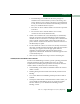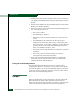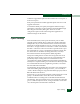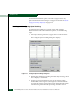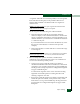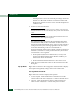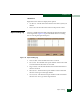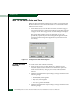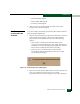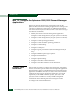FW 08.01.00 McDATA® Sphereon 3032 and 3232 Fabric Switches Installation and Service Manual (620-000155-220, November 2005)
Table Of Contents
- Preface
- General Information
- Installation Tasks
- Factory Defaults
- Installation Options
- Summary of Installation Tasks
- Task 1: Verify Installation Requirements
- Task 2: Unpack, Inspect, and Install the Ethernet Hub (Optional)
- Task 3: Unpack, Inspect, and Install the Switch
- Task 4: Configure Network Information
- Task 5: LAN-Connect the Switch
- Task 6: Unpack, Inspect, and Install the Management Server
- Task 7: Configure Management Server Password and Network Addresses
- Task 8: Configure Management Server Information
- Task 9: Configure Windows 2000 Users
- Task 10: Set Management Server Date and Time
- Task 11: Configure the Call-Home Feature (Optional)
- Task 12: Assign User Names and Passwords
- Task 13: Configure the Switch to the Management Application
- Task 14: Record or Verify Management Server Restore Information
- Task 15: Verify Switch-to-Management Server Communication
- Task 16: Configure PFE Key (Optional)
- Task 17: Configure Management Server (Optional)
- Flexport
- Open Trunking
- Task 18: Set Switch Date and Time
- Task 19: Configure the Sphereon 3032/3232 Element Manager Applications
- Task 20: Configure Switch Operating Parameters
- Task 21: Configure Fabric Operating Parameters
- Fabric Parameters
- Configure Ports (Open Systems Mode)
- Configure Ports (FICON Mode)
- Configure Port Addresses (FICON Mode)
- Configure SNMP Trap Message Recipients
- Configure and Enable E-mail Notification
- Configure and Enable Ethernet Events
- Configure and Enable Call-Home Event Notification
- Configure Threshold Alerts
- Procedures
- Task 22: Configure Open Trunking
- Task 23: Test Remote Notification (Optional)
- Task 24: Back Up Configuration Data
- Task 25: Configure the Switch from the EFCM Basic Interface (Optional)
- Configure Product Identification
- Configure Date and Time
- Configure Parameters
- Configure Fabric Parameters
- Configure Network Information
- Configure Basic Port Information
- Configure Port BB_Credit
- Configure Port NPIV
- Configure SNMP
- Enable CLI
- Enable or Disable Host Control
- Configure SSL Encryption
- Install PFE Keys (Optional)
- Configure Security
- Configure Interswitch Links
- Task 5: Configure Product Network Information (Optional)
- Task 26: Cable Fibre Channel Ports
- Task 27: Connect Switch to a Fabric Director (Optional)
- Task 28: Register with the McDATA File Center
- Diagnostics
- Maintenance Analysis Procedures
- MAP 0000: Start MAP
- MAP 0100: Power Distribution Analysis
- MAP 0200: POST, Reset, or IPL Failure Analysis
- MAP 0300: Console Application Problem Determination
- MAP 0400: Loss of Console Communication
- MAP 0500: Fan and CTP Card Failure Analysis
- MAP 0600: Port Failure and Link Incident Analysis
- MAP 0700: Fabric, ISL, and Segmented Port Problem Determination
- MAP 0800: Server Hardware Problem Determination
- Repair Information
- Factory Defaults
- Procedural Notes
- Using Log Information
- Using Views
- FRU List View
- Performing Port Diagnostics
- Swapping Ports
- Collecting Maintenance Data
- Clean Fiber-Optic Components
- Power-On Procedure
- Power-Off Procedure
- Reset or IPL the Switch
- Set the Switch Online or Offline
- Block and Unblock Ports
- Manage Firmware Versions
- Manage Configuration Data
- Install or Upgrade Software
- FRU Removal and Replacement
- Illustrated Parts Breakdown
- Messages
- Event Code Tables
- Restore EFC Server
- Consolidating EFC Servers in a Multiswitch Fabric
- Glossary
- Index
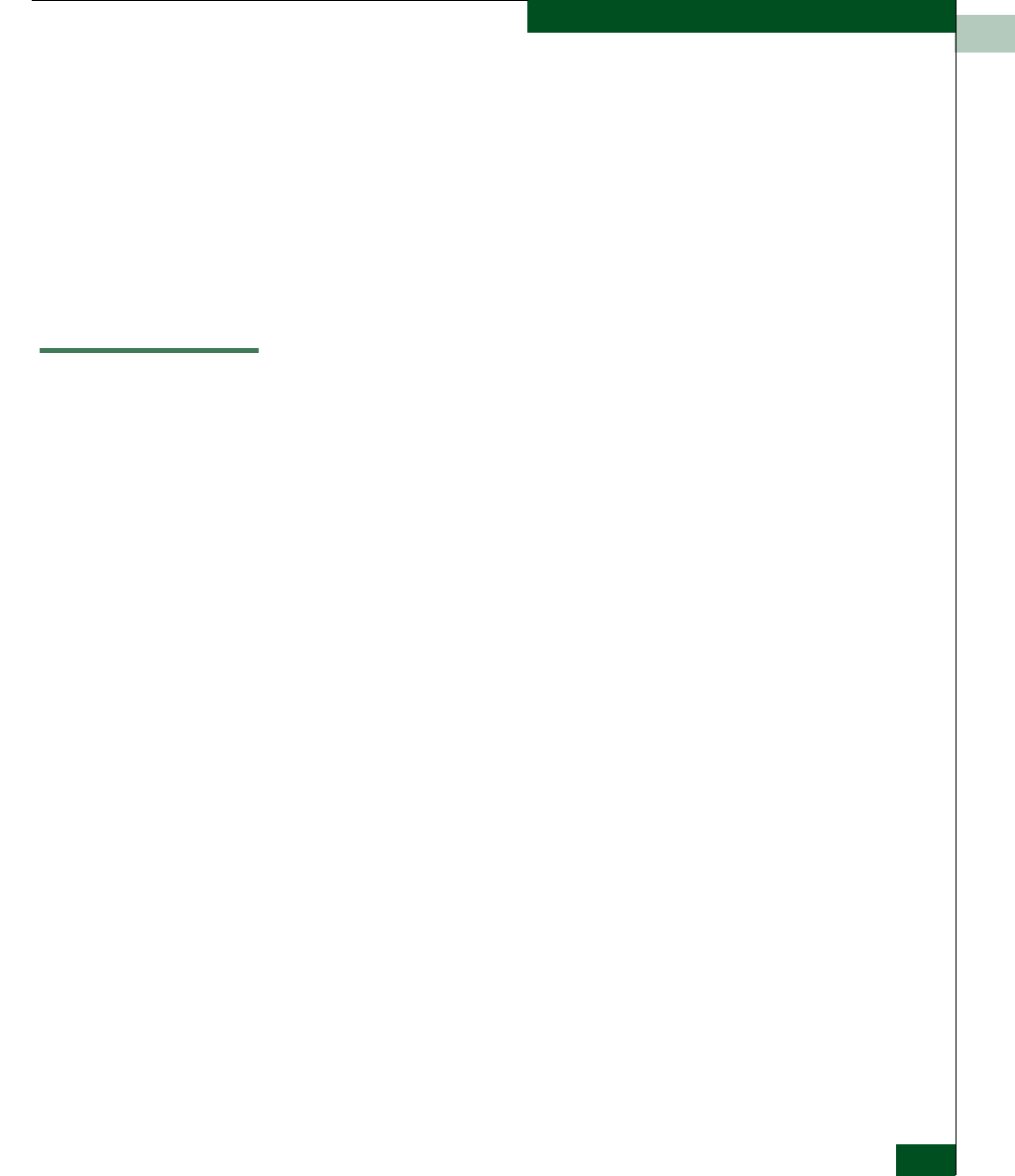
2
Open Trunking
2-69
Installation Tasks
available to upgrade the Sphereon 3232 Switch from 16 to 24 ports, or
from 24 to 32 ports.
Each port expansion kit includes eight SFP optical transceivers and
upgrade instructions.
To enable the added port capacity through the element manager
application, a feature key must be purchased and installed through
the Configure Feature Key dialog box. There are no other
configuration options in the SAN management application or
element manager for this feature.
Open Trunking
Interswitch links (ISLs) connect ports between E_Ports on Fibre
Channel switches and link these switches into a multiswitch fabric.
Multiple ISLs may be connected between the switches in the fabric.
Data from an attached end device (server or storage) flows through
these ISLs to a target end-device connected to a switch somewhere in
the fabric. A data flow is data received from a specified receive port
that is destined for a port in a specified target domain (switch). The
list of ISLs that are candidates for being rerouted (to or from) is
derived from the fibre shortest path first (FSPF) algorithm.
The Open Trunking feature monitors the average data rates of all
traffic flows on ISLs (from a receive port to a target domain), and
periodically adjusts routing tables to reroute data flows from
congested links to lightly loaded links and optimize bandwidth use.
The objective of Open Trunking is to make the most efficient possible
use of redundant ISLs between neighboring switches, even if these
ISLs have different bandwidths.
Load-balancing among the ISLs does not require user configuration,
other than enabling Open Trunking. However, you can modify or
“tweak” default settings for congestion thresholds (per port) and low
BB credit threshold if desired.
In particular, you do not need to manually configure ISLs into “trunk
groups” of redundant links where data can be “off-loaded.”
Candidate links for rerouting flow are identified and maintained
automatically. This means that flow may be rerouted onto a link that
goes to a different adjacent switch, as long as that link is on the least
cost/shortest path to the destination domain ID.