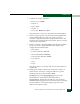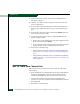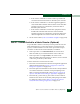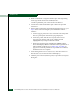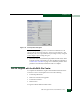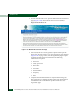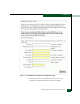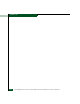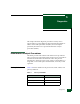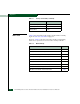FW 08.01.00 McDATA® Sphereon 3032 and 3232 Fabric Switches Installation and Service Manual (620-000155-220, November 2005)
Table Of Contents
- Preface
- General Information
- Installation Tasks
- Factory Defaults
- Installation Options
- Summary of Installation Tasks
- Task 1: Verify Installation Requirements
- Task 2: Unpack, Inspect, and Install the Ethernet Hub (Optional)
- Task 3: Unpack, Inspect, and Install the Switch
- Task 4: Configure Network Information
- Task 5: LAN-Connect the Switch
- Task 6: Unpack, Inspect, and Install the Management Server
- Task 7: Configure Management Server Password and Network Addresses
- Task 8: Configure Management Server Information
- Task 9: Configure Windows 2000 Users
- Task 10: Set Management Server Date and Time
- Task 11: Configure the Call-Home Feature (Optional)
- Task 12: Assign User Names and Passwords
- Task 13: Configure the Switch to the Management Application
- Task 14: Record or Verify Management Server Restore Information
- Task 15: Verify Switch-to-Management Server Communication
- Task 16: Configure PFE Key (Optional)
- Task 17: Configure Management Server (Optional)
- Flexport
- Open Trunking
- Task 18: Set Switch Date and Time
- Task 19: Configure the Sphereon 3032/3232 Element Manager Applications
- Task 20: Configure Switch Operating Parameters
- Task 21: Configure Fabric Operating Parameters
- Fabric Parameters
- Configure Ports (Open Systems Mode)
- Configure Ports (FICON Mode)
- Configure Port Addresses (FICON Mode)
- Configure SNMP Trap Message Recipients
- Configure and Enable E-mail Notification
- Configure and Enable Ethernet Events
- Configure and Enable Call-Home Event Notification
- Configure Threshold Alerts
- Procedures
- Task 22: Configure Open Trunking
- Task 23: Test Remote Notification (Optional)
- Task 24: Back Up Configuration Data
- Task 25: Configure the Switch from the EFCM Basic Interface (Optional)
- Configure Product Identification
- Configure Date and Time
- Configure Parameters
- Configure Fabric Parameters
- Configure Network Information
- Configure Basic Port Information
- Configure Port BB_Credit
- Configure Port NPIV
- Configure SNMP
- Enable CLI
- Enable or Disable Host Control
- Configure SSL Encryption
- Install PFE Keys (Optional)
- Configure Security
- Configure Interswitch Links
- Task 5: Configure Product Network Information (Optional)
- Task 26: Cable Fibre Channel Ports
- Task 27: Connect Switch to a Fabric Director (Optional)
- Task 28: Register with the McDATA File Center
- Diagnostics
- Maintenance Analysis Procedures
- MAP 0000: Start MAP
- MAP 0100: Power Distribution Analysis
- MAP 0200: POST, Reset, or IPL Failure Analysis
- MAP 0300: Console Application Problem Determination
- MAP 0400: Loss of Console Communication
- MAP 0500: Fan and CTP Card Failure Analysis
- MAP 0600: Port Failure and Link Incident Analysis
- MAP 0700: Fabric, ISL, and Segmented Port Problem Determination
- MAP 0800: Server Hardware Problem Determination
- Repair Information
- Factory Defaults
- Procedural Notes
- Using Log Information
- Using Views
- FRU List View
- Performing Port Diagnostics
- Swapping Ports
- Collecting Maintenance Data
- Clean Fiber-Optic Components
- Power-On Procedure
- Power-Off Procedure
- Reset or IPL the Switch
- Set the Switch Online or Offline
- Block and Unblock Ports
- Manage Firmware Versions
- Manage Configuration Data
- Install or Upgrade Software
- FRU Removal and Replacement
- Illustrated Parts Breakdown
- Messages
- Event Code Tables
- Restore EFC Server
- Consolidating EFC Servers in a Multiswitch Fabric
- Glossary
- Index
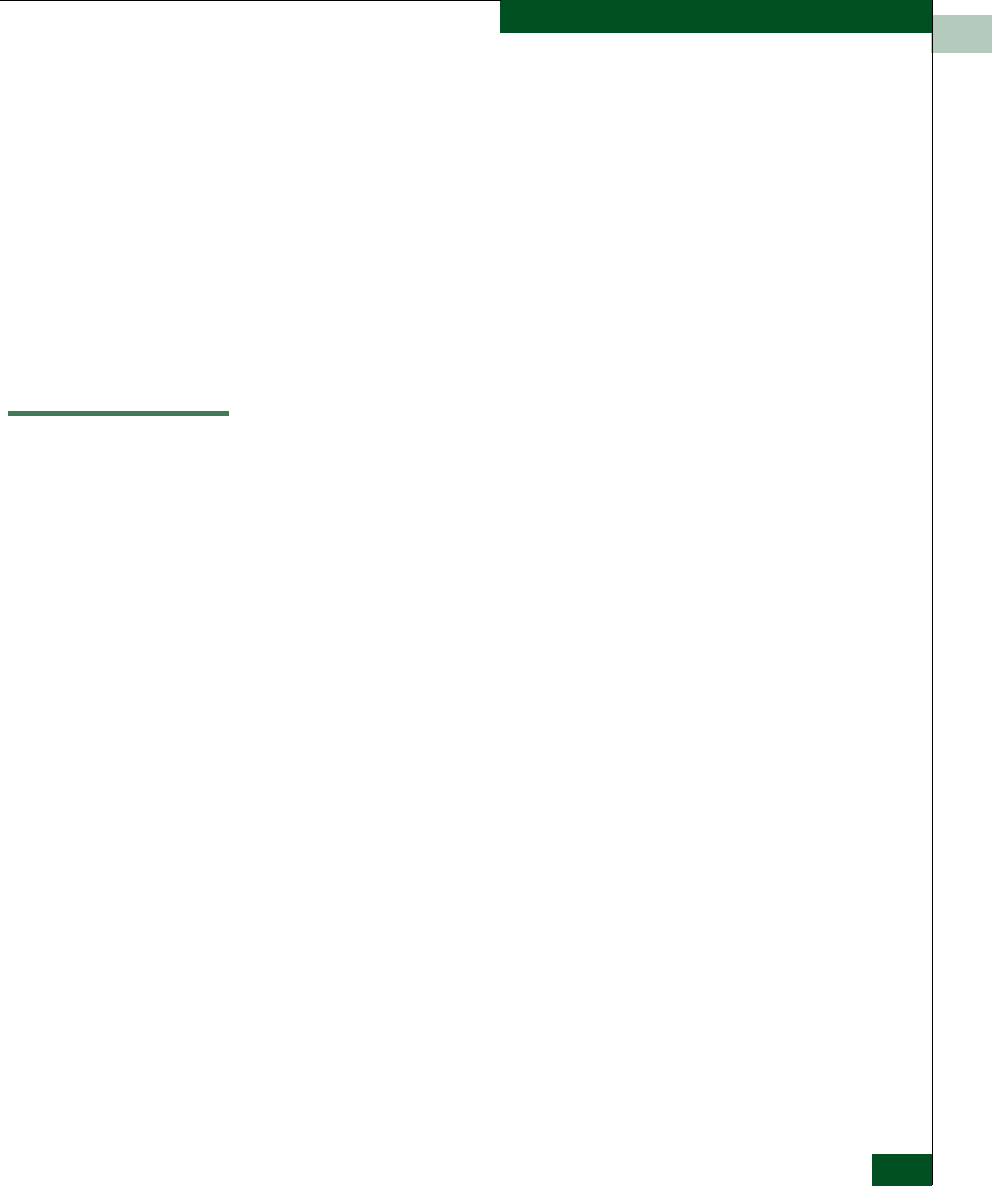
2
Task 27: Connect Switch to a Fabric Director (Optional)
2-129
Installation Tasks
a. If the switch is installed on a table or desk top, bundle and
secure the Fibre Channel cables as directed by the customer.
b. If the switch is installed in a customer-supplied equipment
rack, bundle Fibre Channel cables from the switch and other
equipment (groups of 16 maximum), and secure them as
directed by the customer.
c. If the switch is installed in a Fabricenter equipment cabinet,
bundle Fibre Channel cables from the switch and other
equipment (groups of 16 maximum), and secure them in the
cable management area at the front-left side of the cabinet.
4. Set the switch online (Set the Switch Online or Offline on page 4-44).
Task 27: Connect Switch to a Fabric Director (Optional)
To provide Fibre channel connectivity between public devices and
fabric-attached devices, connect the switch to an expansion port
(E_Port) of a McDATA Director. The switch port to director port
connection is called an interswitch link (ISL). In addition:
• If interop mode is set to McDATA Fabric, the switch can be
fabric-attached only to another McDATA switch or director.
• If interop mode is set to Open Fabric, the switch can be
fabric-attached to McDATA switches or directors, and to switches
or directors produced by other OEMs.
To fabric-attach the switch and create an ISL:
1. Ensure the switch is defined to the SAN management application
(defined while performing Task 13: Configure the Switch to the
Management Application on page 2-51)
2. Ensure the preferred domain ID for the switch is unique and does
not conflict with the ID of another switch participating in the
fabric. To change the domain ID, refer to Task 19: Configure the
Sphereon 3032/3232 Element Manager Applications on page 2-76.
3. Ensure the R_A_TOV and E_D_TOV values for the switch are
identical to the values for all switches participating in the fabric.
To change the values, refer to Task 19: Configure the Sphereon
3032/3232 Element Manager Applications on page 2-76.