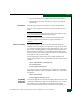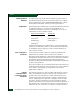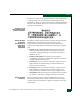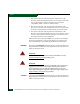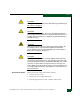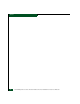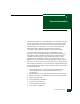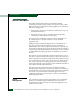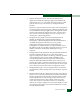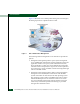FW 08.01.00 McDATA® Sphereon 3032 and 3232 Fabric Switches Installation and Service Manual (620-000155-220, November 2005)
Table Of Contents
- Preface
- General Information
- Installation Tasks
- Factory Defaults
- Installation Options
- Summary of Installation Tasks
- Task 1: Verify Installation Requirements
- Task 2: Unpack, Inspect, and Install the Ethernet Hub (Optional)
- Task 3: Unpack, Inspect, and Install the Switch
- Task 4: Configure Network Information
- Task 5: LAN-Connect the Switch
- Task 6: Unpack, Inspect, and Install the Management Server
- Task 7: Configure Management Server Password and Network Addresses
- Task 8: Configure Management Server Information
- Task 9: Configure Windows 2000 Users
- Task 10: Set Management Server Date and Time
- Task 11: Configure the Call-Home Feature (Optional)
- Task 12: Assign User Names and Passwords
- Task 13: Configure the Switch to the Management Application
- Task 14: Record or Verify Management Server Restore Information
- Task 15: Verify Switch-to-Management Server Communication
- Task 16: Configure PFE Key (Optional)
- Task 17: Configure Management Server (Optional)
- Flexport
- Open Trunking
- Task 18: Set Switch Date and Time
- Task 19: Configure the Sphereon 3032/3232 Element Manager Applications
- Task 20: Configure Switch Operating Parameters
- Task 21: Configure Fabric Operating Parameters
- Fabric Parameters
- Configure Ports (Open Systems Mode)
- Configure Ports (FICON Mode)
- Configure Port Addresses (FICON Mode)
- Configure SNMP Trap Message Recipients
- Configure and Enable E-mail Notification
- Configure and Enable Ethernet Events
- Configure and Enable Call-Home Event Notification
- Configure Threshold Alerts
- Procedures
- Task 22: Configure Open Trunking
- Task 23: Test Remote Notification (Optional)
- Task 24: Back Up Configuration Data
- Task 25: Configure the Switch from the EFCM Basic Interface (Optional)
- Configure Product Identification
- Configure Date and Time
- Configure Parameters
- Configure Fabric Parameters
- Configure Network Information
- Configure Basic Port Information
- Configure Port BB_Credit
- Configure Port NPIV
- Configure SNMP
- Enable CLI
- Enable or Disable Host Control
- Configure SSL Encryption
- Install PFE Keys (Optional)
- Configure Security
- Configure Interswitch Links
- Task 5: Configure Product Network Information (Optional)
- Task 26: Cable Fibre Channel Ports
- Task 27: Connect Switch to a Fabric Director (Optional)
- Task 28: Register with the McDATA File Center
- Diagnostics
- Maintenance Analysis Procedures
- MAP 0000: Start MAP
- MAP 0100: Power Distribution Analysis
- MAP 0200: POST, Reset, or IPL Failure Analysis
- MAP 0300: Console Application Problem Determination
- MAP 0400: Loss of Console Communication
- MAP 0500: Fan and CTP Card Failure Analysis
- MAP 0600: Port Failure and Link Incident Analysis
- MAP 0700: Fabric, ISL, and Segmented Port Problem Determination
- MAP 0800: Server Hardware Problem Determination
- Repair Information
- Factory Defaults
- Procedural Notes
- Using Log Information
- Using Views
- FRU List View
- Performing Port Diagnostics
- Swapping Ports
- Collecting Maintenance Data
- Clean Fiber-Optic Components
- Power-On Procedure
- Power-Off Procedure
- Reset or IPL the Switch
- Set the Switch Online or Offline
- Block and Unblock Ports
- Manage Firmware Versions
- Manage Configuration Data
- Install or Upgrade Software
- FRU Removal and Replacement
- Illustrated Parts Breakdown
- Messages
- Event Code Tables
- Restore EFC Server
- Consolidating EFC Servers in a Multiswitch Fabric
- Glossary
- Index
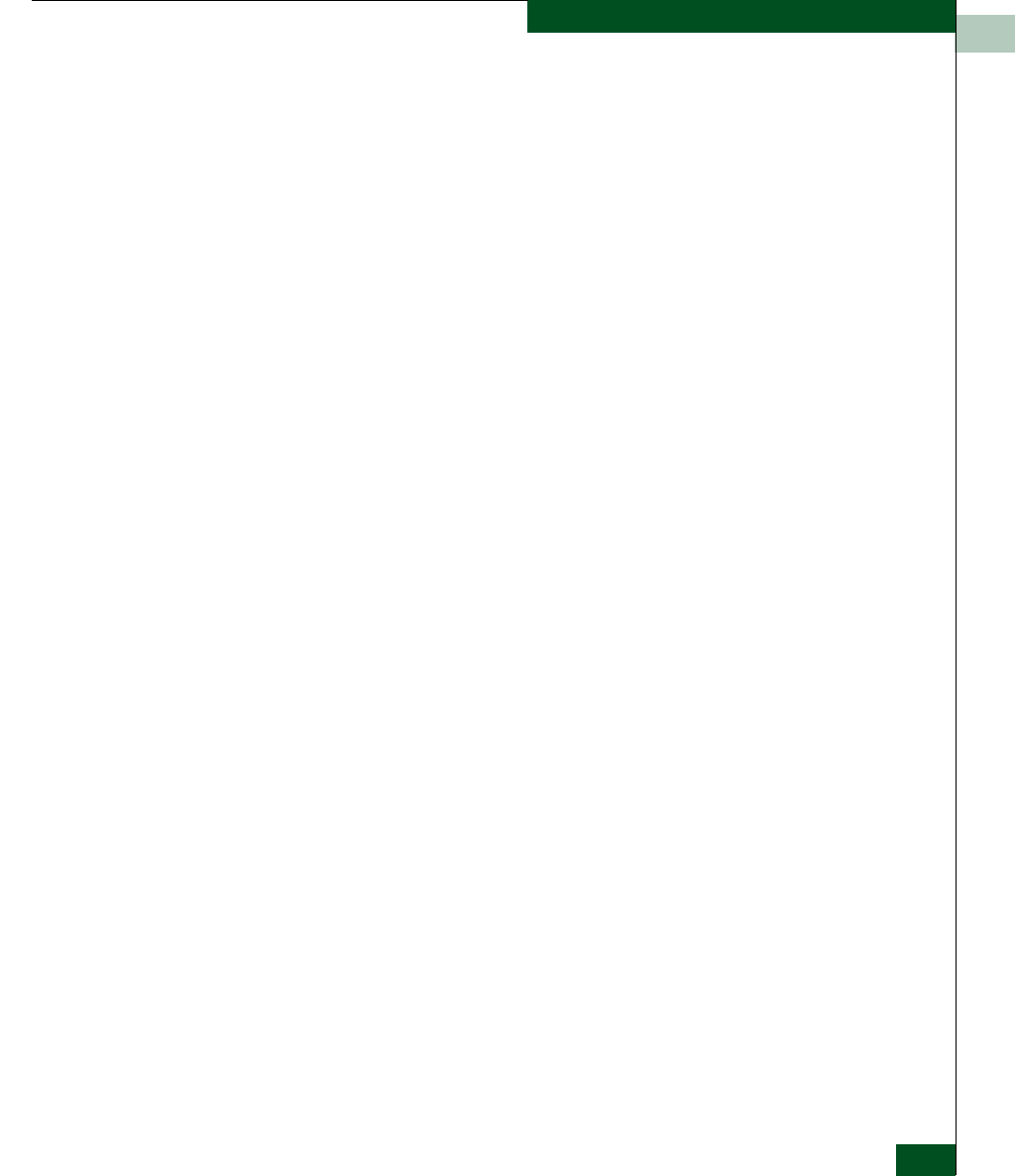
1
Switch Description
1-3
General Information
• Optional management server with the SAN Management
Application) and Element Manager applications installed. The
management server is a rack-mount unit that provides a central
point of control for up to 48 switches or managed McDATA
products.
Operators at remote workstations can connect to the management
server through the local SANavigator or EFCM 8 application and
associated Element Manager applications to manage and monitor
switches controlled by the management server. A maximum of
nine concurrent users (including a local user) can log in to the
SANavigator or EFCM 8 application.
• Management using simple network management protocol
(SNMP). An SNMP agent is implemented through the
SANavigator or EFCM 8 application that allows administrators
on SNMP management workstations to access product
management information using any standard network
management tool. Administrators can assign Internet Protocol
(IP) addresses and corresponding community names for up to six
SNMP workstations functioning as SNMP trap message
recipients.
• Management through the Internet using the EFCM Basic Edition
interface installed on the director or switch. This interface
supports configuration, statistics monitoring, and basic operation
of the product, but does not offer all the capabilities of the
corresponding Element Manager application. Administrators
launch the EFCM Basic Edition interface from a remote PC by
entering the product’s IP address as the Internet uniform resource
locator (URL), then entering a user name and password at a login
screen. The PC browser then becomes a management console.
• Management through a customer-supplied remote workstation
communicating with the management server through a corporate
intranet.
• Management through the command line interface (CLI). The CLI
allows you to access many SANavigator or EFCM 8 and Element
Manager applications while entering commands during a telnet
session with the director. The primary purpose of the CLI is to
automate management of a large number of directors using
scripts. The CLI is not an interactive interface; no checking is
done for pre-existing conditions and no prompts display to guide
users through tasks. Refer to the McDATA Command Line Interface
User Manual (620-000124).