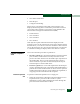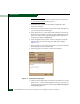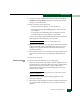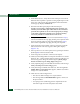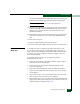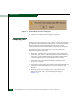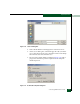FW 08.01.00 McDATA® Sphereon 3032 and 3232 Fabric Switches Installation and Service Manual (620-000155-220, November 2005)
Table Of Contents
- Preface
- General Information
- Installation Tasks
- Factory Defaults
- Installation Options
- Summary of Installation Tasks
- Task 1: Verify Installation Requirements
- Task 2: Unpack, Inspect, and Install the Ethernet Hub (Optional)
- Task 3: Unpack, Inspect, and Install the Switch
- Task 4: Configure Network Information
- Task 5: LAN-Connect the Switch
- Task 6: Unpack, Inspect, and Install the Management Server
- Task 7: Configure Management Server Password and Network Addresses
- Task 8: Configure Management Server Information
- Task 9: Configure Windows 2000 Users
- Task 10: Set Management Server Date and Time
- Task 11: Configure the Call-Home Feature (Optional)
- Task 12: Assign User Names and Passwords
- Task 13: Configure the Switch to the Management Application
- Task 14: Record or Verify Management Server Restore Information
- Task 15: Verify Switch-to-Management Server Communication
- Task 16: Configure PFE Key (Optional)
- Task 17: Configure Management Server (Optional)
- Flexport
- Open Trunking
- Task 18: Set Switch Date and Time
- Task 19: Configure the Sphereon 3032/3232 Element Manager Applications
- Task 20: Configure Switch Operating Parameters
- Task 21: Configure Fabric Operating Parameters
- Fabric Parameters
- Configure Ports (Open Systems Mode)
- Configure Ports (FICON Mode)
- Configure Port Addresses (FICON Mode)
- Configure SNMP Trap Message Recipients
- Configure and Enable E-mail Notification
- Configure and Enable Ethernet Events
- Configure and Enable Call-Home Event Notification
- Configure Threshold Alerts
- Procedures
- Task 22: Configure Open Trunking
- Task 23: Test Remote Notification (Optional)
- Task 24: Back Up Configuration Data
- Task 25: Configure the Switch from the EFCM Basic Interface (Optional)
- Configure Product Identification
- Configure Date and Time
- Configure Parameters
- Configure Fabric Parameters
- Configure Network Information
- Configure Basic Port Information
- Configure Port BB_Credit
- Configure Port NPIV
- Configure SNMP
- Enable CLI
- Enable or Disable Host Control
- Configure SSL Encryption
- Install PFE Keys (Optional)
- Configure Security
- Configure Interswitch Links
- Task 5: Configure Product Network Information (Optional)
- Task 26: Cable Fibre Channel Ports
- Task 27: Connect Switch to a Fabric Director (Optional)
- Task 28: Register with the McDATA File Center
- Diagnostics
- Maintenance Analysis Procedures
- MAP 0000: Start MAP
- MAP 0100: Power Distribution Analysis
- MAP 0200: POST, Reset, or IPL Failure Analysis
- MAP 0300: Console Application Problem Determination
- MAP 0400: Loss of Console Communication
- MAP 0500: Fan and CTP Card Failure Analysis
- MAP 0600: Port Failure and Link Incident Analysis
- MAP 0700: Fabric, ISL, and Segmented Port Problem Determination
- MAP 0800: Server Hardware Problem Determination
- Repair Information
- Factory Defaults
- Procedural Notes
- Using Log Information
- Using Views
- FRU List View
- Performing Port Diagnostics
- Swapping Ports
- Collecting Maintenance Data
- Clean Fiber-Optic Components
- Power-On Procedure
- Power-Off Procedure
- Reset or IPL the Switch
- Set the Switch Online or Offline
- Block and Unblock Ports
- Manage Firmware Versions
- Manage Configuration Data
- Install or Upgrade Software
- FRU Removal and Replacement
- Illustrated Parts Breakdown
- Messages
- Event Code Tables
- Restore EFC Server
- Consolidating EFC Servers in a Multiswitch Fabric
- Glossary
- Index
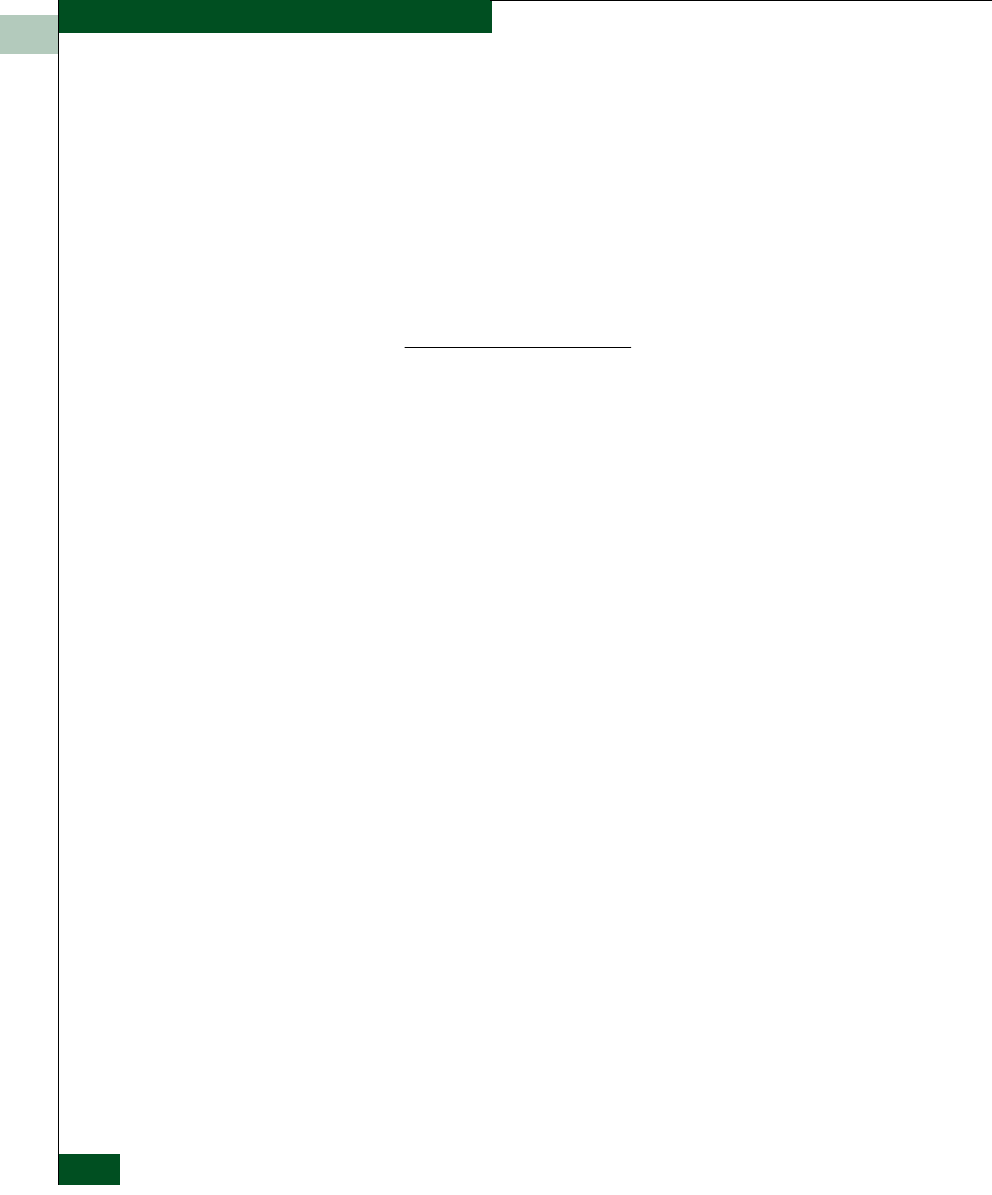
4
4-32
McDATA® Sphereon 3032 and 3232 Fabric Switches Installation and Service Manual
Repair Information
4. At the Hardware View, verify the location of the port to be tested.
When the mouse pointer is passed over the graphical port on the
front view of the switch, the port highlights with a blue border
and an pop-up displays Switch Port.
5. Disconnect the fiber-optic jumper cable from the port.
If name server zoning is implemented for the switch by port
number, ensure the fiber-optic cables that are disconnected to
perform the loopback test are reconnected properly. A change
to the cable configuration disrupts zone operation and may
incorrectly include or exclude a device from a zone.
6. If the port to be tested is shortwave laser (determined in step 4),
insert a black multimode wrap plug into the port receptacle. If the
port to be tested is longwave laser (also determined in step 4),
insert a blue singlemode wrap plug into the port receptacle.
7. At the navigation control panel, select Port Diagnostics from the
Maintenance menu. The Port Diagnostics dialog box displays
(Figure 4-15).
8. Select a port for test. To select a port for test, type the port number
(0 through 31) in the Port Number field.
9. At the Diagnostics Test list box, select External Loopback.
10. Click Next. Beaconing initiates for the port selected for test. At the
Hardware View, a yellow triangle appears at the top of the port. At
the Port Diagnostics dialog box, the message Loopback plug(s)
must be installed on ports being diagnosed appears.
11. Verify loopback plug(s) are installed and click Next. The message
Verify selected ports are beaconing appears.
12. Verify beaconing is enabled, then click Next. The message Press
START TEST to begin diagnostics appears, and the Next button
changes to a Start Test button.
13. Click Start Test. The test begins and:
—The Start Test button changes to a Stop Test button
— The message Port xx: TEST RUNNING appears, where xx is
the port number.
— A red progress bar (indicating percent completion) travels
from left to right across the Completion Status field.