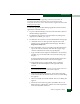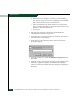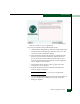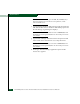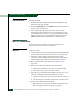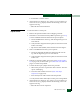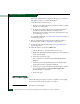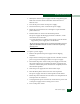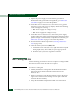FW 08.01.00 McDATA® Sphereon 3032 and 3232 Fabric Switches Installation and Service Manual (620-000155-220, November 2005)
Table Of Contents
- Preface
- General Information
- Installation Tasks
- Factory Defaults
- Installation Options
- Summary of Installation Tasks
- Task 1: Verify Installation Requirements
- Task 2: Unpack, Inspect, and Install the Ethernet Hub (Optional)
- Task 3: Unpack, Inspect, and Install the Switch
- Task 4: Configure Network Information
- Task 5: LAN-Connect the Switch
- Task 6: Unpack, Inspect, and Install the Management Server
- Task 7: Configure Management Server Password and Network Addresses
- Task 8: Configure Management Server Information
- Task 9: Configure Windows 2000 Users
- Task 10: Set Management Server Date and Time
- Task 11: Configure the Call-Home Feature (Optional)
- Task 12: Assign User Names and Passwords
- Task 13: Configure the Switch to the Management Application
- Task 14: Record or Verify Management Server Restore Information
- Task 15: Verify Switch-to-Management Server Communication
- Task 16: Configure PFE Key (Optional)
- Task 17: Configure Management Server (Optional)
- Flexport
- Open Trunking
- Task 18: Set Switch Date and Time
- Task 19: Configure the Sphereon 3032/3232 Element Manager Applications
- Task 20: Configure Switch Operating Parameters
- Task 21: Configure Fabric Operating Parameters
- Fabric Parameters
- Configure Ports (Open Systems Mode)
- Configure Ports (FICON Mode)
- Configure Port Addresses (FICON Mode)
- Configure SNMP Trap Message Recipients
- Configure and Enable E-mail Notification
- Configure and Enable Ethernet Events
- Configure and Enable Call-Home Event Notification
- Configure Threshold Alerts
- Procedures
- Task 22: Configure Open Trunking
- Task 23: Test Remote Notification (Optional)
- Task 24: Back Up Configuration Data
- Task 25: Configure the Switch from the EFCM Basic Interface (Optional)
- Configure Product Identification
- Configure Date and Time
- Configure Parameters
- Configure Fabric Parameters
- Configure Network Information
- Configure Basic Port Information
- Configure Port BB_Credit
- Configure Port NPIV
- Configure SNMP
- Enable CLI
- Enable or Disable Host Control
- Configure SSL Encryption
- Install PFE Keys (Optional)
- Configure Security
- Configure Interswitch Links
- Task 5: Configure Product Network Information (Optional)
- Task 26: Cable Fibre Channel Ports
- Task 27: Connect Switch to a Fabric Director (Optional)
- Task 28: Register with the McDATA File Center
- Diagnostics
- Maintenance Analysis Procedures
- MAP 0000: Start MAP
- MAP 0100: Power Distribution Analysis
- MAP 0200: POST, Reset, or IPL Failure Analysis
- MAP 0300: Console Application Problem Determination
- MAP 0400: Loss of Console Communication
- MAP 0500: Fan and CTP Card Failure Analysis
- MAP 0600: Port Failure and Link Incident Analysis
- MAP 0700: Fabric, ISL, and Segmented Port Problem Determination
- MAP 0800: Server Hardware Problem Determination
- Repair Information
- Factory Defaults
- Procedural Notes
- Using Log Information
- Using Views
- FRU List View
- Performing Port Diagnostics
- Swapping Ports
- Collecting Maintenance Data
- Clean Fiber-Optic Components
- Power-On Procedure
- Power-Off Procedure
- Reset or IPL the Switch
- Set the Switch Online or Offline
- Block and Unblock Ports
- Manage Firmware Versions
- Manage Configuration Data
- Install or Upgrade Software
- FRU Removal and Replacement
- Illustrated Parts Breakdown
- Messages
- Event Code Tables
- Restore EFC Server
- Consolidating EFC Servers in a Multiswitch Fabric
- Glossary
- Index
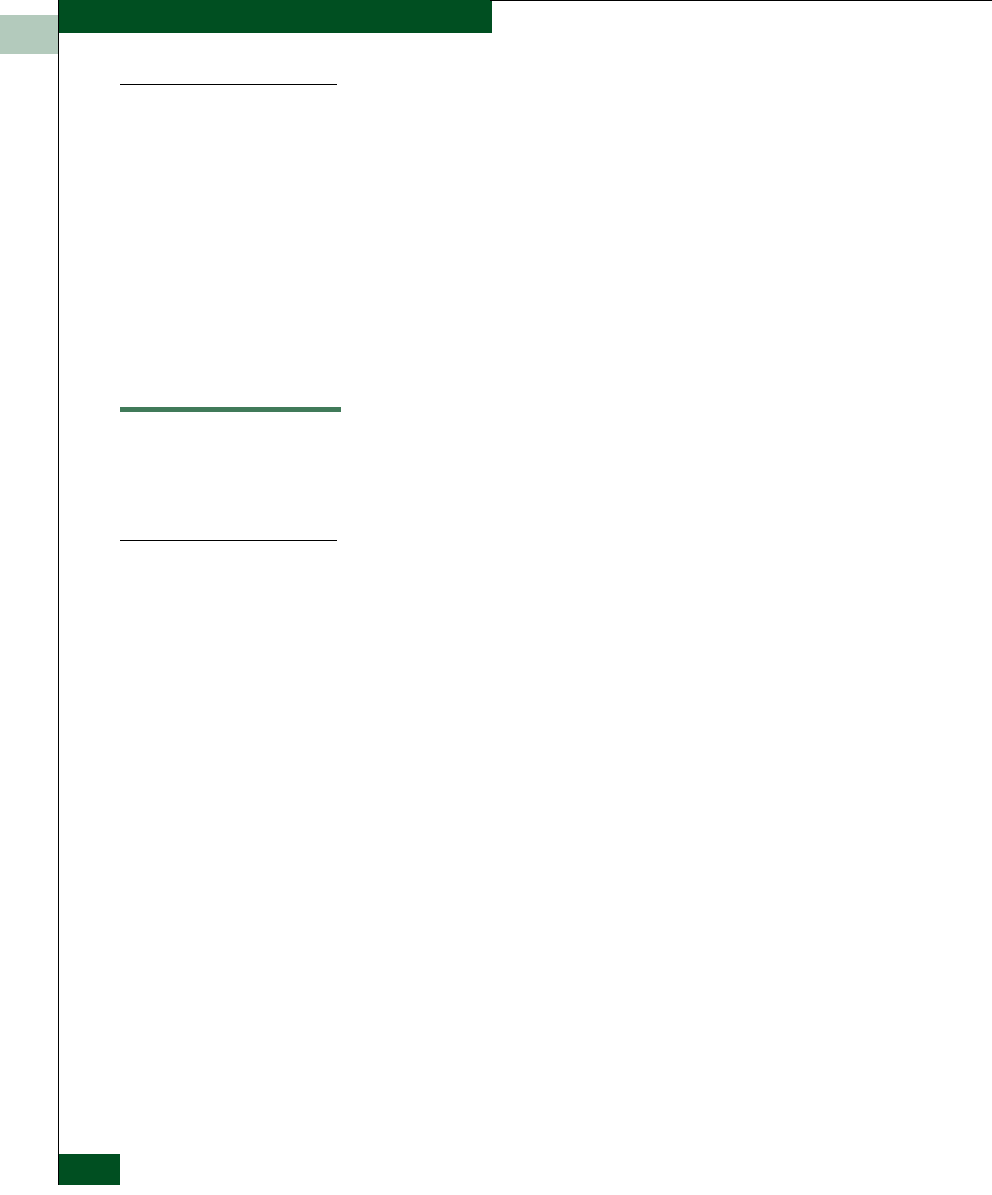
5
5-2
McDATA® Sphereon 3032 and 3232 Fabric Switches Installation and Service Manual
FRU Removal and Replacement
Procedural Notes
Note the following:
1. Read the removal and replacement procedures (RRPs) for that
FRU before removing the FRU.
2. Follow all WARNING and CAUTION statements and statements
in the preface of this manual.
3. After completing a FRU replacement, clear the event code
reporting the failure and the event code reporting the recovery
from the Sphereon 3032/3232 Event Log (at the Enterprise Fabric
Connectivity (EFC) Server). Extinguish the amber system error
(ERR) light-emitting diode (LED) at the switch front panel.
RRP: SFP Transceiver
Use the following procedures to remove and replace an SFP
transceiver from a port. No tools are required.
Removal
To remove an SFP:
1. Identify the defective port from the illuminated amber LED at the
switch or failure information at the EFC Server’s Hardware View.
2. Notify the customer the port will be blocked. Ensure the
customer’s system administrator quiesces Fibre Channel frame
traffic through the port and sets the attached device offline.
3. Block communication to the defective port (Block a Port on
page 4-45).
4. Disconnect the fiber-optic jumper cable from the SFP:
a. Pull the keyed subscriber connector (LC) free from the SFP.
b. Place a protective cap over the cable connector.
5. If the SFP was not manufactured by IBM Corporation, go to step
6. Remove an IBM-manufactured SFP from the chassis:
a. Flip the wire bale at the bottom of the SFP upward 90 degrees.
b. Use the wire bale as a handle to pull the SFP out of the chassis.
6. Remove a non-IBM SFP from the chassis:
a. Simultaneously squeeze the metal latches on the sides of the
SFP to disengage the SFP from the port receptacle.