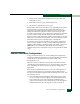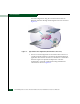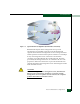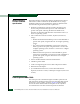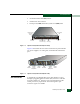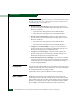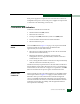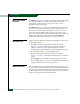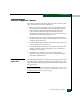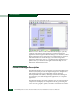FW 08.01.00 McDATA® Sphereon 3032 and 3232 Fabric Switches Installation and Service Manual (620-000155-220, November 2005)
Table Of Contents
- Preface
- General Information
- Installation Tasks
- Factory Defaults
- Installation Options
- Summary of Installation Tasks
- Task 1: Verify Installation Requirements
- Task 2: Unpack, Inspect, and Install the Ethernet Hub (Optional)
- Task 3: Unpack, Inspect, and Install the Switch
- Task 4: Configure Network Information
- Task 5: LAN-Connect the Switch
- Task 6: Unpack, Inspect, and Install the Management Server
- Task 7: Configure Management Server Password and Network Addresses
- Task 8: Configure Management Server Information
- Task 9: Configure Windows 2000 Users
- Task 10: Set Management Server Date and Time
- Task 11: Configure the Call-Home Feature (Optional)
- Task 12: Assign User Names and Passwords
- Task 13: Configure the Switch to the Management Application
- Task 14: Record or Verify Management Server Restore Information
- Task 15: Verify Switch-to-Management Server Communication
- Task 16: Configure PFE Key (Optional)
- Task 17: Configure Management Server (Optional)
- Flexport
- Open Trunking
- Task 18: Set Switch Date and Time
- Task 19: Configure the Sphereon 3032/3232 Element Manager Applications
- Task 20: Configure Switch Operating Parameters
- Task 21: Configure Fabric Operating Parameters
- Fabric Parameters
- Configure Ports (Open Systems Mode)
- Configure Ports (FICON Mode)
- Configure Port Addresses (FICON Mode)
- Configure SNMP Trap Message Recipients
- Configure and Enable E-mail Notification
- Configure and Enable Ethernet Events
- Configure and Enable Call-Home Event Notification
- Configure Threshold Alerts
- Procedures
- Task 22: Configure Open Trunking
- Task 23: Test Remote Notification (Optional)
- Task 24: Back Up Configuration Data
- Task 25: Configure the Switch from the EFCM Basic Interface (Optional)
- Configure Product Identification
- Configure Date and Time
- Configure Parameters
- Configure Fabric Parameters
- Configure Network Information
- Configure Basic Port Information
- Configure Port BB_Credit
- Configure Port NPIV
- Configure SNMP
- Enable CLI
- Enable or Disable Host Control
- Configure SSL Encryption
- Install PFE Keys (Optional)
- Configure Security
- Configure Interswitch Links
- Task 5: Configure Product Network Information (Optional)
- Task 26: Cable Fibre Channel Ports
- Task 27: Connect Switch to a Fabric Director (Optional)
- Task 28: Register with the McDATA File Center
- Diagnostics
- Maintenance Analysis Procedures
- MAP 0000: Start MAP
- MAP 0100: Power Distribution Analysis
- MAP 0200: POST, Reset, or IPL Failure Analysis
- MAP 0300: Console Application Problem Determination
- MAP 0400: Loss of Console Communication
- MAP 0500: Fan and CTP Card Failure Analysis
- MAP 0600: Port Failure and Link Incident Analysis
- MAP 0700: Fabric, ISL, and Segmented Port Problem Determination
- MAP 0800: Server Hardware Problem Determination
- Repair Information
- Factory Defaults
- Procedural Notes
- Using Log Information
- Using Views
- FRU List View
- Performing Port Diagnostics
- Swapping Ports
- Collecting Maintenance Data
- Clean Fiber-Optic Components
- Power-On Procedure
- Power-Off Procedure
- Reset or IPL the Switch
- Set the Switch Online or Offline
- Block and Unblock Ports
- Manage Firmware Versions
- Manage Configuration Data
- Install or Upgrade Software
- FRU Removal and Replacement
- Illustrated Parts Breakdown
- Messages
- Event Code Tables
- Restore EFC Server
- Consolidating EFC Servers in a Multiswitch Fabric
- Glossary
- Index
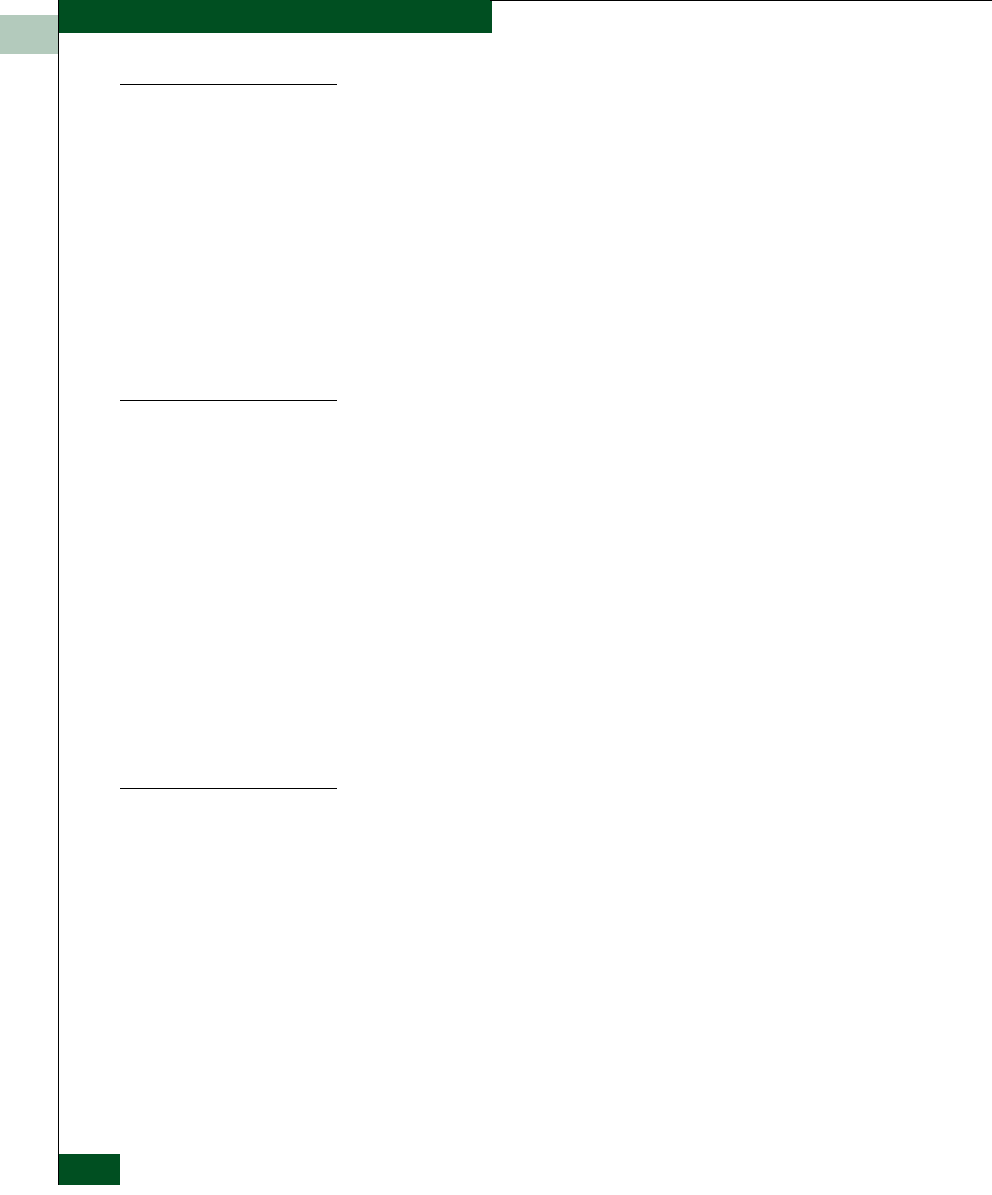
1
1-22
McDATA® Sphereon 3032 and 3232 Fabric Switches Installation and Service Manual
General Information
Power and System
Error LEDs
The PWR LED (Figure 1-6 on page 1-19) illuminates when the switch
is connected to facility AC power and powered on. If the LED
extinguishes, a facility power source, power cord, or power
distribution failure is indicated.
The ERR LED (Figure 1-6 on page 1-19) illuminates when the switch
detects an event requiring immediate operator attention, such as a
FRU failure. The LED remains illuminated as long as an event is
active. The LED extinguishes when the Clear System Error Light
function is selected from the Element Manager application. The LED
blinks if unit beaconing is enabled. An illuminated ERR LED
(indicating a failure) takes precedence over unit beaconing.
FRU Status LEDs
Amber and green LEDs associated with switch FRUs provide status
information as follows:
• Port SFP - Amber and green LEDs to the left of the port
(Figure 1-6 on page 1-19) illuminate, extinguish, or blink to
indicate various port states (operational with active Fibre
Channel traffic, operational but not communicating, beaconing,
blocked, failed, inactive, or running diagnostics).
• Fan - An amber LED at the lower left corner of each fan
(Figure 1-7 on page 1-19) illuminates if the fan fails or rotates too
slowly.
• Power Supply - A green LED at the upper left corner of each
power supply (Figure 1-7 on page 1-19) illuminates if the power
supply is operational and receiving AC power.
Maintenance Port
The rear panel provides a 9-pin RS-232 maintenance port (Figure 1-7
on page 1-19) that provides a connection for a local terminal or dial-in
connection for a remote terminal. Although the port is typically used
by authorized maintenance personnel, operations personnel can use
the port to configure switch network addresses.