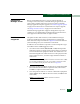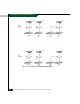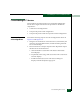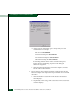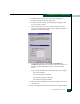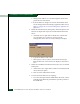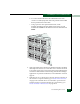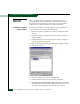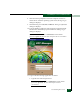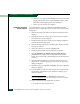FW 08.01.00 McDATA® Sphereon 3032 and 3232 Fabric Switches Installation and Service Manual (620-000155-220, November 2005)
Table Of Contents
- Preface
- General Information
- Installation Tasks
- Factory Defaults
- Installation Options
- Summary of Installation Tasks
- Task 1: Verify Installation Requirements
- Task 2: Unpack, Inspect, and Install the Ethernet Hub (Optional)
- Task 3: Unpack, Inspect, and Install the Switch
- Task 4: Configure Network Information
- Task 5: LAN-Connect the Switch
- Task 6: Unpack, Inspect, and Install the Management Server
- Task 7: Configure Management Server Password and Network Addresses
- Task 8: Configure Management Server Information
- Task 9: Configure Windows 2000 Users
- Task 10: Set Management Server Date and Time
- Task 11: Configure the Call-Home Feature (Optional)
- Task 12: Assign User Names and Passwords
- Task 13: Configure the Switch to the Management Application
- Task 14: Record or Verify Management Server Restore Information
- Task 15: Verify Switch-to-Management Server Communication
- Task 16: Configure PFE Key (Optional)
- Task 17: Configure Management Server (Optional)
- Flexport
- Open Trunking
- Task 18: Set Switch Date and Time
- Task 19: Configure the Sphereon 3032/3232 Element Manager Applications
- Task 20: Configure Switch Operating Parameters
- Task 21: Configure Fabric Operating Parameters
- Fabric Parameters
- Configure Ports (Open Systems Mode)
- Configure Ports (FICON Mode)
- Configure Port Addresses (FICON Mode)
- Configure SNMP Trap Message Recipients
- Configure and Enable E-mail Notification
- Configure and Enable Ethernet Events
- Configure and Enable Call-Home Event Notification
- Configure Threshold Alerts
- Procedures
- Task 22: Configure Open Trunking
- Task 23: Test Remote Notification (Optional)
- Task 24: Back Up Configuration Data
- Task 25: Configure the Switch from the EFCM Basic Interface (Optional)
- Configure Product Identification
- Configure Date and Time
- Configure Parameters
- Configure Fabric Parameters
- Configure Network Information
- Configure Basic Port Information
- Configure Port BB_Credit
- Configure Port NPIV
- Configure SNMP
- Enable CLI
- Enable or Disable Host Control
- Configure SSL Encryption
- Install PFE Keys (Optional)
- Configure Security
- Configure Interswitch Links
- Task 5: Configure Product Network Information (Optional)
- Task 26: Cable Fibre Channel Ports
- Task 27: Connect Switch to a Fabric Director (Optional)
- Task 28: Register with the McDATA File Center
- Diagnostics
- Maintenance Analysis Procedures
- MAP 0000: Start MAP
- MAP 0100: Power Distribution Analysis
- MAP 0200: POST, Reset, or IPL Failure Analysis
- MAP 0300: Console Application Problem Determination
- MAP 0400: Loss of Console Communication
- MAP 0500: Fan and CTP Card Failure Analysis
- MAP 0600: Port Failure and Link Incident Analysis
- MAP 0700: Fabric, ISL, and Segmented Port Problem Determination
- MAP 0800: Server Hardware Problem Determination
- Repair Information
- Factory Defaults
- Procedural Notes
- Using Log Information
- Using Views
- FRU List View
- Performing Port Diagnostics
- Swapping Ports
- Collecting Maintenance Data
- Clean Fiber-Optic Components
- Power-On Procedure
- Power-Off Procedure
- Reset or IPL the Switch
- Set the Switch Online or Offline
- Block and Unblock Ports
- Manage Firmware Versions
- Manage Configuration Data
- Install or Upgrade Software
- FRU Removal and Replacement
- Illustrated Parts Breakdown
- Messages
- Event Code Tables
- Restore EFC Server
- Consolidating EFC Servers in a Multiswitch Fabric
- Glossary
- Index
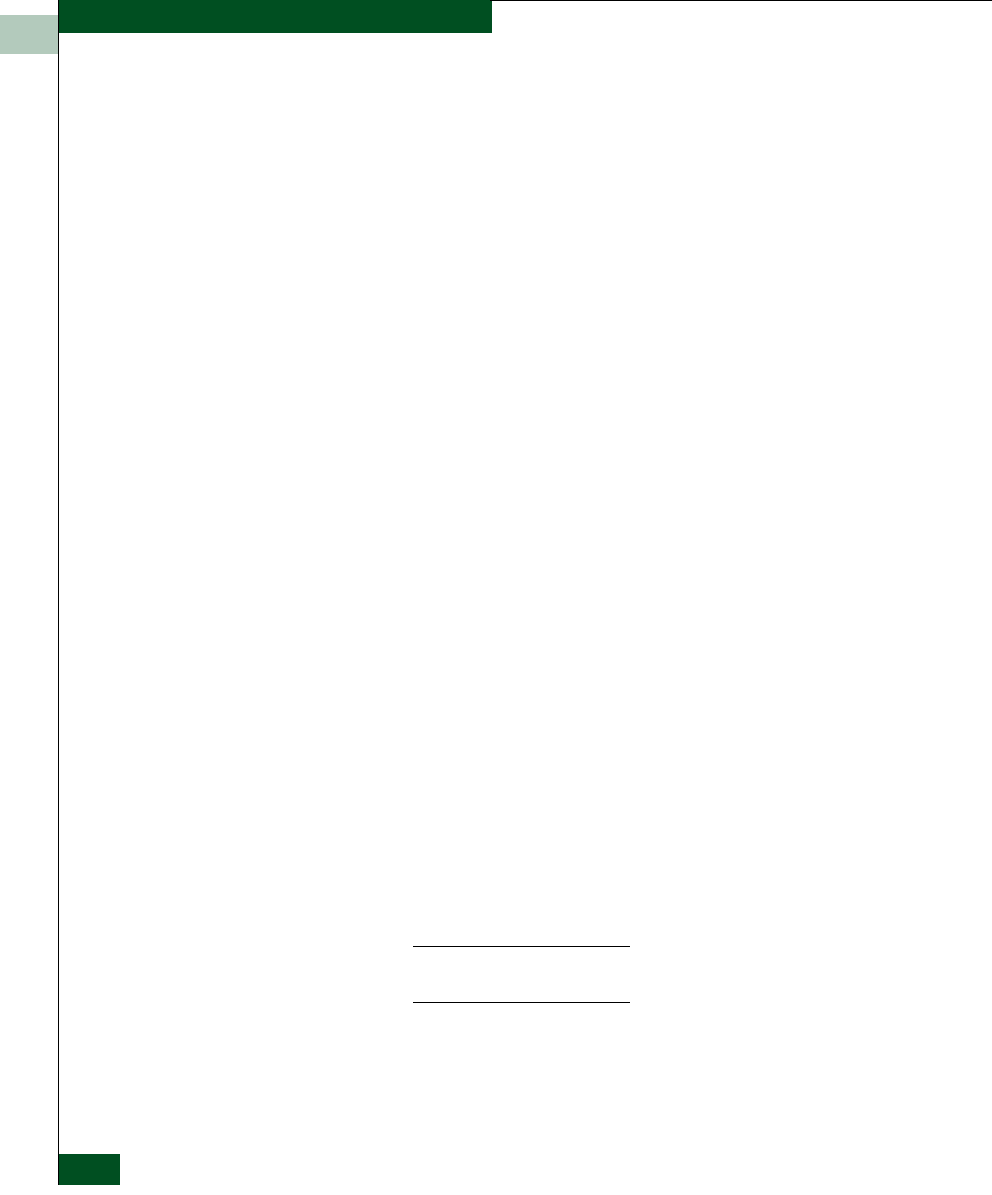
D
D-14
McDATA® Sphereon 3032 and 3232 Installation and Service Manual
Consolidating EFC Servers in a Multiswitch Fabric
b. At the EFC Server field, select localhost from the list box when
logging into the EFC Server. Type 10.1.1.1 (IP address of the
EFC Server) when logging into a client backup PC.
c. Click Login. The Product View displays.
Enabling the Ethernet
Media Adapter
If requested by the customer, enable the second Ethernet media
adapter as follows. Repeat this step for the EFC Server and all client
backup PCs.
1. Click the Windows Start button. The Windows Workstation menu
displays.
2. Sequentially select the Settings option and Control Panel option.
The Control Panel window displays.
3. Double-click the Network icon. The Network dialog box displays
with the Identification page open.
4. Click the Bindings tab. The Network dialog box displays with the
Bindings tab selected.
5. At the Show Bindings For list, select all protocols.
6. Double-click the TCP/IP Protocols selection to expand it.
7. Select [1] FE574B-3Com 10/100 LAN PCCard-Fast Ethernet
(bottom Ethernet adapter card for the public LAN) and click
Enable. The red circle with a slash disappears from the left of the
selection.
8. Click OK. When prompted to restart the computer, click Yes to
reboot the PC. After the operating system starts, the Begin Logon
dialog box displays.
9. Simultaneously press Ctrl, Alt, and Delete. The Logon Information
dialog box displays.
10. Type the Windows 2000 user name and password and click OK.
The Windows 2000 desktop opens and the EFC Manager Login
dialog box displays.
NOTE: The default user name is Administrator and the default
password is password. The user name and password are case-sensitive.
11. Login to the EFC Manager application as follows:
a. Type the user name and password.