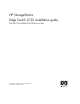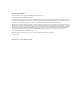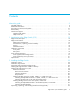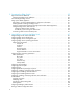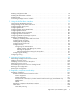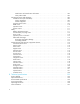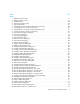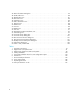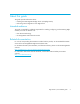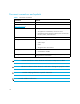HP StorageWorks Edge Switch 2/32 installation guide FW 08.01.00/HAFM SW 08.06.
Legal and notice information © Copyright 2001–2005 Hewlett-Packard Development Company, L.P. © Copyright 2003–2005 McDATA Corporation. Hewlett-Packard Company makes no warranty of any kind with regard to this material, including, but not limited to, the implied warranties of merchantability and fitness for a particular purpose. Hewlett-Packard shall not be liable for errors contained herein or for incidental or consequential damages in connection with the furnishing, performance, or use of this material.
Contents About this guide . . . . . . . . . . . . . . . Contents .................................. 9 Intended audience . . . . . . . . . . . . . . . . . . . . . . . . . . . . . . . . . . . . . . . . . . . . . . . . . . . . . . . . Related documentation . . . . . . . . . . . . . . . . . . . . . . . . . . . . . . . . . . . . . . . . . . . . . . . . . . . . . Document conventions and symbols . . . . . . . . . . . . . . . . . . . . . . . . . . . . . . . . . . . . . . . . . . . . Rack stability . . . . . . . .
3 Connecting the Edge Switch . . . . . . . . . . . . . . . . . . . . . . . . . . . . . . . . . . . . . . 35 Edge Switch network addresses . . . . . . . . . . . . . . . . . . . . . . . . . . . . . . . . . . . . . . . . . . . . . . . Changing the Edge Switch addresses. . . . . . . . . . . . . . . . . . . . . . . . . . . . . . . . . . . . . . . . . LAN-connecting the Edge Switch . . . . . . . . . . . . . . . . . . . . . . . . . . . . . . . . . . . . . . . . . . . . . . Setting up the HAFM appliance . . . . . .
Resetting configuration data. . . . . . . . . . . . . . . . . . . . . . . . . . . . . . . . . . . . . . . . . . . . . . . . . . Enabling the HAFM Basic interface. . . . . . . . . . . . . . . . . . . . . . . . . . . . . . . . . . . . . . . . . . . . . Enabling Telnet . . . . . . . . . . . . . . . . . . . . . . . . . . . . . . . . . . . . . . . . . . . . . . . . . . . . . . . . . . Connecting the Edge Switch to a fabric. . . . . . . . . . . . . . . . . . . . . . . . . . . . . . . . . . . . . . . . . .
Certification and classification information . . . . . . . . . . . . . . . . . . . . . . . . . . . . . . . . . . Laser product label . . . . . . . . . . . . . . . . . . . . . . . . . . . . . . . . . . . . . . . . . . . . . . . . . . International notices and statements . . . . . . . . . . . . . . . . . . . . . . . . . . . . . . . . . . . . . . . . . . . Canadian notice (avis Canadien) . . . . . . . . . . . . . . . . . . . . . . . . . . . . . . . . . . . . . . . . . . Class A equipment . . . . . . . . . . .
Index . . . . . . . . . . . . . . . . . . . . . . . . . . . . . . . . . . . . . . . . . . . . . . . . . . . . . . . 129 Figures 1 2 3 4 5 6 7 8 9 10 11 12 13 14 15 16 17 18 19 20 21 22 23 24 25 26 27 28 29 30 31 32 33 34 35 36 37 38 39 40 41 42 43 44 Edge Switch (front view) . . . . . . . . . . . . . . . . . . . . . . . . . . . . . . . . . . . . . . . . . . . . . . . . . . 17 Edge Switch (rear view) . . . . . . . . . . . . . . . . . . . . . . . . . . . . . . . . . . . . . . . . . . . . . . . . . .
45 46 47 48 49 50 51 52 53 54 55 56 57 58 59 60 61 62 63 64 Tables 1 2 3 4 5 6 7 8 9 10 8 Basic Information Dialog box . . . . . . . . . . . . . . . . . . . . . . . . . . . . . . . . . . . . . . . . . . . . . . 78 Rx BB credit view. . . . . . . . . . . . . . . . . . . . . . . . . . . . . . . . . . . . . . . . . . . . . . . . . . . . . . . 80 Identification view . . . . . . . . . . . . . . . . . . . . . . . . . . . . . . . . . . . . . . . . . . . . . . . . . . . . . . 81 Date Time view . . . . . . . . . .
About this guide This guide provides information about: • Installing the HP StorageWorks Edge Switch 2/32 (Edge Switch) • Performing initial configuration of the Edge Switch Intended audience This guide is intended for individuals responsible for installing, configuring, and maintaining Edge Switches, and who are familiar with: • Fibre Channel technology • HP StorageWorks Fibre Channel switches Related documentation For a list of corresponding documentation included with this product, see the “Related doc
Document conventions and symbols Document conventions Table 1 Convention Element Medium blue text: Figure 1 Cross-reference links and e-mail addresses Medium blue, underlined text (http://www.hp.
TIP: Provides helpful hints and shortcuts. Rack stability WARNING! To reduce the risk of personal injury or damage to equipment: • Extend leveling jacks to the floor. • Ensure that the full weight of the rack rests on the leveling jacks. • Install stabilizing feet on the rack. • In multiple-rack installations, secure racks together. • Extend only one rack component at a time. Racks may become unstable if more than one component is extended.
Helpful web sites For other product information, see the following HP web sites: • http://www.hp.com • http://www.hp.com/go/storage • http://www.hp.com/support/ • http://www.docs.hp.
1 Introduction to the Edge Switch 2/32 This chapter describes the HP StorageWorks Edge Switch 2/32 (Edge Switch) and includes the following topics: • Edge Switch description, page 13 • Edge Switch features, page 14 • Hardware components, page 17 • Tools and test equipment, page 19 • Optional kits, page 21 Edge Switch description The Edge Switch 2/32 provides: • Dynamic switched connections between Fibre Channel servers and devices in a storage area network (SAN) environment, including: • Data connection a
Edge Switch features The features of the Edge Switch 2/32 include: • Scalability from 16 to 32 ports • 100% dynamic non-blocking, cut-through switching with congestion queuing • Online error detection, error isolation, and error recovery • Redundant hot-pluggable components • Small form factor, hot-pluggable optical transceivers • Combination short-wave or long-wave laser transceivers • Redundant power supplies and fan modules • Online product repair for field replaceable units (FRUs) • Periodic health chec
Error detection, reporting, and serviceability The Edge Switch provides the following error-detection, reporting, and serviceability features: • Light-emitting diodes (LEDs) on Edge Switch FRUs and adjacent to Fibre Channel ports that provide visual indicators of hardware status or malfunctions. • FRUs—small form-factor pluggable (SFP) optical transceivers, power supplies, and cooling fans that are removed or replaced without disrupting Edge Switch or Fibre Channel link operation.
NOTE: For more information about SNMP support provided by HP products, see the HP StorageWorks SNMP reference guide for Directors and Edge Switches. Zoning The Edge Switch supports a name server zoning feature that partitions attached devices into restricted-access groups called zones. Devices in the same zone can recognize and communicate with each other through switched port-to-port connections. Devices in separate zones cannot communicate with each other.
Hardware components This section describes the Edge Switch 2/32 main hardware components. Front panel Figure 1 shows the front of the Edge Switch and identifies the front panel components.
• Microprocessor and functional logic for the control processor (CTP) (and firmware is loaded from FLASH memory). • Ethernet LAN interface, causing the connection to the HAFM appliance to drop momentarily until the connection automatically recovers. • Ports, causing all Fibre Channel connections to drop momentarily until the connections automatically recover. An IML should be performed only if a CTP failure is indicated.
Rear panel Figure 2 shows the rear of the Edge Switch and identifies its components. 1 2 3 2 3 4 1 Cooling fan (4) 3 Power switches on power supplies (2) 2 Power supply (2) 4 Maintenance port Figure 2 Edge Switch (rear view) The rear panel of the Edge Switch includes the following: • Power supplies The Edge Switch contains two power supply assemblies with internal cooling fans. The redundant, load-sharing power supply assemblies step down and rectify facility input power to provide 3.
• Loopback plug—An SFP multi-mode (short-wave laser) or single-mode (long-wave laser) loopback plug, shown in Figure 3, is required to perform port loopback diagnostic tests. One loopback plug is shipped with the Edge Switch, depending on the type of port transceivers installed. Both plugs are shipped if short-wave laser and long-wave laser transceivers are installed.
Tools supplied by service personnel The following tools are expected to be supplied by service personnel performing Edge Switch installation or maintenance actions. Use of the tools may be required to perform one or more test, service, or verification tasks. • Scissors or pocket knife—A sharp cutting edge may be required to cut the protective strapping when unpacking replacement FRUs.
Table 2 Edge Switch 2/32 optional kits (continued) Supporting Kit Description 10km Long-Distance Optical Transceiver Kit Provides 10 km long-wave optical transceiver for the Edge Switch 2/32 Part Number: 300835-B21 35 km Extended Reach Optical Transceiver Kit Part Number: 300836-B21 22 Introduction to the Edge Switch 2/32 Provides 35 km long-wave optical transceiver for the Edge Switch 2/32
2 Installing the Edge Switch This chapter describes tasks required to install the Edge Switch.
• Torque driver with cross-tip bit (for setting 22 in./lb. of torque). • Fiber-optic protective plug—For safety and port transceiver protection, fiber-optic protective plugs must be inserted in all Edge Switch ports without fiber-optic cables attached. • Null modem cable—An asynchronous RS-232 null modem cable is required to configure Edge Switch network addresses and obtain event log information through the maintenance port. The cable has nine conductors and two DB-9 female connectors.
Installing the Edge Switch on a table or desktop To install and configure the Edge Switch on a table or desktop: 1. Remove the backing from the four adhesive rubber pads and apply the pads to the underside of the Edge Switch. Ensure that the pads are aligned with the scribed circles at each corner. 2. Position the Edge Switch on a table or desktop as directed by the customer. Ensure: • Grounded AC electrical outlets are available. • Adequate ventilation is present.
Rack mount checklist This section describes the contents of the rack mount kit as well as tools or equipment required to complete the installation. NOTE: The hardware kit includes parts not required for the configuration described in these instructions.
Installing the Edge Switch in a 9000, 10000, or 11000 series rack NOTE: If you are installing an Edge Switch 2/32 in an HP 9000 series, 10000 series, or 11000 series rack, you must install the switch from the rear of the rack . Mounting the adjustable brackets in a 9000, 10000, or 11000 series rack Tools and test equipment required: • One #2 Phillips screwdriver • Six 10-32 panhead screws (supplied in the kit). To install the the adjustable brackets on the rack: 1.
6. Secure, but do not completely tighten, all screws. Figure 6 Assembling the rack mount kit hardware (rear-to-front) Mounting the slide rails on the sides of the Edge Switch Tools and equipment required: • Ten (10) #6 x 3/8 inch flathead screws. • Fixed-length slide rails. • Torx tool. • The appropriate size ear brackets for the rack. (The longer ear brackets are used for the HP 9000 and 11000 series racks. All other racks use the shorter ear brackets.
NOTE: The rails are identical, and can mount on either side of the switch. In the following step, rotate them until they match as described. 2. Align the rail to the switch: • Orient the rail so that one of the center holes in the slide matches the single hole in the center of the switch • Match the pair of holes toward each end of the rails with the pairs of holes in the switch. Figure 7 Positioning rails for rear-to-front mounting 3.
Installing the Edge Switch in the rack system/e or EIA rack IMPORTANT: If you are installing an Edge Switch 2/32 in an rack system/e or EIA rack, you must install the switch from the front of the rack. Mounting the Adjustable Brackets in the HP Rack System/e or EIA Rack Tools and equipment required: • One #2 Phillips screwdriver • Six 10-32 panhead screws (supplied in the kit). TIP: You may want to remove the Edge Switch power supplies, as this will make the device lighter and easier to handle.
NOTE: Do not use the square washers with the HP rack system/e or EIA racks. These rack models use rails with round holes. Figure 8 Assembling the rack mount kit hardware (front-to-rear) Mounting the slide brackets Required tools and equiptment: • Ten (10) #6 x 3/8 inch flathead screws. • Fixed-length slide rails. • Torx tool. • The appropriate size ear brackets for the rack. (The longer ear brackets are used for the HP 9000 and 11000 series racks. All other racks use the shorter ear brackets.
NOTE: The rails are identical, and can mount on either side of the switch. In the following step, rotate them until they match the description. 2. Orient the rail so that one of the center holes in the slide matches the single hole in the center of the switch. Also, match the pair of holes toward each end of the rails with the pairs of holes in the switch. Figure 9 Positioning rails for front-to-rear mounting 3.
the hub manufacturer’s specifications. HP recommends using a star or hub-and-spoke topology when connecting multiple hubs. The HAFM appliance must be connected to the center hub, and there should never be more than two hubs between the HAFM appliance and any Edge Switch. See the hub manufacturer’s documentation for more detailed information.
Installing the Edge Switch
3 Connecting the Edge Switch This chapter describes required steps to connect, configure, and verify operation of the Edge Switch.
• Gateway address—The default gateway address is 0.0.0.0. If the Edge Switch is installed on a dedicated LAN with no connection through a router, the address does not need to be changed. If the Edge Switch is installed on a public LAN (corporate intranet), the gateway address must be changed to the address of the corporate intranet’s local router. Verify the type of LAN installation with the customer’s network administrator.
The Connection Description dialog box is displayed (Figure 10). Figure 10 Connection Description dialog box 5. Enter edge switch 2-32 in the Name box and click OK. The Connect To dialog box is displayed (Figure 11). Figure 11 Connect To dialog box 6. Ensure that the Connect using box displays COM1 or COM2 (depending on the serial communication port connection to the Edge Switch), and click OK.
The Port Settings dialog box is displayed (Figure 12). Figure 12 Port Settings dialog box 7. Enter the Port Settings parameters as follows: • Bits per second—57600 • Data bits—8 • Parity—None • Stop bits—1 • Flow control—Hardware When the parameters are set, click OK. The HyperTerminal window is displayed. 8. At the > prompt, enter the user-level password (the default is password) and press Enter.
The password is case sensitive. The HyperTerminal window is displayed with a C> prompt at the top of the window (Figure 13). Figure 13 HyperTerminal window 9. At the C> prompt, enter ipconfig and press Enter. The HyperTerminal window is displayed with configuration information listed as follows: • MAC Address • IP Address (default is 10.1.1.10, factory preset is 10.1.1.10) • Subnet Mask (default is 255.0.0.0). • Gateway Address (default is 0.0.0.
12.Click Yes. A message box is displayed (Figure 15). Figure 15 Save Session dialog box 13.Click No to exit and close the HyperTerminal application. 14.Power off the workstation: a. Select Start > Shut Down. The Shut Down Windows dialog box is displayed. b. Select Shut Down Windows > Shut down the Computer and click Yes to power off the workstation. 15.Disconnect the RS-232 null modem cable from the Edge Switch and the workstation. 16.Replace the protective metal plate over the maintenance port.
• Creating HAFM user names and passwords Recording or verifying HAFM appliance configuration information Configuration information must be recorded to restore the HAFM appliance in case of hard drive failure. The Windows operating system and the Element Manager application must also be restored. See the HP StorageWorks HA-Fabric Manager appliance installation guide for instructions.
3. Enter an Edge Switch description (for example, edge-32) in the Description box. 4. Enter the Edge Switch IP address (determined by the customer’s network administrator) in the IP Address box. 5. Enter the Edge Switch subnet mask (determined by the customer’s network administrator) in the Subnet Mask box. 6. Click OK to save the entered information, close the dialog box, and identify the Edge Switch to the HAFM application. 7. Repeat step 2 through step 6 for each new Edge Switch. 8.
When the Element Manager application opens, the last view (tab) accessed by a user opens by default. The example in Figure 18 shows the Hardware view. Figure 18 Edge Switch Hardware view 4. Inspect Edge Switch status at the Hardware view and perform one of the following steps: • If the Edge Switch displays the Operational state (no FRU alert symbols and a green circle at the alert panel), go to ”Setting the Edge Switch date and time” on page 43.
The Configure Date and Time dialog box is displayed (Figure 19). Figure 19 Configure Date and Time dialog box 2. To set the date and time manually, see ”Setting the date and time manually” on page 44. Or, to periodically synchronize the date and time, see ”Periodically synchronizing the date and time” on page 44. Setting the date and time manually To set the Edge Switch date and time manually: 1. At the Configure Date and Time dialog box, clear the Periodic Date/Time Synchronization check box.
3. Click OK to synchronize the date and time and close the Date and Time Synced dialog box, and then click Activate to enable synchronization and close the Configure Date and Time dialog box. Connecting cables to Fibre Channel ports Perform this proceedure to connect devices to the Edge Switch: 1. Route single-mode or multimode fiber-optic cables (depending on the type of SFP pluggable optic transceivers installed) from the desired devices to ports at the front of the Edge Switch. 2.
Connecting the Edge Switch
4 Using HAFM to configure the Edge Switch This chapter tells you how to use HAFM to perform the most common configuration tasks for the Edge Switch 2/32: NOTE: For a complete reference on HAFM functionality, see the HP StorageWorks HA-Fabric Manager user guide.
To set the Edge Switch online: 1. Open HAFM. The Products view is displayed. 2. Double-click the appropriate Edge Switch icon. The Hardware view for the selected Edge Switch is displayed. 3. Select Maintenance > Set Online State. If the Edge Switch is offline, the Set Online State dialog box is displayed, indicating the status is offline. 4. Click Set Online. A Warning dialog box is displayed, indicating status is online. 5. Click OK. Online appears in the Status table. To set the Edge Switch offline: 1.
The Configure Identification dialog box is displayed (Figure 20). Figure 20 Configure Identification dialog box a. Type an Edge Switch name of 24 or fewer alphanumeric characters in the Name box. Each Edge Switch should be configured with a unique name. If the Edge Switch is installed on a public LAN, the name should reflect the Edge Switch’s Ethernet network Domain Name Server (DNS) host name. For example, if the DNS host name is hpes232.hp.com, enter hpes232. b.
CAUTION: Setting the Edge Switch offline terminates all Fibre Channel connections. 2. Select Product > Management Style. The Configure Management menu is displayed. 3. Select the management style as follows: • Open Systems—Use for all non-FICON Fibre Channel environments. • FICON—If the FICON management appliance feature is enabled, the default style will be FICON. You will not be able to change to Open Systems with the FICON management appliance feature enabled. 4. Click Activate. 5.
4. After you change settings, click the Activate button. 5. Set the Edge Switch online. For instructions, see ”Setting the Edge Switch online and offline” on page 47. Edge Switch parameters Configure the following parameters, as required by your fabric. Domain ID The domain identification is a value from 1 through 31 that provides a unique identification for the Edge Switch in a fabric.
Enabling the rerouting delay ensures that frames are delivered in order through the fabric to their destination. If there is a change to the fabric topology that creates a new path (for example, a new Edge Switch is added to the fabric), frames may be routed over this new path if its hop count is less than a previous path with a minimum hop count.
Configuring fabric operating parameters Use procedures in this section to set parameters on the Edge Switch for fabric operation. These operating parameters are stored in NVRAM on the Edge Switch. 1. Ensure that the Edge Switch is set offline. For instructions, see ”Setting the Edge Switch online and offline” on page 47. CAUTION: Setting the Edge Switch offline terminates all Fibre Channel connections. 2.
value is 100 tenths (10 seconds). Set a value from 10 tenths through 1200 tenths (1 through 120 seconds). NOTE: Set the same value for R_A_TOV on all Directors and Edge Switches in a multiswitch fabric. If the value is not the same on all units, the fabric segments. Also, the value for R_A_TOV must be greater than the value configured for E_D_TOV. E_D_TOV Adjust the E_D_TOV in tenth-of-a-second increments.
For example, in the audit log you may notice that the Principal setting maps to a number code of 1, Default maps to a number code of 254, and Never Principal maps to a number code of 255. The number codes of 2--253 are not currently in use. Interop Mode Select one of the following options: • Homogenous Fabric—Select this mode if the fabric contains only HP Directors and Edge Switches that are operating in Homogeneous Fabric mode. • Open Fabric 1.0—Default.
The Configure Preferred Paths dialog box is displayed (Figure 23). Figure 23 Configure Preferred Paths dialog box 2. Click Add. The Add Preferred Path dialog box is displayed (Figure 24). Figure 24 Add Preferred Path dialog box 3. At the Source Port box, enter a value from 0 through 31. For this Edge Switch, the value uniquely identifies the starting port for the preferred path. 4. At the Exit Port box, enter a value from 0 through 31.
The Configure Ports dialog box is displayed (Figure 25). a. Select a blank Name box and enter a descriptive port name of 24 or fewer alphanumeric characters. Use a name that reflects the device connected to the port. b. Select or clear the Blocked check box to block or unblock a port. A check mark in the box indicates the port is blocked. Blocking the port prevents the attached device from communicating with the Edge Switch. A blocked port continuously transmits the offline sequence (OLS).
NOTE: Only 24-Port Edge Switches have a switch-wide buffer pool. The Configure Ports dialog box displays the total and available buffers at the bottom of the dialog box. When information is changed in the RX BB Credit column, the buffer information is also updated. If information is entered that exceeds the buffer pool and Activate is clicked, an error message is displayed. Also, ports for the 24-Port Edge Switches can be individually configured between 2–12, with a total number of port credits of 150.
Configuring SNMP trap message recipients Perform this procedure to configure community names, write authorizations, and network addresses for up to 12 SNMP trap message recipients per HAFM appliance or up to 6 SNMP trap message recipients per Edge Switch. A trap recipient is a management workstation that receives notification (through SNMP) if an Edge Switch event occurs. 1. At the Hardware view for the selected Edge Switch, select Configure > SNMP Agent.
1. Minimize the Hardware view and return to the HAFM application. 2. At the HAFM application main window, select Monitor > Event Notification > Email. The Email Event Notification dialog box is displayed (Figure 27). Figure 27 Email Event Notification dialog box 3. To enable or disable e-mail notification, select or clear the Enable Email Event Notification check box. 4. Enter the IP address or DNS host name of the SMTP server in the E-mail Server box. Use 64 or fewer alphanumeric characters.
The HAFM 8.7 Server Users dialog box is displayed (Figure 28). Figure 28 HAFM 8.7 Server Users dialog box 8. To enable e-mail notification for a user, select the check box in the Email column. An unchecked box indicates e-mail notification is not enabled. 9. To configure event types for which e-mail notification is sent, select the Filter link adjacent to the check box. The Define Filter dialog box is displayed (Figure 29). Figure 29 Define Filter dialog box 10.
A check mark is displayed in the check box to indicate e-mail notification for the Edge Switch is enabled, and the menu closes. NOTE: Using HAFM, enable or disable e-mail event notification for each Edge Switch individually. Configuring and enabling call-home features There are two call-home features available, and only one is installed when the HAFM application is installed on the HAFM appliance.
The Call Home Event Notification Setup dialog box is displayed (Figure 31). Figure 31 Call Home Event Notification Setup dialog box 3. Select the Enable Call Home Event Notification check box. A check mark is displayed in the check box to indicate call-home event notification is enabled. NOTE: The enable function must also be activated for each Edge Switch through the Element Manager application. Call-home event notification can be active for some Edge Switches and inactive for others. 4. Click Send Test.
You can use the Threshold Alerts option on the Configure menu to configure the following: • Name for the alert • Enter of threshold for the alert (Rx, Tx, or either) • Active or inactive state of the alert • Threshold criteria: • Percent traffic capacity utilized—The percent of the port’s throughput capacity achieved by the measured throughput. This setting constitutes the threshold value. For example a value of 50 means that the port’s threshold is reached when throughput is 50% of capacity.
The New Threshold Alerts dialog box is displayed (Figure 33). Figure 33 New Threshold Alerts dialog box—first screen 3. Enter a name from one to 64 characters in length in the Threshold Alert Name box. All characters in the ISO Latin-1 character set, excluding control characters, are allowed. 4. Select one of the following from the Threshold Type drop-down list: • Transmit—An alert occurs if the threshold set for transmit throughput is reached.
NOTE: Click Previous if you need to return to the previous screen. 6. Enter a percentage from 1 through 100 for % utilization. When throughput reaches this percentage of port capacity, a threshold alert occurs. 7. Enter the amount of cumulative minutes in which the % utilization should exist during the notification interval before an alert is generated. You can also select At any time if you want an alert to occur whenever the set % utilization is reached.
A final screen is displayed to provide a summary of your alert configuration (Figure 36). Figure 36 New Threshold Alerts dialog box—summary screen 12.Click Finish. The Configure Threshold Alerts dialog box is displayed with a list of the name, type, and state of the alert that you just configured. At this point, the alert is not active. 13.To activate the alert, select the alert information that is displayed in the Configure Threshold Alerts table and click Activate (Figure 37). The alert is activated.
If the alert is active, an error message is displayed prompting you to deactivate the alert. 3. If the alert is active, click Deactivate, and then select the alert information in the table again. 4. Click Modify. An initial Modify Threshold screen that allows the you to change the threshold type is displayed. 5. Select a threshold type from the drop-down list. 6. Click Next when you are done. A Modify Threshold screen is displayed.
Configuring SANtegrity Authentication Use this optional feature to configure authentication security settings. You configure these settings using the SANtegrity Authentication dialog box. NOTE: You must have Administrator privileges to access the SANtegrity Authentication dialog box. To access the SANtegrity Authentication dialog box: From the Element Manager window, select Configure > SANtegrity Authentication. The SANtegrity Authentication dialog box is displayed (Figure 38).
Backing up HAFM configuration data It is important to back up the HAFM configuration data. This data is used to restore the HAFM appliance operating environment in case of hard drive failure. See the HP StorageWorks HA-Fabric Manager appliance installation guide for instructions on backing up the HAFM configuration data. Resetting configuration data You can use the following procedure to reset all Edge Switch configuration data and non-volatile settings to factory default values. 1.
The Discover Setup dialog box is displayed (Figure 40). Figure 40 Discover Setup dialog box c. Select (highlight) the entry representing the reset switch in the Available Addresses panel and click Edit. The Address Properties dialog box is displayed (Figure 41). Figure 41 Address Properties dialog box d. Enter 10.1.1.10 in the IP Address box and click OK. Entries in the Discover Setup dialog box reflect the new IP address. e. In the Discover Setup dialog box, click OK.
9. A grey square with a yellow exclamation mark is displayed adjacent to the icon representing the reset switch, indicating the Edge Switch is not communicating with the management appliance. Change the Edge Switch IP address and restart the management appliance session as follows: a. At the HAFM application, delete the icon representing the reset switch by selecting Setup from the Discover menu. The Discover Setup dialog box is displayed (Figure 40 on page 71). b.
1. Ensure that the Edge Switch is defined to the HAFM application or defined to the HAFM appliance (see ”Setting up the HAFM appliance” on page 40). 2. Ensure that the preferred domain ID for the Edge Switch is unique and does not conflict with the ID of another Edge Switch or Director participating in the fabric. To change the domain ID, see ”Configuring Edge Switch operating parameters” on page 50.
8. Double-click the port connector used to make this ISL connection to open the Port Properties dialog box (Figure 42). Figure 42 Port Properties dialog box 9. Ensure that the Link Incident box displays None and the Reason box is blank. If an ISL segmentation or other problem is indicated, see the Edge Switch service manual to isolate the problem. If no problems are indicated, installation tasks are complete.
5 Using the HAFM Basic interface If an HAFM appliance is not available or is not used to manage the Edge Switch, you can use the HAFM Basic interface to configure the Edge Switch 2/32 .
3. At the browser, enter the IP address of the Edge Switch as the internet Uniform Resource Locator (URL). Use the default IP address of 10.1.1.10 or the IP address configured while performing ”Configuring network information” on page 86. The Enter Network Password dialog box is displayed (Figure 43). Figure 43 Enter Network Password dialog box 4. Enter the default user name and password. The First Time Login view displays. NOTE: The default user name is Administrator and the default password is password.
• Interswitch links—Includes preferred path and interswitch link (ISL) port fencing. Figure 44 HAFM Basic interface—Hardware view Setting the Edge Switch offline and online To configure some Edge Switch settings, you must set the Edge Switch offline. Once you have configured the settings, you need to set the Edge Switch back online again. To set the Edge Switch offline: • Select Configure > Switch Offline.
• Basic Information—Enables you to configure basic aspects of a port, such as the ports name, the blocked status, the Fabric Address Notification (FAN) status, the port type, and the port speed. • Rx BB Credit—Enables you to configure receive BB_Credits for a port. • NPIV—Enables you to configure and enable N_Port ID Virtualization (NPIV) functionality for a port. Perform the procedure in this section to configure names and operating characteristics for the Edge Switch ports.
c. A check mark in the check box indicates the port is blocked. Blocking a port prevents the attached device from communicating with the Edge Switch. A blocked port continuously transmits the offline sequence (OLS). d. Select the port type from the Type list. Available selections are: • Generic port (G_Port)---This selection is available only if enabled through an optional feature key. (For more information about feature keys, see the HP StorageWorks Edge Switch Element Manager user guide.
Figure 46 Rx BB credit view 3. Click Default to select the default values. A confirmation message is displayed. 4. Click OK to accept the default values. NOTE: HP recommends that you use the default values. If they are not appropriate, you can enter values in the RX BB Credit box. NOTE: If you want to select another port, enter the port number in the Jump to Port box and then click go. 5. Click OK to save the changes. 6.
1. Select Configure > Switch > Identification. The Identification view is displayed (Figure 47). Figure 47 Identification view a. Enter an Edge Switch name of 24 or fewer alphanumeric characters in the Name box. Each Edge Switch should be configured with a unique name. If the Edge Switch is installed on a public LAN, the name should reflect the Edge Switch’s Ethernet network DNS host name. For example, if the DNS host name is hpes232.hp.com, enter hpes232. b.
The Date Time view is displayed (Figure 48). Figure 48 Date Time view a. Click the Date boxes that require change, and enter numbers in the following ranges: Month (MM): 1 through 12 Day (DD): 1 through 31 Year (YYYY): greater than 1980 b. Click the Time boxes that require change, and enter numbers in the following ranges: Hour (HH): 0 through 23 Minute (MM): 0 through 59 Second (SS): 0 through 59 2. Click OK to save the information. The following message is displayed.
The Parameters view is displayed (Figure 49). Figure 49 Parameters view 3. Set the Edge Switch parameters: a. Select (enable) or clear (disable) the Insistent Domain ID check box. The default state is disabled. When enabled, the value configured in the Preferred Domain ID box becomes the active domain ID when the fabric initializes. This option is not supported unless the SANtegrity feature is installed. Notes: • This option is required if EFM is enabled.
When the parameter is disabled, attached devices (registered through the fabric format domain register) do receive notification following any change to the fabric's active zone set. e. Select (enable) or clear (disable) the Limited Fabric RSCN check box. When enabled, RSCNs are not transmitted after a product initial program load (IPL). f. Select (enable) or clear (disable) the Zone Flexpars: Isolate Fabric RSCNs on zone activation changes check box.
Figure 50 Fabric Parameters view 3. Set the fabric parameters: a. Enter a value from 10 through 1200 tenths of a second (one through 120 seconds) in the R_A_TOV box. The default is 10 seconds (100 tenths). NOTE: All fabric-attached switches must be set to the same R_A_TOV. If the value is not compatible, the E_Port connection to the switch segments and the switch cannot communicate with the fabric. In addition, the R_A_TOV must be greater than the E_D_TOV. b.
The following message is displayed: Your changes have been successfully activated 5. Set the Edge Switch online (see ”Setting the Edge Switch offline and online” on page 77). Configuring network information The way in which you configure network information depends on the type of LAN installed at your facility: • If one Edge Switch is installed on a dedicated LAN, network information (IP address, subnet mask, and gateway address) does not require change. Go to ”Configuring Edge Switch ports” on page 77.
3. Click OK to save the information. An acknowledgement message is displayed, indicating the browser PC must be directed to the new IP address. 4. Update the address resolution protocol (ARP) table for the browser PC: a. Select File > Close to close the HAFM Basic and browser applications. The Windows desktop is displayed. b. Select Start > Programs > Command Prompt. A disk operating system (DOS) window is displayed. c.
The SNMP view is displayed (Figure 52). Figure 52 SNMP view 2. Perform the following: a. Click the Enable or Disable button to enable or disable the installed SNMP agent. b. Select the Fibre Alliance management information base (FA MIB) from the FA MIB Version drop-down list. This should be set to match the level of FA MIB used by the SNMP management stations that access the product. Available selections are: • FA MIB 3.0 • FA MIB 3.1 c.
3. Click OK to save the information. The following message is displayed: Your changes have been successfully activated Enabling or disabling the CLI Perform this procedure to enable or disable the Edge Switch’s command line interface. 1. Click Configure > CLI. The CLI view is displayed (Figure 53). Figure 53 CLI view 2. Click the Enable or Disable button to enable or disable the CLI. 3. Select the Use SSH check box to enable secure shell (SSH).
The OSMS view is displayed (Figure 54). Figure 54 OSMS view 2. Click the Enable or Disable button to enable or disable the OSMS. 3. Select the Enable Host Control check box to enable host control of the product. NOTE: Before you can enable host control state, OSMS must be enabled. 4. Click OK. The following message is displayed: Your changes have been successfully activated Configuring SSL encryption SSL is a protocol that encrypts internet communications.
1. Select Configure > SSL. The SSL view is displayed (Figure 55). Figure 55 SSL view 2. Click the Enable or Disable button to activate or deactivate the web SSL. With web SSL enabled, all data transmitted over an authenticated Internet connection is encrypted. 3. Click the Enable or Disable button to activate or deactivate the software SSL. Software SSL enables use of an application program interface (API) connection.
31-day grace period. Before grace period expiration, the application must be reactivated through a PFE key. • Flexport technology—A fexport technology product is delivered at a discount without all Fibre Channel ports enabled. When additional port capacity is required, the remaining ports are incrementally enabled through this feature.
The Maintenance Feature Installation view is displayed (Figure 56) Figure 56 Maintenance Feature Installation view Feature status is indicated by a green check markD(installed) or a red X (uninstalled). Flexport technology status is indicated by the number of installed ports. Click a feature title in the Feature panel and a description is displayed in the Feature Details panel. 2. Type the key in the Feature Key box and click Update.
Configuring Interswitch Links This section describes optional ISL performance features configured through Configure menu selections. Features include: • Preferred path—Use the Preferred Path view to specify and configure one or more ISL data paths between multiple fabric elements. At each fabric element, a preferred path consists of a source port, exit port, and destination Domain_ID.
• Port Binding—Use the Port Binding view to bind an attached device WWN to a product Fibre Channel port. For instructions about configuring user settings, see ”Configuring user authentication” on page 95. For instructions about configuring optional features, see the HAFM Basic user guide.
The User Properties panel allows you to configure the following items: • User Name—Specify a user name of up to 23 characters. Spaces, single quotes, double quotes, and colons are not allowed in the user name. • Role—Specify the user role-based privileges: Administrator, Operator, and No Role. NOTE: If you assign the value No Role, this creates a user name that is not authorized to perform tasks but for which you can go back later to assign a role as either an Administrator or Operator.
NOTE: If you want to create a user account, see the HAFM Basic user guide for instructions. Before you create a new user, you should review information on the security features provided with SANtegrity and RADIUS servers, including authentication for the various interfaces such as web (HTTP), CLI, serial port, E_Port, N_Port, and OSMS. Configuring port binding Perform this procedure to configure Fibre Channel port binding by WWN. 1. Click Security > Port Binding.
This option is valid only if a WWN is present in the Attached WWN column, indicating that the WWN that is currently attached to the port, but is not bound to it.) NOTE: If Port Binding enabled, and a WWN is not specified for binding, no devices can attach to the port. 4. Click OK to save the information. The following message is displayed: Your changes have been successfully activated Configuring zoning The default zone on the Edge Switch is disabled by default.
6 Managing firmware versions You can download the Edge Switch’s internal operating code from the HAFM appliance. Up to eight versions can be stored on the HAFM appliance hard drive and made available for download to an Edge Switch.
Adding a firmware version The firmware version shipped with the Edge Switch is provided on the Edge Switch documentation CD. Subsequent firmware versions to upgrade the Edge Switch are provided to customers through the HP web site: http://www.hp.com/country/us/eng/storage.html NOTE: When adding a firmware version, follow procedural information in the release notes that accompany the firmware version. The information in the release notes supplements information provided in the following general procedure.
l. If the new firmware version was downloaded to a PC (not the HAFM appliance), transfer the firmware version file to the switch by backup disk, CD-ROM, or other electronic means. 2. At the HAFM application’s physical map, right-click the product icon representing the Edge Switch for which a firmware version is to be added, and then select Element Manager from the pop-up menu. The application opens. 3. Select Maintenance > Firmware Library. The Firmware Library dialog box is displayed (Figure 59).
6. Enter a description (up to 24 characters in length) for the new firmware version and click OK. HP recommends the description include the installation date and text that uniquely identifies the firmware version. 7. Click OK. The File Transfer message box is displayed. As the transfer progresses, a progress bar travels across the message box to show percent completion.
Deleting a firmware version Use these steps to delete a firmware version from the library stored on the HAFM appliance hard drive: 1. At the HAFM appliance, open the HAFM application. The Products view is displayed. 2. At the HAFM application’s physical map, right-click the icon representing the Edge Switch from which the firmware version will be deleted, and then select Element Manager from the pop-up menu. The application opens. 3. Select Maintenance > Firmware Library.
3. Backup the configuration file for the switch for which the firmware will be downloaded. a. At the HAFM application’s physical map, right-click the product icon representing the switch for which a firmware version is to be downloaded, then select Element Manager from the pop-up menu. The Hardware view for the selected Edge Switch is displayed. b. Select Maintenance > Backup & Restore Configuration. The Backup and Restore Configuration dialog box is displayed. c. Click Backup.
Backing up the configuration Use these steps to back up the configuration file on the HAFM appliance. 1. At the HAFM appliance, open the HAFM application. The Products view is displayed. 2. At the HAFM application’s physical map, right-click the product icon representing the Edge Switch for which a configuration file is to be backed up, then select Element Manager from the pop-up menu. The application opens. 3. Select Maintenance > Backup & Restore Configuration.
7. Click Yes. A Restore dialog box is displayed, indicating the restore operation is in progress. When the operation finishes, the Restore dialog box displays a Restore complete message. 8. Click Close to close the dialog box.
A Regulatory compliance and safety This appendix covers the following topics: • Regulatory compliance, page 107 • International notices and statements, page 109 • Safety, page 111 • Waste electrical and electronic equipment directive, page 114 Regulatory compliance Federal Communications Commission notice Part 15 of the Federal Communications Commission (FCC) Rules and Regulations has established Radio Frequency (RF) emission limits to provide an interference-free radio frequency spectrum.
and on, the user is encouraged to try to correct the interference by one or more of the following measures: • Reorient or relocate the receiving antenna. • Increase the separation between the equipment and receiver. • Connect the equipment into an outlet on a circuit that is different from that to which the receiver is connected. • Consult the dealer or an experienced radio or television technician for help.
Laser safety warning WARNING! To reduce the risk of exposure to hazardous radiation: • Do not try to open the laser device enclosure. There are no user-serviceable components inside. • Do not operate controls, make adjustments, or perform procedures to the laser device other than those specified herein. • Allow only HP-authorized service technicians to repair the laser device.
Class B equipment This Class B digital apparatus meets all requirements of the Canadian Interference-Causing Equipment Regulations. Cet appareil numérique de la classe B respecte toutes les exigences du Règlement sur le matériel brouilleur du Canada.
Japanese notice Korean notices Safety Battery replacement notice Your computer is equipped with a lithium manganese dioxide, a vanadium pentoxide, or an alkaline internal battery or battery pack. There is a danger of explosion and risk of personal injury if the battery is incorrectly replaced or mistreated. Replacement is to be done by an HP-authorized service provider using the HP spare part designated for this product.
WARNING! Your computer contains an internal lithium manganese dioxide, a vanadium pentoxide, or an alkaline battery pack. There is risk of fire and burns if the battery pack is not properly handled. To reduce the risk of personal injury: • Do not attempt to recharge the battery. • Do not expose to temperatures higher than 60°C. • Do not disassemble, crush, puncture, short external contacts, or dispose of in fire or water. • Replace only with the HP spare part designated for this product.
Japanese power cord notice Electrostatic discharge To prevent damage to the system, be aware of the precautions you need to follow when setting up the system or handling parts. A discharge of static electricity from a finger or other conductor may damage system boards or other static-sensitive devices. This type of damage may reduce the life expectancy of the device.
Waste electrical and electronic equipment directive Czechoslovakian notice Danish notice Bortskaffelse af affald fra husstande i den Europæiske Union Hvis produktet eller dets emballage er forsynet med dette symbol, angiver det, at produktet ikke må bortskaffes med andet almindeligt husholdningsaffald. I stedet er det dit ansvar at bortskaffe kasseret udstyr ved at aflevere det på den kommunale genbrugsstation, der forestår genvinding af kasseret elektrisk og elektronisk udstyr.
Dutch notice Verwijdering van afgedankte apparatuur door privé-gebruikers in de Europese Unie Dit symbool op het product of de verpakking geeft aan dat dit product niet mag worden gedeponeerd bij het normale huishoudelijke afval. U bent zelf verantwoordelijk voor het inleveren van uw afgedankte apparatuur bij een inzamelingspunt voor het recyclen van oude elektrische en elektronische apparatuur.
Finnish notice Laitteiden hävittäminen kotitalouksissa Euroopan unionin alueella Jos tuotteessa tai sen pakkauksessa on tämä merkki, tuotetta ei saa hävittää kotitalousjätteiden mukana. Tällöin hävitettävä laite on toimitettava sähkölaitteiden ja elektronisten laitteiden kierrätyspisteeseen. Hävitettävien laitteiden erillinen käsittely ja kierrätys auttavat säästämään luonnonvaroja ja varmistamaan, että laite kierrätetään tavalla, joka estää terveyshaitat ja suojelee luontoa.
Greek notice . , . . , , . Hungarian notice Készülékek magánháztartásban történ selejtezése az Európai Unió területén A készüléken, illetve a készülék csomagolásán látható azonos szimbólum annak jelzésére szolgál, hogy a készülék a selejtezés során az egyéb háztartási hulladéktól eltér módon kezelend . A vásárló a hulladékká vált készüléket köteles a kijelölt gy jt helyre szállítani az elektromos és elektronikai készülékek újrahasznosítása céljából.
Italian notice Smaltimento delle apparecchiature da parte di privati nel territorio dell'Unione Europea Questo simbolo presente sul prodotto o sulla sua confezione indica che il prodotto non può essere smaltito insieme ai rifiuti domestici. È responsabilità dell'utente smaltire le apparecchiature consegnandole presso un punto di raccolta designato al riciclo e allo smaltimento di apparecchiature elettriche ed elettroniche.
Lihuanian notice Nolietotu iek rtu izn cin šanas noteikumi lietot jiem Eiropas Savien bas priv taj s m jsaimniec b s Š ds simbols uz izstr d juma vai uz t iesai ojuma nor da, ka šo izstr d jumu nedr kst izmest kop ar citiem sadz ves atkritumiem. J s atbildat par to, lai nolietot s iek rtas tiktu nodotas speci li iek rtotos punktos, kas paredz ti izmantoto elektrisko un elektronisko iek rtu sav kšanai otrreiz jai p rstr dei.
Portuguese notice Descarte de Lixo Elétrico na Comunidade Européia Este símbolo encontrado no produto ou na embalagem indica que o produto não deve ser descartado no lixo doméstico comum. É responsabilidade do cliente descartar o material usado (lixo elétrico), encaminhando-o para um ponto de coleta para reciclagem.
Slovenian notice Spanish notice Eliminación de residuos de equipos eléctricos y electrónicos por parte de usuarios particulares en la Unión Europea Este símbolo en el producto o en su envase indica que no debe eliminarse junto con los desperdicios generales de la casa. Es responsabilidad del usuario eliminar los residuos de este tipo depositándolos en un "punto limpio" para el reciclado de residuos eléctricos y electrónicos.
Swedish notice Bortskaffande av avfallsprodukter från användare i privathushåll inom Europeiska Unionen Om den här symbolen visas på produkten eller förpackningen betyder det att produkten inte får slängas på samma ställe som hushållssopor. I stället är det ditt ansvar att bortskaffa avfallet genom att överlämna det till ett uppsamlingsställe avsett för återvinning av avfall från elektriska och elektroniska produkter.
B Technical specifications This appendix contains the following information: • Factory defaults, page 123 • Physical dimensions, page 125 • Environmental specifications, page 125 • Power requirements, page 126 • Operating tolerances, page 126 • Laser information, page 127 Factory defaults Table 4 lists the defaults for the passwords, and IP, subnet, and gateway addresses.
Table 5 Switch factory-default values for reset configuration option (continued) Configuration catagory Description Default Ports Port Names NULL strings Port Blocked States Unblocked FAN Enabled LIN Alerts Enabled Ports enabled 8 Switch addressing IP Address 10.1.1.10 Subnet Mask 255.0.0.0 Gateway Address 0.0.0.0 MAC Address PROM value Operating mode Must select one of two modes: Open Fabric 1.0 or Homogeneous. HP recommends using the Open Fabric 1.0 mode. Open Fabric 1.
Table 5 Switch factory-default values for reset configuration option (continued) Configuration catagory Zoning Description Default Number of Zone Members 0 Number of Zones 0 Number of Zone Sets 0 Zone Names None Zone Sets Names None Zone Members None Default Zone State Disabled Active Zone Set State Disabled Active Zone Set Name NULL string Physical dimensions Table 6 lists Edge Switch 2/32 dimensions. Table 6 Dimensions Dimension Size Height 6.47 cm (2.55 in.) Width 44.
Table 7 Environmental specifications (continued) Specification Shipping Storage Operating Humidity 5% to 100% 5% to 80% 8% to 80% Maximum wet-bulb 84°F (29°C) temperature 84°F (29°C) 81°F (27°C) Altitude 12,192 m (40,000 ft ) 3,048 m (10,000 ft) 12,192 m (40,000 ft ) Power requirements Table 8 lists Edge Switch 2/32 power requirements.
Laser information Three configurations of cards with fixed optics are provided for each of the connector types: four extended long-wave ports, four long-wave ports, and four short-wave ports.
Technical specifications
Index A access control list configure HAFM Basic 94 description 94 accumulators 112 active zone set state, default value 125 additional port function, reset by configuration reset 35 addresses, default values 124 alkaline battery warning 112 asynchronous RS-232 null modem cable 20 audience 9 authentication access control list 94 configure HAFM Basic 94 RADIUS server support 94 settings 94 authentication settings configure HAFM Basic 94 description 94 authorized reseller, HP 11 B backing up switch configura
port binding 97 HAFM Basic 95 port fencing 94 preferred path 94 RADIUS server HAFM Basic 94 SANtegrity Authentication HAFM Basic 94 SANtegrity Binding HAFM Basic 94 security features HAFM Basic 94 SSL encryption software 90 web 90 switch binding HAFM Basic 94 switch parameters 50 Switch Parameters dialog box 50 zone sets 98 zones 98 zoning (optional) 98 configure menu enable Telnet 72 Configure ports Open Systems management style 56 connectors and indicators 17 conventions document 10 text symbols 10 cord.
web 90 switch binding HAFM Basic 94 Telnet 72 Enterprise Fabric Mode configure HAFM Basic 94 description 94 enable HAFM Basic 94 ESD (electrostatic discharge) obtaining additional information 113 precautions 113 prevention measures 113 storing products 113 transporting products 113 types of damage from 113 wrist strap 21 Ethernet events, configure at HAFM appliance 62 events, enable at HAFM appliance 62 hub, unpacking, inspecting, and installing 32 European Union, regulatory compliance notice 110 F F_Port,
network information 86 SNMP trap message recipients 87 switch identification 80 user rights 95 defined 14 launching 75 HAFM Basic Edition.
N network information, configuring from HAFM Basic 86 noise declaration, German 111 null modem cable 20 NVRAM 50, 53 O online state, setting 47 open fabric 1.
Japan 111 Korean 111 lasers 108 modifications 108 shielded cables 108 related documentation 9 release notes 100 replacing a power cord 112 rerouting delay 51 RFI/EMI connector hoods 108 routing delay, default value 124 S safety ESD grounding cable with wrist strap 21 fiber-optic protective plug 20 SANtegrity Authentication access control list 94 configure HAFM Basic 94 configure PFE key HAFM Basic 92 RADIUS server support 94 settings 94 SANtegrity Binding configure HAFM Basic 94 configure PFE key HAFM Basi
rerouting delay 51 setting date and time 43 tools supplied 19 unpacking and inspecting 24 verifying communication to HAFM appliance 42 switch binding configure HAFM Basic 94 description 94 enable HAFM Basic 94 switch firmware adding version 100 deleting a version 103 downloading 103 version 99 switch parameters domain RSCNs 52 insistent domain ID 51 NVRAM storage 50, 53 preferred domain ID 51 rerouting delay 51 suppress RSCNs on zone set activations 52 symbols in text 10 system preventing electrostatic disc