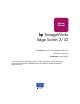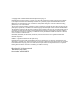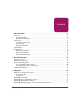Service Manual hp StorageWorks Edge Switch 2/32 Product Version: FW v06.xx/HAFM SW v08.02.00 Third Edition (July 2004) Part Number: AA-RS2GD-TE This manual describes diagnostic procedures, repair procedures, and the removal and replacement procedures for Field-Replaceable Units (FRUs) for the HP StorageWorks Edge Switch 2/32.
© Copyright 2001–2004 Hewlett-Packard Development Company, L.P. Hewlett-Packard Company makes no warranty of any kind with regard to this material, including, but not limited to, the implied warranties of merchantability and fitness for a particular purpose. Hewlett-Packard shall not be liable for errors contained herein or for incidental or consequential damages in connection with the furnishing, performance, or use of this material.
contents Contents About this Guide. . . . . . . . . . . . . . . . . . . . . . . . . . . . . . . . . . . . . . . . . . . . . . . . . . .11 Overview. . . . . . . . . . . . . . . . . . . . . . . . . . . . . . . . . . . . . . . . . . . . . . . . . . . . . . . . . . . . . . . . . 12 Intended Audience . . . . . . . . . . . . . . . . . . . . . . . . . . . . . . . . . . . . . . . . . . . . . . . . . . . . . . 12 Related Documentation . . . . . . . . . . . . . . . . . . . . . . . . . . . . . . . . . . . . . . . .
Contents MAP 0400: Loss of HAFM Appliance or Web Browser PC Communication. . . . . . . . . . . . 69 MAP 0500: FRU Failure Analysis . . . . . . . . . . . . . . . . . . . . . . . . . . . . . . . . . . . . . . . . . . . . . 83 MAP 0600: Port Failure and Link Incident Analysis . . . . . . . . . . . . . . . . . . . . . . . . . . . . . . . 89 MAP 0700: Fabric, ISL, and Segmented Port Problem Determination . . . . . . . . . . . . . . . .
Contents Add a Firmware Version . . . . . . . . . . . . . . . . . . . . . . . . . . . . . . . . . . . . . . . . . . . . . . . . Modify a Firmware Version Description . . . . . . . . . . . . . . . . . . . . . . . . . . . . . . . . . . . . Delete a Firmware Version . . . . . . . . . . . . . . . . . . . . . . . . . . . . . . . . . . . . . . . . . . . . . . Download a Firmware Version to a Switch . . . . . . . . . . . . . . . . . . . . . . . . . . . . . . . . . . Manage Configuration Data . . . . . . . . . . .
Contents SBAR Events (600 through 699) . . . . . . . . . . . . . . . . . . . . . . . . . . . . . . . . . . . . . . . . . . . . . 278 Thermal Events (800 through 899). . . . . . . . . . . . . . . . . . . . . . . . . . . . . . . . . . . . . . . . . . . . 281 Index . . . . . . . . . . . . . . . . . . . . . . . . . . . . . . . . . . . . . . . . . . . . . . . . . . . . . . . . . .285 Figures 1 Multi-mode and single-mode loopback plugs . . . . . . . . . . . . . . . . . . . . . . . . . . . . . . . . .
Contents 33 34 35 36 37 38 39 40 41 42 43 44 45 46 47 48 49 50 51 52 53 54 55 56 57 58 59 Zoning dialog box (Active Zone Set tab). . . . . . . . . . . . . . . . . . . . . . . . . . . . . . . . . . . . HAFM Message dialog box . . . . . . . . . . . . . . . . . . . . . . . . . . . . . . . . . . . . . . . . . . . . . . LCD Panel During Boot Sequence . . . . . . . . . . . . . . . . . . . . . . . . . . . . . . . . . . . . . . . . LCD Panel During Boot Sequence . . . . . . . . . . . . . . . . . . . . . . . . . .
Contents 10 11 12 13 14 15 16 17 18 19 20 21 22 23 24 25 26 27 28 29 30 31 32 33 34 35 36 37 38 39 40 41 42 43 44 45 46 47 8 MAP 500 Event Codes. . . . . . . . . . . . . . . . . . . . . . . . . . . . . . . . . . . . . . . . . . . . . . . . . . . 89 MAP 500: Event Codes . . . . . . . . . . . . . . . . . . . . . . . . . . . . . . . . . . . . . . . . . . . . . . . . . . 95 MAP 600 Event Codes. . . . . . . . . . . . . . . . . . . . . . . . . . . . . . . . . . . . . . . . . . . . . . . . . .
Contents 48 49 50 51 52 53 54 55 56 57 58 59 60 61 62 63 64 65 66 67 68 69 70 71 72 73 74 75 76 77 78 79 80 81 82 83 84 85 Event Code 121 . . . . . . . . . . . . . . . . . . . . . . . . . . . . . . . . . . . . . . . . . . . . . . . . . . . . . . . Event Code 140 . . . . . . . . . . . . . . . . . . . . . . . . . . . . . . . . . . . . . . . . . . . . . . . . . . . . . . . Event Code 141 . . . . . . . . . . . . . . . . . . . . . . . . . . . . . . . . . . . . . . . . . . . . . . . . . . . . . . .
Contents 86 Event Code 440 . . . . . . . . . . . . . . . . . . . . . . . . . . . . . . . . . . . . . . . . . . . . . . . . . . . . . . . 87 Event Code 442 . . . . . . . . . . . . . . . . . . . . . . . . . . . . . . . . . . . . . . . . . . . . . . . . . . . . . . . 88 Event Code 445 . . . . . . . . . . . . . . . . . . . . . . . . . . . . . . . . . . . . . . . . . . . . . . . . . . . . . . . 89 Event Code 453 . . . . . . . . . . . . . . . . . . . . . . . . . . . . . . . . . . . . . . . . . . . . . . . . . .
About This Guide About this Guide This service manual provides information to help you: ■ Monitor and troubleshoot Aboutthe thisEdge Guide Switch 2/32. ■ Perform procedures to isolate and resolve problems. ■ Remove and replace Field Replaceable Units (FRUs).
About this Guide Overview This section covers the following topics: ■ Intended Audience ■ Related Documentation Intended Audience This book is intended for use by service technicians who are experienced with the following: ■ Fibre Channel technology. ■ StorageWorks Fibre Channel switches by Hewlett-Packard. Related Documentation For a list of corresponding documentation included with this product, see the Related Documents section of the HP StorageWorks Release Notes.
About this Guide Conventions Conventions consist of the following: ■ Document Conventions ■ Text Symbols ■ Equipment Symbols Document Conventions This document follows the conventions in Table 1.
About this Guide Tip: Text in a tip provides additional help to readers by providing nonessential or optional techniques, procedures, or shortcuts. Note: Text set off in this manner presents commentary, sidelights, or interesting points of information. Equipment Symbols The following equipment symbols may be found on hardware for which this guide pertains.
About this Guide Power supplies or systems marked with these symbols indicate the presence of multiple sources of power. WARNING: To reduce the risk of personal injury from electrical shock, remove all power cords to completely disconnect power from the power supplies and systems. Any product or assembly marked with these symbols indicates that the component exceeds the recommended weight for one individual to handle safely.
About this Guide Getting Help If you still have a question after reading this guide, contact an HP authorized service provider or access our web site: http://www.hp.com. HP Technical Support Telephone numbers for worldwide technical support are listed on the following HP web site: http://www.hp.com/support/. From this web site, select the country of origin. Note: For continuous quality improvement, calls may be recorded or monitored.
General Information 1 The HP StorageWorks Edge Switch 2/32 provides dynamic switched connections between Fibre Channel servers and devices in a storage area network (SAN) environment. SANs introduce the concept of server-to-device networking and multi-switch fabrics, eliminate requirements for dedicated connections, and enable the enterprise to become data centric. A SAN provides speed, high capacity, and flexibility for the enterprise, and is primarily based upon Fibre Channel architecture.
General Information Switch Description The Edge Switch 2/32 provides Fibre Channel connectivity through 32 generic mixed ports (GX_Ports). Switch ports operate at either 1.0625 or 2.125 gigabits per second (Gb/s), and can be configured as: ■ Fabric ports (F_Ports) to provide direct connectivity for up to 32 switched fabric devices. ■ Fabric loop ports (FL_Ports) to provide arbitrated loop connectivity and fabric attachment for FC-AL devices.
General Information Maintenance Approach Whenever possible, the maintenance approach instructs service personnel to perform fault isolation and repair procedures without degrading or interrupting operation of the switch, attached devices, or associated applications. Switch fault isolation begins when one or more of the following occur: ■ System event information displays at the attached HAFM appliance, a remote workstation communicating with the HAFM appliance, or the Embedded Web Server (EWS) interface.
General Information Tools and Test Equipment This section describes tools and test equipment that may be required to install, test, service, and verify operation of the switch and attached HAFM appliance. Tools Supplied with the Switch Tools are supplied with the switch or must be supplied by service personnel. Use of the tools may be required to perform one or more installation, test, service, or verification tasks.
General Information Figure 3: Null modem cable Tools Supplied by Service Personnel The following tools are expected to be supplied by service personnel performing switch installation and maintenance actions. Use of the tools may be required to perform one or more installation, test, service, or verification tasks.
General Information Additional Information The following Edge Switch 2/32 documents provide additional information: 22 ■ For detailed information about Edge Switch 2/32 front and rear panel features, field replaceable units (FRUs), management options and operational features, installation, configuration and technical specifications, see the HP StorageWorks Edge Switch 2/32 Installation Guide.
2 Diagnostics This chapter describes diagnostic procedures used by service representatives to isolate HP StorageWorks Edge Switch 2/32 problems or failures to the field-replaceable unit (FRU) level. The chapter specifically describes how to perform maintenance analysis procedures (MAPs). Maintenance Analysis Procedures Maintenance Analysis Procedures (MAPs) provide fault isolation and related service procedures.
Diagnostics Quick Start Table 3 lists and summarizes the MAPs. Fault isolation normally begins at “MAP 0000: Start MAP” on page 29.
Diagnostics Table 4: Event Codes versus Maintenance Action (Continued) Event Code Explanation Action 052 Management Server internal error. Go to MAP 0700: Fabric, ISL, and Segmented Port Problem Determination. 061 Fabric Controller database invalid. Go to MAP 0700: Fabric, ISL, and Segmented Port Problem Determination. 062 Maximum interswitch hop count exceeded. Go to MAP 0700: Fabric, ISL, and Segmented Port Problem Determination. 063 Remote switch has too many ISLs.
Diagnostics Table 4: Event Codes versus Maintenance Action (Continued) Event Code 26 Explanation Action 140 Congestion detected on an ISL. Go to MAP 0700: Fabric, ISL, and Segmented Port Problem Determination. 141 Congestion relieved on an ISL. No action required. 142 Low BB_Credit detected on an ISL. Go to MAP 0700: Fabric, ISL, and Segmented Port Problem Determination. 143 Low BB_Credit relieved on an ISL. No action required. 150 Zone merge failure.
Diagnostics Table 4: Event Codes versus Maintenance Action (Continued) Event Code Explanation Action 310 Cooling fan propeller recovered. No action required. 311 Cooling fan propeller recovered. No action required. 312 Cooling fan propeller recovered. No action required. 313 Cooling fan propeller recovered. No action required. 314 Cooling fan propeller recovered. No action required. 315 Cooling fan propeller recovered. No action required. 400 Power-up diagnostic failure.
Diagnostics Table 4: Event Codes versus Maintenance Action (Continued) Event Code 28 Explanation Action 510 SFP optical transceiver hot-insertion initiated. No action required. 512 SFP optical transceiver nonfatal error. Go to MAP 0600: Port Failure and Link Incident Analysis. 513 SFP optical transceiver hot-removal completed. No action required. 514 SFP optical transceiver failure. Go to MAP 0600: Port Failure and Link Incident Analysis. 523 FL_Port open request failed.
Diagnostics MAP 0000: Start MAP This MAP describes initial fault isolation for the Edge Switch 2/32. Fault isolation begins at the Internet-connected PC accessing the Embedded Web Server (EWS) interface, rack-mounted HAFM appliance running HAFM version 8.00.01, failed switch, or switch-attached host.
Diagnostics ↓ Go to step 5. 4 Boot the web-browser PC. 1. Power on the PC in accordance with the instructions delivered with the PC. The Windows desktop appears. 2. Launch the PC browser application by double-clicking the Netscape Navigator icon or Internet Explorer icon at the Windows desktop. 3. At the Netsite field (Netscape Navigator) or Address field (Internet Explorer), type http://xxx.xxx.xxx.xxx, where xxx.xxx.xxx.xxx is the IP address of the switch (obtained in step 1).
Diagnostics Figure 5: View Panel (EWS Interface) Continue to the next step. 5 Does the EWS interface appear operational with the View panel displayed? NO YES ↓ Go to step 10. 6 A Page cannot be found, Unable to locate the server, HTTP 404–file not found, or other similar message appears. The message indicates the PC cannot communicate with the switch because: ■ The switch-to-PC Internet link could not be established. ■ AC power distribution in the switch failed, or AC power was disconnected.
Diagnostics ↓ A FRU failure or link incident is indicated. Go to step 18 to obtain event codes that identify the failure. Exit MAP. 9 A switch-to-PC Internet link problem (Internet too busy or IP address typed incorrectly) is indicated. 1. Wait approximately five minutes, then attempt to login to the switch again. 2. At the Netsite field (Netscape Navigator) or Address field (Internet Explorer), type http://xxx.xxx.xxx.xxx, where xxx.xxx.xxx.xxx is the IP address of the switch (obtained in step 1).
Diagnostics Figure 6: View Panel (Port Properties Tab) 2. Inspect the Beaconing and Operational State fields. Does the Beaconing field display an On message? YES NO ↓ Go to step 13. 12 Port beaconing is enabled. 1. Consult the customer and next level of support to determine the reason port beaconing is enabled. 2. Disable port beaconing: a. At the View panel, click Operations at the left side of the panel. The Operations panel opens with the Beaconing page displayed.
Diagnostics b. Click the Beaconing State check box for the port. The check mark disappears and port beaconing is disabled. c. Return to the View panel (Port Properties tab). Continue to the next step. 13 At the View panel, does the Operational State field display a Segmented message? NO YES ↓ Port segmentation is indicated. Go to step 18 to obtain event codes. If no event codes are found, go to “MAP 0700: Fabric, ISL, and Segmented Port Problem Determination” on page 107. Exit MAP.
Diagnostics Does the Status field display a Failed message for either power supply? NO YES ↓ A power supply failure is indicated. Go to step 18 to obtain event codes. If no event codes are found, go to “MAP 0100: Power Distribution Analysis” on page 51. Exit MAP. 17 Inspect the Status fields for switch FRUs. Does the State field display a Failed message for any of the FRUs? YES NO ↓ The switch appears operational. Exit MAP. A FRU failure is indicated.
Diagnostics Figure 7: Monitor Panel (Log Tab) 3. Record the event code, date, time, and severity (Informational, Minor, Major, or Severe). 4. Record all event codes that may relate to the reported problem. Were one or more event codes found? NO YES ↓ Go to Table 4 to interpret event codes. Exit MAP. Return to step 1 and perform fault isolation again. If this is the second time at this step, contact the next level of support. Exit MAP. 19 Are you at the HAFM appliance? YES NO ↓ Go to step 39.
Diagnostics NO YES ↓ An HAFM appliance application problem is indicated. Event codes are not recorded. Go to “MAP 0300: HAFM Appliance Software Problem Determination” on page 61. Exit MAP. 21 Did the HAFM appliance crash and display a blue screen with the system dump file in hexadecimal format (blue screen of death)? NO YES ↓ An HAFM appliance application problem is indicated. Event codes are not recorded. Go to “MAP 0300: HAFM Appliance Software Problem Determination” on page 61. Exit MAP.
Diagnostics Boot from LAN? Press Figure 8: LCD panel during boot sequence d. Ignore the message. After ten seconds, the HAFM appliance performs the boot sequence from the basic input/output system (BIOS). During the boot sequence, the HAFM appliance performs additional POSTs and displays the following operational information at the LCD panel: — Host name. — System date and time. — LAN 1 and LAN 2 IP addresses. — Fan rotational speed. — Central processing unit (CPU) temperature.
Diagnostics 6. Type a user ID and password (obtained in step 1, and both are case sensitive), and click Login. The HAFM application starts and the HAFM main window displays (Figure 10). Figure 10: HAFM 8 main window Did the main window display and does HAFM appear operational? YES NO ↓ An HAFM appliance problem is indicated. Event codes are not recorded. Go to “MAP 0800: HAFM Appliance or Web Browser PC Hardware Problem Determination” on page 122. Exit MAP.
Diagnostics ■ A yellow triangle indicates that the switch is operating in degraded mode. ■ A red diamond indicates that the switch is not operational. ■ A grey square with yellow exclamation mark indicates that the status of the switch is unknown. Is a grey square with yellow exclamation mark associated with the icon representing the switch reporting the problem? YES NO ↓ Go to step 28.
Diagnostics 27 A switch-to-HAFM appliance Ethernet link failure is indicated. Go to step 38 to obtain event codes. If no event codes are found, go to “MAP 0400: Loss of HAFM Appliance or Web Browser PC Communication” on page 69. Exit MAP. 28 Is a red diamond (failure indicator) associated with the icon representing the switch reporting the problem? YES NO ↓ Go to step 30. 29 Right-click the icon representing the switch reporting the problem. A pop-up menu appears.
Diagnostics 31 Right-click the icon representing the switch reporting the problem. A pop-up menu appears. Click the Element Manager option from the menu. The Element Manager application opens and the Hardware View displays. At the Hardware View: ■ Observe that the Edge Switch Status table is yellow and the switch status is Minor Failure or Redundant Failure. ■ Inspect FRUs for a blinking red and yellow diamond (failed FRU indicator) that overlays the FRU graphic.
Diagnostics ↓ Go to step 35. 34 Beaconing is enabled for the FRU. 1. Consult the customer and next level of support to determine the reason FRU beaconing is enabled. 2. Disable FRU beaconing. a. At the Hardware View, right-click the FRU graphic. A pop-up menu appears. b. Click the Enable Beaconing option. The check mark disappears from the box adjacent to the option, and FRU beaconing is disabled.
Diagnostics Figure 11: Port Properties dialog box 2. Inspect the Operational State field. Does the Operational State field display a Segmented E_Port message? NO YES ↓ Expansion port (E_Port) segmentation is indicated. Go to step 38 to obtain event codes. If no event codes are found, go to “MAP 0700: Fabric, ISL, and Segmented Port Problem Determination” on page 107. Exit MAP. A message displays indicating a link incident problem. Go to step 38 to obtain event codes.
Diagnostics Figure 12: Link Incident Log If a link incident occurred, the affected port number is listed with one of the following messages.
Diagnostics Note: If multiple event codes are found, note all codes and associated severity levels. Record the date, time, and listed sequence, and determine if the codes are related to the reported problem. Begin fault isolation with the most recent event code with the highest severity level. Other codes may accompany this event code, or may indicate a normal indication after a problem is recovered. 1. At the Hardware View, click Logs > Event Log. The Event Log displays (Figure 13).
Diagnostics 40 Is the green PWR LED at the switch front bezel illuminated? NO YES ↓ Go to step 45. 41 Is the switch connected to facility AC power and powered on? NO YES ↓ Go to step 44. 42 Connect the switch to facility AC power. Inspect the switch for indications of being powered on, such as: ■ At the front bezel, an illuminated PWR LED (green) or ERR LED (amber). ■ Illuminated LEDs adjacent to Fibre Channel ports. ■ Audio emanations and airflow from cooling fans.
Diagnostics ■ Illuminated LEDs adjacent to Fibre Channel ports. ■ Audio emanations and airflow from cooling fans. Does the switch appear powered on? YES NO ↓ A power distribution problem is indicated. Go to step 38 to obtain event codes. If no event codes are found, go to “MAP 0100: Power Distribution Analysis” on page 51. Exit MAP. A faulty PWR LED is indicated, but switch and Fibre Channel port operation is not disrupted.
Diagnostics YES NO ↓ The switch appears operational. Verify switch operation at the HAFM appliance. Go to step 20. 48 Check FRUs for failure symptoms. Are any amber LEDs associated with Fibre Channel ports illuminated? NO YES ↓ A Fibre Channel port failure is indicated. Go to step 38 to obtain event codes. If no event codes are found, go to “MAP 0600: Port Failure and Link Incident Analysis” on page 89. Exit MAP.
Diagnostics 52 The link incident record provides the attached switch port number(s) and one or more of the following event codes and messages. Record all event codes that may relate to the reported problem.
Diagnostics MAP 0100: Power Distribution Analysis This MAP describes fault isolation for the switch power distribution system, including defective AC power cords or redundant power supplies. 1 Was an event code 200 or 201, 202, 208 observed at the EWS Event Log or at the Edge Switch Event Log (HAFM appliance)? YES NO ↓ Go to step 9. 2 Table 5 lists event codes, brief explanations of the codes, and the associated steps that describe fault isolation procedures.
Diagnostics 4 A redundant power supply is disconnected from facility power, not properly installed, or has failed. Verify the power supply is connected to facility power. 1. Ensure the AC power cord associated with the power supply (PS0 or PS1) is connected to the rear of the switch and a facility power receptacle. If not, connect the cord as directed by the customer. 2. Ensure the associated facility circuit breaker is on. If not, ask the customer set the circuit breaker on. 3.
Diagnostics 2. At the HAFM appliance Hardware View, observe the graphic representing the power supply and ensure a failure symbol (blinking red and yellow diamond) does not appear. Is a failure indicated? YES NO ↓ The switch appears operational. Exit MAP. 8 Visual inspection or an event code 200 or 201 indicates one or both power supplies must be removed and replaced. Refer to “RRP: Power Supply” on page 186. ■ This procedure is concurrent and can be performed while switch power is on.
Diagnostics 10 Verify the switch is connected to facility power and is powered on. 1. Ensure the AC power cord associated with the power supply (PS0 or PS1) is connected to the rear of the switch and a facility power receptacle. If not, connect the cord as directed by the customer. 2. Ensure the associated facility circuit breaker is on. If not, ask the customer set the circuit breaker on. 3. Ensure the AC power cord is not damaged. If damaged, replace the cord. Continue to the next step.
Diagnostics YES NO ↓ One or both power supplies appear operational, but a power distribution failure through the CTP card is indicated. Go to step 17. 14 Ensure both power supplies are correctly installed and seated in the switch. If required, partially remove and reseat the power supplies. Refer to “RRP: Power Supply” on page 186. Was a corrective action performed? YES NO ↓ Go to step 16. 15 Verify operation of both power supplies. 1.
Diagnostics A dual power supply failure is not confirmed. Replace both original power supplies to avoid the cost of expending replacement FRUs. Continue to the next step. 17 One or both power supplies appear operational, but the CTP card is not receiving DC power. The in-card circuit breaker may have tripped due to a power surge, or the CTP card failed. Disconnect both power cords, then reconnect the power cords (power cycle the switch) to reset the CTP card.
Diagnostics 21 Ensure the switch reporting the problem is connected to facility AC power. Inspect the switch for indications of being powered on, such as: ■ At the front bezel, an illuminated PWR LED (green) or ERR LED (amber). ■ Illuminated LEDs adjacent to Fibre Channel ports. ■ Audio emanations and airflow from cooling fans. Does the switch appear powered on? YES NO ↓ Go to step 13. Analysis for an Ethernet link or a CTP failure is not described in this MAP.
Diagnostics 24 At the Hardware View, does a grey square appear at the alert panel, a No Link status appear at the Edge Switch Status table, and graphical FRUs appear uninstalled? YES NO ↓ A green circle appears at the alert panel and the switch appears operational. Exit MAP. The grey square indicates the HAFM appliance cannot communicate with the switch because: ■ The switch-to-HAFM appliance Ethernet link failed. ■ AC power distribution in the switch failed, or AC power was disconnected.
Diagnostics MAP 0200: POST Failure Analysis When the switch is powered on, it performs a series of power-on self-tests (POSTs). When POSTs complete, the switch performs an initial program load (IPL) that loads firmware and brings the unit online. This MAP describes fault isolation for problems that may occur during the POST/IPL process. If an error is detected, the POST/IPL process continues in an attempt to initialize the switch and bring it online.
Diagnostics 4 POST/IPL diagnostics detected a firmware failure (as indicated by event code 411) and performed an online dump. All Fibre Channel ports reset after the failure and attached devices momentarily log out, log in, and resume operation. Perform the data collection procedure and return the backup disk to HP support personnel. Exit MAP.
Diagnostics MAP 0300: HAFM Appliance Software Problem Determination This map describes isolation of HAFM appliance application problems, including those associated with the Windows 2000 Professional operating system, HAFM application, or Edge Switch 2/32 Element Manager application. 1 Did the HAFM appliance lock up or crash without displaying a warning or error message? YES NO ↓ Go to step 4. 2 An application or operating system problem is indicated.
Diagnostics 2. Click Task Manager. The Windows Task Manager dialog box displays with the Applications page open by default (Figure 15). Figure 15: Windows Task Manager dialog box (Applications page) 3. Select (highlight) the HAFM entry and click End Task. HAFM closes. Continue to the next step. 3 Attempt to clear the problem by rebooting the HAFM appliance. 1. At the Windows 2000 desktop, click Start at the left side of the task bar (bottom of the desktop), then click Shut Down.
Diagnostics c. After a few seconds, the LCD panel displays the following message pertaining to boot sequence selection (Figure 16): Boot from LAN? Press Figure 16: LCD panel during boot sequence d. Ignore the message. After ten seconds, the HAFM appliance performs the boot sequence from the BIOS. During the boot sequence, the HAFM appliance performs additional POSTs and displays the following operational information at the LCD panel: — Host name. — System date and time.
Diagnostics 4 Did HAFM display a dialog box with the message Connection to management server lost - click OK to exit application or HAFM error n (where n is an error message number 1 through 8 inclusive)? NO YES ↓ An HAFM application error occurred. Click OK to close the window and close the application. Go to step 3. 5 Did HAFM display a window with the message The software version on this management server is not compatible with the version on the remote management server? YES NO ↓ Go to step 8.
Diagnostics 8 Did the Element Manager application display a window with the message Element Manager error 5001 or Element Manager error 5002? NO YES ↓ An Element Manager application error occurred. Click OK to close the window and close the SAN management and Element Manager applications. Go to step 3. 9 Did the Element Manager application display a window with the message Send firmware failed? YES NO ↓ Go to step 11.
Diagnostics NO YES ↓ Exit MAP. Contact the next level of support. Exit MAP. 13 Did the HAFM appliance lock up or crash and display a Dr. Watson for Windows 2000 dialog box (Figure 17)? Figure 17: Dr. Watson for Windows 2000 dialog box YES NO ↓ Go to step 14. An HAFM application error occurred and transmitted a handling exception event to the operating system. 1. Click Cancel to close the Dr. Watson for Windows 2000 dialog box and HAFM. 2.
Diagnostics Go to step 3. 14 Did the HAFM appliance crash and display a blue screen with the system dump file in hexadecimal format (blue screen of death)? YES NO ↓ The HAFM appliance appears operational. Exit MAP. 15 Attempt to clear the problem by power cycling the HAFM appliance. 1. At the HAFM appliance, press the power ( ) button on the LCD panel to power off the HAFM appliance. 2. Wait approximately 30 seconds and press the power ( ) button to power on the HAFM appliance and perform POSTs.
Diagnostics — Virtual and physical memory capacity. 3. After successful POST completion, the LCD panel displays a Welcome!! message, then continuously cycles through and displays HAFM appliance operational information. 4. After rebooting the HAFM appliance at the LCD panel, log on to the HAFM appliance’s Windows 2000 desktop through a LAN connection to a browser-capable PC. Refer to the HP StorageWorks Edge Switch 2/32 Installation Guide for instructions on accessing the HAFM appliance desktop.
Diagnostics MAP 0400: Loss of HAFM Appliance or Web Browser PC Communication This MAP describes fault isolation of the Ethernet communication link between a switch and the HAFM appliance, or between a switch and a web browser PC running the EWS interface. Failure indicators include: ■ Event codes recorded at the EWS Event Log or Edge Switch Event Log. ■ At the web browser PC, A Page cannot be found, Unable to locate the server, HTTP 404 - file not found, or other similar message.
Diagnostics 3 A Page cannot be found, Unable to locate the server, HTTP 404 - file not found, or other similar message appears. The message indicates the PC cannot communicate with the switch because: ■ The switch-to-PC Internet (Ethernet) link could not be established. ■ AC power distribution in the switch failed, or AC power was disconnected. ■ The switch CTP card failed. Continue to the next step. 4 Ensure the switch is connected to facility AC power.
Diagnostics 2. At the Netsite field (Netscape Navigator) or Address field (Internet Explorer), type http://xxx.xxx.xxx.xxx, where xxx.xxx.xxx.xxx is the IP address of the switch (obtained in “MAP 0000: Start MAP” on page 29). The Username and Password Required dialog box appears. 3. Type the user name and password obtained in “MAP 0000: Start MAP” on page 29 and click OK. If the View panel does not display, wait five minutes and perform this step again.
Diagnostics Does the switch appear powered on? YES NO ↓ A power distribution problem is indicated. Go to “MAP 0100: Power Distribution Analysis” on page 51. Exit MAP. 9 At the front of the switch, inspect the amber ERR LED. Is the LED illuminated? NO YES ↓ A FRU failure or link incident is indicated. Go to “MAP 0000: Start MAP” on page 29. Exit MAP. 10 The switch-to-HAFM appliance Ethernet link failed.
Diagnostics 11 Transmit or receive errors for a switch’s Ethernet adapter exceeded a threshold, the switch-to-HAFM appliance link was not connected, or the switch-to-HAFM appliance link timed out. A problem with the Ethernet cable, Ethernet hub or hubs, or other LAN-attached device is indicated. Verify the switch is connected to the HAFM appliance through one or more Ethernet hubs. 1. Ensure an RJ-45 Ethernet cable connects the switch to an Ethernet hub.
Diagnostics 1 4 5 8 9 12 13 16 17 MID 20 21 MDIX 24 1 1 1 4 5 8 13 9 12 16 17 20 21 MID 1 MDIX 24 4 5 13 1 8 9 16 17 12 20 21 MID 24 MDIX 1 Figure 19: Daisy-Chained Ethernet Hubs 1. At the first (top) Ethernet hub, ensure an RJ-45 Ethernet patch cable connects to port 24 and the medium-dependent interface (MDI) switch is set to MDI (in). 2.
Diagnostics 14 Verify operation of the Ethernet hub or hubs. Inspect each hub for indications of being powered on, such as: ■ Green Power LED illuminated. ■ Green Status LEDs illuminated. Is a hub failure indicated? YES NO ↓ Go to step 16. 15 Remove and replace the Ethernet hub. Refer to the supporting documentation shipped with the hub for instructions. Did hub replacement solve the problem? NO YES ↓ The switch-to-HAFM appliance connection is restored and appears operational. Exit MAP.
Diagnostics Perform the data collection procedure and return the CD to HP for analysis. Exit MAP. 18 A protocol mismatch occurred because HAFM and the switch firmware are not at compatible release levels. Recommend to the customer that the downlevel version (software or firmware) be upgraded. Does HAFM require upgrade? YES NO ↓ Go to step 20. 19 Upgrade HAFM. Refer to “Install or Upgrade Software” on page 175.
Diagnostics ■ Configure the HAFM appliance running the second instance of the application as a client workstation. Does the customer want the second HAFM appliance configured as a client? YES NO ↓ Power off the HAFM appliance reporting the Duplicate Session communication problem. Exit MAP. 22 Determine the internet protocol (IP) address of the HAFM appliance running the first instance of HAFM. 1.
Diagnostics 23 Configure the HAFM appliance reporting the Duplicate Session communication problem as a client. 1. At the HAFM main window, click SAN > Logout. The application logs out and the HAFM Login dialog box displays. 2. Type a user ID and password (obtained in “MAP 0000: Start MAP” on page 29, and both are case sensitive). 3. Type the IP address of the HAFM appliance running the first instance of HAFM in the Network Address field. 4. Click Login. HAFM opens and the HAFM main window displays.
Diagnostics Note: The following steps describe inspecting the IP address using HyperTerminal serial communication software. 5. At the Windows Workstation menu, click Programs > Accessories > Communications > HyperTerminal. The Connection Description dialog box displays 6. Type Edge Switch 2/32 in the Name field and click OK. The Connect To dialog box displays. 7. Ensure the Connect using field displays COM1 or COM2 (depending on the serial communication port connection to the switch), and click OK.
Diagnostics 16. Disconnect the RS-232 null modem cable from the switch and the maintenance terminal. Replace the protective cap over the maintenance port. Continue to the next step. 25 Define the switch’s correct IP address (determined in step 24) to the HAFM appliance. 1. From the HAFM main window, click Discover > Setup. The Discover Setup dialog box displays (Figure 21). Figure 21: Discover Setup dialog box 2.
Diagnostics Figure 23: Domain Information dialog box (IP Address page) 4. Type the correct switch IP address in the IP Address field. 5. Click OK to save the new IP address, close the dialog box, and redefine the switch to HAFM. 6. Click OK to close the Discover Setup dialog box and return to HAFM.
Diagnostics 3. Click Yes to delete the switch. 4. At the HAFM main window, click Discover > Setup. The Discover Setup dialog box displays. 5. Click Add. The Domain Information dialog box displays with the IP Address page open by default (Figure 23). 6. Type a switch description in the Description field. 7. Type the switch IP address (determined by the customer’s network administrator) in the IP Address field. 8.
Diagnostics MAP 0500: FRU Failure Analysis Edge Switch 2/24 Service Manual 83
Diagnostics “MAP 0000: Start MAP” on page 29This MAP describes fault isolation for the CTP (which is not an FRU) and fan FRUs. Failure indicators include: ■ The amber LED on a fan illuminates. ■ The amber emulated LED on a fan graphic at the Hardware View illuminates. ■ A blinking red and yellow diamond (failed FRU indicator) displays at the Hardware View. ■ An event code recorded at the switch Event Log or the Embedded Web Server Event Log.
Diagnostics Table 8: MAP 500: Event Codes Event Code Explanation Action 802 Port module shutdown due to thermal violations. Go to step 8. 805 High-temperature warning (SBAR thermal sensor). Go to step 8. 806 Critically hot temperature warning (SBAR thermal sensor). Go to step 8. 807 SBAR shutdown due to thermal violation. Go to step 8. 810 High temperature warning (CTP thermal sensor). Go to step 8. 811 Critically hot temperature warning (CTP thermal sensor). Go to step 8.
Diagnostics The switch appears operational. Exit MAP. 6 Does the Embedded Web Server interface appear operational? YES NO ↓ Analysis for an Ethernet link, AC power distribution, or CTP failure is not described in this MAP. Go to “MAP 0000: Start MAP” on page 29. If this is the second time at this step, contact the next level of support. 7 Inspect the fan operational states at the Embedded Web Server interface. 1. At the View panel, click the FRU Properties tab.
Diagnostics Contact the next level of support. Exit MAP. 10 Have the customer inspect and verify that facility power is within specifications. These specifications are: ■ One single-phase connection for each power supply. ■ Input power between 120 and 230 Vac. ■ Input current between 2 and 4 amps. ■ Input frequency between 47 and 63 Hz. Is facility power within specifications? YES NO ↓ Ask the customer to correct the facility power problem.
Diagnostics 13 Did the firmware download solve the problem? NO YES ↓ The switch appears operational. 14 The SBAR on the CTP card failed. Because the SBAR is not a FRU, SBAR failure requires replacing the switch. Contact the next level of support.
Diagnostics MAP 0600: Port Failure and Link Incident Analysis This MAP describes fault isolation for shortwave laser small form factor pluggable (SFP) optical transceivers, longwave laser SFP optical transceivers, and Fibre Channel link incidents. Failure indicators include: ■ An event code recorded at the EWS Event Log or Edge Switch Event Log (HAFM appliance). ■ A link incident event code recorded at the console of an OSI server attached to the switch reporting the problem.
Diagnostics Table 9: MAP 600 Event Codes Event Code Explanation Action 080 Unauthorized worldwide name. Go to step 21. 081 Invalid attachment. Go to step 22. 506 Fibre Channel port failure. Go to step 6. 507 Loopback diagnostics port failure. Go to step 18. 512 SFP optical transceiver nonfatal error. Go to step 6. 514 SFP optical transceiver failure. Go to step 6. 581 Implicit incident. Go to step 34. 582 Bit error threshold exceeded. Go to step 34.
Diagnostics 6 As indicated by a message or event code 506, 512, or 514, a Fibre Channel port failed and the SFP optical transceiver must be removed and replaced. Refer to “RRP: SFP Optical Transceiver” on page 181. ■ This procedure is concurrent and can be performed while the switch is powered on and operational. ■ Verify location of the failed port. ■ Replace the optical transceiver with a transceiver of the same type (shortwave or longwave).
Diagnostics The switch CTP card failed. ■ Continue to the next step. 10 Ensure the switch is connected to facility AC power. Inspect the switch for indications of being powered on, such as: ■ At the front bezel, an illuminated PWR LED (green) or ERR LED (amber). ■ Illuminated LEDs adjacent to Fibre Channel ports. ■ Audio emanations and airflow from cooling fans.
Diagnostics Table 10: Port Operational States and Actions (EWS) (Continued) Operational State Action Invalid Attachment Go to step 22. Link Reset Go to step 33. Not Installed Go to step 12. 12 Install an SFP optical transceiver in the port receptacle. Refer to “RRP: SFP Optical Transceiver” on page 181. ■ This procedure is concurrent and can be performed while the switch is powered on and operational. ■ Verify location of the failed port.
Diagnostics 16 Inspect the port state and LED status for all ports with an attention indicator. 1. At the Hardware View, double-click the port graphic with the attention indicator. The Port Properties dialog box displays. 2. Inspect the Operational State field at the Port Properties dialog box, and the emulated green and amber LEDs adjacent to the port at the Hardware View. 3.
Diagnostics ■ Link failure - loss of signal or loss of synchronization ■ Link failure - not-operational primitive sequence (NOS) received ■ Link failure - primitive sequence timeout ■ Link failure - invalid primitive sequence received for the current link state Did one of the listed messages appear in the Link Incident Log? YES NO ↓ The switch appears operational. Exit MAP. Go to step 34.
Diagnostics 20 Beaconing is enabled for the port. 1. Consult the customer and next level of support to determine the reason port beaconing is enabled. 2. Disable port beaconing. a. At the Hardware View, right-click the port graphic. A pop-up menu appears. b. Click the Enable Beaconing option. The check mark disappears from the box adjacent to the option, and port beaconing is disabled. Was port beaconing enabled because port failure or degradation was suspected? YES NO ↓ The switch appears operational.
Diagnostics 22 As indicated by a message or event code 081, a port has an invalid attachment. The information in the Port Properties dialog box specifies the reason as listed in Table 12. Table 12: Invalid Attachment Reasons and Actions Reason Action Unknown Contact the next level of support. ISL connection not allowed. Go to step 23. Incompatible switch. Go to step 24. External loopback plug connected. Go to step 25. N-Port connection not allowed. Go to step 23. Non-HP switch at other end.
Diagnostics ■ Click expansion port (E_Port) if the port is cabled to a fabric element (director or switch) to form an ISL. 4. Click Activate to save the configuration information and close the window. Did reconfiguring the port type solve the problem? NO YES ↓ The switch appears operational. Exit MAP. Contact the next level of support. Exit MAP.
Diagnostics Figure 25: Configure Fabric Parameters dialog box 3. Choose the operating mode as follows: ■ Choose Open Fabric 1.0 from the Interop Mode list box. ■ Choose Homogeneous from the Interop Mode list box. 4. Click Activate to save the selection and close the window. Did configuring the operating mode solve the problem? NO YES ↓ The switch appears operational. Exit MAP. Contact the next level of support. Exit MAP.
Diagnostics 27 A port connection timed out because of an unresponsive device (node) or an ISL connection was not allowed because of a security violation (authorization failure reject). Check the port status and clean the fiber-optic connectors on the cable. 1. Notify the customer the port will be blocked. Ensure the customer’s system administrator quiesces Fibre Channel frame traffic through the port and sets the attached device offline. 2. Block the port.
Diagnostics Figure 26: Switch Binding - State Change dialog box 2. Ensure the Enable Switch Binding check box is enabled (checked) for both switches. 3. Ensure the Connection Policy radio buttons are compatible for both switches. 4. Click Activate for each switch. The switch binding feature is consistently enabled for both switches. Did configuring the switch binding parameters solve the problem? NO YES ↓ The switch appears operational. Exit MAP. Contact the next level of support. Exit MAP.
Diagnostics Figure 27: Fabric Binding dialog box 2. At the Fabric List section, ensure the Enable/Disable check box is enabled (checked) for the fabric containing both switches. 3. At the Membership List of section, update the membership list for both elements to ensure interswitch compatibility, then click OK. The fabric binding feature is consistently enabled for both switches. Did updating the fabric membership lists solve the problem? NO YES ↓ The switch appears operational. Exit MAP.
Diagnostics Figure 28: Switch Binding - Membership List dialog box 2. At the Switch Binding - Membership List dialog box ensure the Switch Membership List is updated and correct for each switch, then click Activate for each switch. The switch binding feature is consistently enabled for both switches. Did updating the switch membership lists solve the problem? NO YES ↓ The switch appears operational. Exit MAP. Contact the next level of support. Exit MAP.
Diagnostics 33 The switch and attached device are performing a Fibre Channel link reset. This is a transient state. Wait approximately 30 seconds and inspect port state and LED behavior. Did the link recover and resume operation? NO YES ↓ The Fibre Channel link and switch appear operational. Exit MAP. Go to step 1.
Diagnostics 35 Inspect the fiber-optic jumper cable attached to the port and ensure the cable is not bent and connectors are not damaged. If the cable is bent or connectors are damaged: 1. Notify the customer the port will be blocked. Ensure the customer’s system administrator quiesces Fibre Channel frame traffic through the port and sets the attached device offline. 2. Block the port. Refer to “Clean Fiber-Optic Components” on page 153. 3. Remove and replace the fiber-optic jumper cable. 4.
Diagnostics Did the link incident recur? YES NO ↓ The Fibre Channel link and switch appear operational. Exit MAP. 38 Disconnect the fiber-optic jumper cable from the switch port and connect the cable to a spare port. Is a link incident reported at the new port? YES NO ↓ Go to step 40. 39 The attached device is causing the recurrent link incident. Notify the customer of the problem and have the system administrator: 1. Inspect and verify operation of the attached device. 2.
Diagnostics MAP 0700: Fabric, ISL, and Segmented Port Problem Determination This MAP describes isolation of fabric logout, interswitch link (ISL), and E_Port segmentation problems. Failure indicators include: ■ An event code recorded at the EWS Event Log or Edge Switch Event Log (HAFM appliance). ■ A segmentation reason associated with a Fibre Channel port at the EWS interface. ■ A yellow triangle (attention indicator) appears adjacent to a port graphic at the alert panel of the Hardware View.
Diagnostics Table 13: MAP 700 Event Codes (Continued) Event Code Explanation Action 071 Switch is isolated. Go to step 14. 072 E_Port connected to unsupported switch. Go to step 22. 140 Congestion detected on an ISL. Go to step 23. 142 Low BB_Credit detected on an ISL. Go to step 24. 150 Zone merge failure. Go to step 25. 3 Is fault isolation being performed through the EWS interface? YES NO ↓ Fault isolation is being performed at the HAFM appliance. Go to step 6.
Diagnostics Table 14: Port Segmentation Reasons and Actions (EWS) Segmentation Reason Action Incompatible operating parameters. Go to step 15. Duplicate domain ID. Go to step 16. Incompatible zoning configurations. Go to step 17. Build fabric protocol error. Go to step 18. No principal switch. Go to step 20. No response from attached switch (hello timeout). Go to step 21.
Diagnostics Table 15: Port Segmentation Reasons and Actions (HAFM Appliance) Segmentation Reason Action Incompatible operating parameters. Go to step 15. Duplicate domain ID. Go to step 16. Incompatible zoning configurations. Go to step 17. Build fabric protocol error. Go to step 18. No principal switch. Go to step 20. No response from attached switch (hello timeout). Go to step 21. 9 A minor error occurred that caused the Fabric Services database to be re-initialized to an empty state.
Diagnostics All interswitch links resume operation after CTP reset. Perform the data collection procedure and return the CD to HP for analysis. Exit MAP. 12 As indicated by an event code 062, the Fabric Controller software detected a path to another fabric element (director or switch) in a multiswitch fabric that traverses more than three interswitch links (hops). Fibre Channel frames may persist in the fabric longer than timeout values allow.
Diagnostics A 071 event code indicates the switch is isolated from all switches in a multiswitch fabric, and is accompanied by a 070 event code for each segmented E_Port. The 071 event code is resolved when all 070 events are corrected. Obtain supplementary event data for each 070 event code. 1. At the Hardware View, click Logs > Event Log. The Event Log displays. 2. Examine the first five bytes (0 through 4) of event data. 3. Byte 0 specifies the switch port number (00 through 31) of the segmented E_port.
Diagnostics Figure 30: Configure Fabric Parameters dialog box 5. Type the recommended E_D_TOV and R_A_TOV values, then click Activate. 6. Repeat steps d and e at the Hardware View for the switch attached to the segmented E_Port (second switch). Use the same E_D_TOV and R_A_TOV values. 7. Set both switches online. Refer to “Set the Switch Online or Offline” on page 159.
Diagnostics 4. At the Hardware View for the first switch reporting the problem, click Configure > Operating Parameters > Switch Parameters. The Configure Switch Parameters dialog box displays (Figure 31). Figure 31: Configure Switch Parameters dialog box 5. Type the customer-determined preferred domain ID value, then click Activate. 6. Repeat steps d and e at the Hardware View for the switch attached to the segmented E_Port (second switch). Use a different preferred domain ID value. 7.
Diagnostics — Other characters must be alphanumeric (a through z or 0 through 9), dollar sign ($), hyphen (-), caret (^), or underscore (_). 2. Close the Element Manager application (Hardware View). The HAFM main window (still active) displays. 3. At the HAFM main window physical map, right- click the blue background representing the fabric containing the switch reporting the problem. A pop-up menu appears. 4. Click the Zoning option from the menu.
Diagnostics Figure 33: Zoning dialog box (Active Zone Set tab) 6. Inspect zone names in the active zone set to determine the incompatible name. 7. Modify the incompatible zone name as directed by the customer: a. At the Zoning dialog box, click the Zone Library tab. The dialog box returns to the Zone Library page. b. At the Zones field, right-click the zone name to be changed. A pop-up menu appears. c. Click the Rename option from the menu. The selected zone name remains highlighted in blue.
Diagnostics 18 A switch E_Port segmented because a build fabric protocol error was detected. 1. Disconnect the fiber-optic jumper cable from the segmented E_Port. 2. Reconnect the cable to the same port. Did disconnecting and reconnecting the cable solve the problem and did both switches join through the ISL to form a fabric? NO YES ↓ The switch, associated ISL, and multiswitch fabric appear operational. Exit MAP. 19 Initial program load (IPL) the switch.
Diagnostics 4. At the Switch Priority field, click Principal, Never Principal, or Default (the default setting is Default). The switch priority value designates the fabric’s principal switch. The principal switch is assigned a priority of 1 and controls the allocation and distribution of domain IDs for all fabric switches (including itself). Principal is the highest priority setting, Default is the next highest, and Never Principal is the lowest priority setting.
Diagnostics Advise the customer of the problem and disconnect the interswitch link to the unsupported switch. Exit MAP. 23 A 140 event code occurs only if the optional OpenTrunking feature is enabled. The event code indicates OpenTrunking firmware detected an ISL with Fibre Channel traffic that exceeds the configured congestion threshold. No action is required for an isolated event.
Diagnostics Did the corrective action solve the problem and relieve the reported low BB_Credit condition? NO YES ↓ The ISL appears operational. Exit MAP. Contact the next level of support. Exit MAP. 25 A 150 event code indicates a zone merge process failed during ISL initialization. Either an incompatible zone set was detected or a problem occurred during delivery of a zone merge frame.
Diagnostics ■ Failure reason 08–An invalid zone set format caused an error in a zone merge frame. ■ Failure reason F0–A retry limit reached condition caused an error in a zone merge frame. ■ Failure reason F1–An invalid response length condition caused an error in a zone merge frame. ■ Failure reason F2–An invalid response code caused an error in a zone merge frame. Disconnect the fiber-optic jumper cable from the E_Port reporting the problem, then reconnect the cable to the same port.
Diagnostics MAP 0800: HAFM Appliance or Web Browser PC Hardware Problem Determination This MAP describes isolation of hardware-related problems with the customer-supplied server communicating with the switch through the EWS interface. This MAP also describes isolation of problems related to the HAFM appliance hardware. The MAP provides high-level fault isolation instructions only. Refer to the documentation provided with the server for detailed problem determination and resolution.
Diagnostics YES NO ↓ Analysis for the HAFM appliance failure is not described in this MAP. Contact the next level of support. Exit MAP. 4 At the HAFM appliance, close the HAFM application. 1. Click SAN > Shutdown. An HAFM Message dialog box displays (Figure 34). Figure 34: HAFM Message dialog box 2. Click Yes to close HAFM. 3. Close any other applications. Continue to the next step. 5 Inspect the available random access memory (RAM).
Diagnostics 6 Reboot the HAFM appliance and perform system diagnostics. 1. At the Windows 2000 desktop, click Start at the left side of the task bar (bottom of the desktop), then click Shut Down. The Shut Down Windows dialog box displays. 2. Click the Shut Down option from the list box and click OK. The HAFM appliance powers down. 3. Wait approximately 30 seconds and press the power ( ) button on the LCD panel to power on the HAFM appliance and perform POSTs. During POSTs: a.
Diagnostics Did POSTs detect a problem? NO YES ↓ An HAFM appliance hardware problem exists. Refer to the supporting documentation shipped with the HAFM appliance for instructions on resolving the problem. Exit MAP. 7 After rebooting the HAFM appliance at the LCD panel, log on to the HAFM appliance Windows 2000 desktop through a LAN connection to a browser-capable PC. Refer to the HP StorageWorks Edge Switch 2/32 Installation Guide for instructions on accessing the HAFM appliance desktop.
Diagnostics 10 Reboot the HAFM appliance. 1. At the Windows 2000 desktop, click Start at the left side of the task bar (bottom of the desktop), then click Shut Down. The Shut Down Windows dialog box displays. 2. Click the Shut Down option from the list box and click OK. The HAFM appliance powers down. 3. Wait approximately 30 seconds and press the power ( ) button on the LCD panel to power on the HAFM appliance and perform POSTs. During POSTs: a. The green LCD panel illuminates. b.
Diagnostics 5. After rebooting the HAFM appliance at the LCD panel, log on to the HAFM appliance Windows 2000 desktop through a LAN connection to a browser-capable PC. Refer to the HP StorageWorks Edge Switch 2/32 Installation Guide for instructions on accessing the HAFM appliance desktop. HAFM starts and the HAFM Login dialog box displays. 6. At the HAFM Login dialog box, type a user ID and password (obtained in “MAP 0000: Start MAP” on page 29, and both are case sensitive), and click Login.
Diagnostics 13 Additional analysis for the failure is not described in this MAP. Contact the next level of support. Exit MAP.
Repair Information 3 This chapter describes the repair and repair-related procedures for the HP StorageWorks Edge Switch 2/32, and associated field-replaceable units (FRUs).
Repair Information Factory Defaults Table 18 lists the defaults for the passwords, and IP, subnet, and gateway addresses. Table 18: Factory-Set Defaults Item Default Customer password password Maintenance password level-2 IP address 10.1.1.10 Subnet mask 255.0.0.0 Gateway address 0.0.0.0 Procedural Notes Note: HAFM and Element Manager screens in this manual may not match the screens on your server and workstation.
Repair Information Using Log Information The HAFM, Element Manager, and EWS applications provide access to logs that provide information for administration, operation, and maintenance personnel. Each log stores up to 1,000 entries. The most recent entry displays at the top of a log. If a log is full, a new entry overwrites the oldest entry. Five logs are accessed through the HAFM application: ■ Audit Log—Displays a history of user actions performed through the HAFM application.
Repair Information ■ Edge Switch 2/32 Event Log—Displays a history of events for the switch, such as system events, degraded operation, FRU failures, FRU removals and replacements, port problems, Fibre Channel link incidents, and HAFM appliance-to-switch communication problems. All detected software and hardware failures are recorded in the Edge Switch 2/32 Event Log. The information is useful to maintenance personnel for fault isolation and repair verification.
Repair Information For a description of the EWS Logs and an explanation of the button functions at the bottom of the log window, refer to the hp StorageWorks Embedded Web Server User Guide. Viewing Logs You can view log data through the Master Log on the main window. However, if you want to see only certain types of events, for example only login/logout events (session events), open a specific log through the View Logs dialog box. To view a log, perform the following: 1.
Repair Information ■ To refresh the log, click Refresh. ■ To export log entries, refer to “Exporting Log Data” on page 134. 2. Click OK to close the dialog box. Exporting Log Data You can export HAFM log data in tab-delimited format. This feature is useful for providing the data to a third-party or including it in a report. 1. Choose Monitor > Logs, then choose one of the options. The View Logs dialog box displays, as shown in Figure 37. 2. Click Export. The Save dialog box displays. 3.
Repair Information Obtaining Port Diagnostic Information Fibre channel port diagnostics are performed at the switch and Element Manager application. These diagnostics include: ■ Inspecting port LEDs at the switch front panel or emulated port LEDs at the HAFM Hardware View. ■ Inspecting parameters at the HAFM appliance (Edge Switch 2/32 Element Manager application). ■ Inspecting parameters at the EWS interface (refer to the HP StorageWorks Embedded Web Server User Guide for more information).
Repair Information Obtaining Port Information To obtain port operational information at the HAFM appliance (Edge Switch 2/32 Element Manager application), inspect parameters at the: ■ Port List View ■ Performance View ■ Port Properties dialog box ■ Port Technology dialog box Viewing the Port List View The Port List View provides status information for all switch ports. The information is useful to maintenance personnel for isolating port problems.
Repair Information ■ #—The switch port number (0 through 139 inclusive). ■ Addr—The switch logical port address in hexadecimal format (FICON management style only). ■ Name—The port name configured through the Configure Ports dialog box. ■ Block Config—The port status (Blocked or Unblocked). ■ State—The operating state of the port.
Repair Information ■ Swap one Fibre Channel port address with another. This menu option displays only when the switch is configured for FICON management style. ■ Clear link incident alerts. ■ Reset the port. ■ Configure port binding. ■ Clear threshold alerts. Viewing the Performance View To view performance data, perform the following: 1. At the Hardware View, click the Performance tab. The Performance View displays, as shown in Figure 39.
Repair Information Each port graph has 20 green-bar level indicators corresponding to 5% of the maximum throughput for the port (either transmit or receive). If any activity is detected for a port, at least one green bar appears. A red indicator on each port bar graph (high-water mark) remains at the highest level the graph has reached since the port was set online. The indicator does not display if the port is offline, and is reset to the bottom of the graph if the port detects a loss of light.
Repair Information — Discarded frames. ■ Error statistics—The Performance View displays the following error statistics for the port: — Link failures—Link failures are recorded in response to an NOS, protocol time-out, or port failure. At the Hardware View, a yellow triangle appears to indicate a link incident, or a blinking red and yellow diamond displays to indicate a port failure. — Sync losses—Synchronization losses are detected because an attached device was reset or disconnected from the port.
Repair Information — Frames too short—Received frames were less than the Fibre Channel minimum size, indicating the frame arrived at the switch port corrupted. Frame corruption may be caused by device disconnection, an optical transceiver failure at the device, a bad fiber-optic cable, or a poor cable connection. ■ Operational statistics—These entries provide information about port operation, including: — Offline sequences received and transmitted. — Link resets received and transmitted.
Repair Information Figure 40: Port Properties dialog box The Port Properties dialog box provides the following information: Note: If the Open Trunking feature is installed, an additional item, Congested Threshold %, displays in the Port Properties dialog box. 142 ■ Port Number—The switch port number (0-31 inclusive). ■ Port Name—The user-defined name or description for the port.
Repair Information ■ Beaconing—User-specified for the port (On or Off). When beaconing is enabled, a yellow triangle appears adjacent to the status field. ■ Link Incident—If no link incidents are recorded, None appears in the status field. If a link incident is recorded, a summary appears describing the incident, and a yellow triangle appears adjacent to the status field. Valid summaries are: — Implicit incident. — Bit-error threshold exceeded. — Link failure–loss of signal or loss of synchronization.
Repair Information Table 19: Invalid Attachment Messages and Explanations (Continued) Message Explanation 05 External loopback adapter connected to the port. A loopback plug is connected to the port and there is no diagnostic test running. 06 N_Port connection not allowed on this port. The port type configuration does not match the actual port use. Port is configured as an E_Port, but attaches to a node device. 07 Non-homogeneous switch at other end of the ISL.
Repair Information Figure 41: Port Technology dialog box The Port Technology dialog box provides the following information: ■ Port Number—The switch port number (0-31 inclusive). ■ Connector type—Type of port connector (LC, Unknown, or Internal Port). ■ Transceiver—Type of port transceiver (Shortwave Laser, Longwave Laser, Long Distance Laser, Unknown, or None). ■ Distance—Port transmission distance (Short, Intermediate, Long, Very Long, or Unknown).
Repair Information Perform Loopback Tests This section describes procedures to perform an: ■ Internal loopback test–An internal loopback test checks internal port, serializer, and deserializer circuitry and checks for the presence of an optical transceiver, but does not check fiber-optic components of the installed transceiver. Operation of the attached device is disrupted during the test.
Repair Information 6. At the Diagnostics Test list box, select Internal Loopback. 7. Click Next. The message Press START TEST to begin diagnostics displays, and the Next button changes to a Start Test button. 8. Click Start Test. The test begins and: — The Start Test button changes to a Stop Test button. — The message Port xx: TEST RUNNING displays. — A red progress bar (indicating percent completion) travels from left to right across the Completion Status field.
Repair Information Note: At the start of the loopback test, the port can be online, offline, blocked, or unblocked. 2. Open the HAFM application. The View All - HAFM 8 main window displays. 3. At the HAFM physical map, right-click the product icon representing the switch to be tested, then click Element Manager from the pop-up menu. The application opens. 4. Disconnect the fiber-optic jumper cable from the port. 5.
Repair Information 14. Remove the loopback plug and reconnect the fiber-optic jumper cable from the device to the port. 15. Reset the port: a. At the Hardware View, right-click the port graphic. A pop-up menu displays. b. Click the Reset Port option. A message box displays, indicating a link reset operation will occur. c. Click OK. The port resets. 16. Notify the customer the test is complete and the device can be reconnected to the switch and set online.
Repair Information 8. Click Next. At the Swap Ports dialog box, the message Move the port cable(s). Then press Next. displays. 9. Swap the fiber optic cables between the selected ports, then click Next. At the Swap Ports dialog box, the message Ports swapped successfully. displays. Click Next to close the window and return to the Hardware View.
Repair Information Collecting Maintenance Data When the switch operational firmware detects a critical error or FRU failure, the switch automatically copies the contents of dynamic random access memory (DRAM) to a dump area in FLASH memory on the active CTP card, then initiates a failover to the operational FRU. The switch then transfers (through the Ethernet connection) the captured dump file from FLASH memory to the HAFM appliance hard drive.
Repair Information 4. Remove the backup disk from the HAFM appliance backup drive and insert a blank backup disk. 5. At the Save Data Collection dialog box, select the backup drive from the Look in: drop-down menu, then type a descriptive name for the collected maintenance data in the File name field. Ensure the file name has a .zip extension, then click Save. 6. A dialog box displays, as shown in Figure 43, with a progress bar that shows percent completion of the data collection process.
Repair Information Clean Fiber-Optic Components Perform this procedure as directed in this publication and when connecting or disconnecting fiber-optic cables from port optical transceivers (if necessary). To clean fiber-optic components: 1. Obtain the appropriate tools (portable can of oil-free compressed air and alcohol pads) from the fiber-optic cleaning kit. 2. Disconnect the fiber-optic cable from the transceiver.
Repair Information Power-On Procedure To power-on the switch: 1. One alternating current (AC) power cord is required for each power supply. Ensure power cord(s) are available to connect the switch to facility power. WARNING: A Hewlett-Packard-supplied power cord is provided for each switch power supply.
Repair Information Power-Off Procedure To power-off the switch: 1. Notify the customer the switch is to be powered off. Ensure the customer’s system administrator quiesces Fibre Channel frame traffic through the switch and sets attached devices offline. 2. Set the switch offline (“Set Offline State” on page 160). 3. Turn off both power switches at the rear of the unit. If servicing the switch, disconnect the power cord(s) from the input power module at the rear of the switch.
Repair Information IML, IPL, or Reset the Switch This section describes procedures to IML, IPL, or reset the Edge Switch. An IML or reset is performed at the switch front panel using the IML/RESET button. An IPL is performed from the HAFM appliance (Element Manager application). The EWS interface does not provide an IML, IPL, or switch reset function. Caution: A reset should only be performed if a CTP card failure is indicated.
Repair Information Switch IML To IML the switch from the front panel: 1. Press and hold the IML/RESET button until the amber ERR LED blinks at twice the unit beaconing rate (approximately three seconds). 2. Release the button to IML the switch. During the IML, the switch-to-HAFM appliance Ethernet link drops momentarily and the following occur at the Hardware View: — As the network connection drops, the status table turns yellow, the Status field displays No Link, and the State field displays Link Timeout.
Repair Information Switch Reset To reset the switch from the front panel: 1. Press and hold the IML/RESET button for approximately ten seconds. — After holding the button for three seconds, the amber ERR LED blinks at twice the unit beaconing rate. — After holding the button for ten seconds, the ERR LED stops blinking, and all front panel LEDs illuminate. 2. Release the button to reset the switch. During the reset: — The green power (PWR) LED on the switch front panel illuminates.
Repair Information Set the Switch Online or Offline This section describes procedures to set the switch online or offline. These operating states are described as follows: ■ Online–when the switch is set online, an attached device can log in to the switch if the port is not blocked. Attached devices can communicate with each other if they are configured in the same zone. ■ Offline–when the switch is set offline, all switch ports are set offline.
Repair Information Set Offline State To set the switch offline: 1. Notify the customer the switch is to be set offline. Ensure the customer’s system administrator quiesces Fibre Channel frame traffic through the switch and sets attached devices offline. 2. Open the HAFM application. The View All - HAFM 8 main window displays. 3. Double-click the icon representing the switch to be set offline. The Hardware View for the selected switch displays. 4. Choose Maintenance > Set Online State.
Repair Information Block and Unblock Ports This section describes procedures to block or unblock the switch Fibre Channel ports. Blocking a port prevents the attached device or fabric switch from communicating. A blocked port continuously transmits the offline sequence (OLS). Note: When a port is blocked, the operation of an attached Fibre Channel device is disrupted. Do not block a port unless directed to do so by a procedural step or the next level of support. Block a Port To block a port: 1.
Repair Information Unblock a Port To unblock a port: 7. Open the HAFM application. The View All - HAFM 8 main window displays. 8. Double-click the icon representing the switch for which a port will be unblocked. The Hardware View for the selected switch displays. 9. Move the pointer over the port and right-click the mouse to open a list of menu options. 10. Click Block Port. Note the check mark in the box adjacent to the menu item, indicating the port is blocked. The Unblocking Port warning box displays.
Repair Information Manage Firmware Versions Firmware is the internal operating code stored in FLASH memory on the switch’s CTP card. Up to eight versions can be stored on the HAFM appliance hard drive and made available for download to a switch through the switch Element Manager application. Service personnel can perform the following firmware management tasks: ■ Determine the firmware version active on a switch.
Repair Information 5. Click Close to return to the Hardware View. Add a Firmware Version The firmware version shipped with the switch is provided on the Edge Switch 2/32 documentation kit CD. Subsequent firmware versions for upgrading the switch are provided to customers through the HP web site. Note: When adding a firmware version, follow all the instructions in the release notes that accompany the firmware version. This information supplements information in this general procedure.
Repair Information e. If the new firmware version was downloaded to a PC (not the HAFM appliance), transfer the firmware version file to the HAFM appliance by CD-ROM or other electronic means. 2. Open the HAFM application. The View All - HAFM 8 main window displays. 3. Double-click the icon representing the switch to which the firmware version will be added. The Hardware View for the selected switch displays. 4. Choose Maintenance > Firmware Library. The Firmware Library dialog box displays (Figure 47). 5.
Repair Information The New Firmware Description dialog box displays. Figure 49: Firmware Description dialog box 7. Enter a description (up to 24 characters) for the new firmware version and click OK. The description should include the installation date and text that uniquely identify the firmware version. 8. A Transfer Complete message box displays indicating the new firmware version is stored on the HAFM appliance hard drive. Click Close to close the message box. 9.
Repair Information 5. Enter a modified description (up to 24 characters) for the firmware version and click OK. It is recommended the description include the installation date and text that uniquely identifies the firmware version. 6. The new description for the firmware version displays in the Edge Switch 2/32 Firmware Library dialog box. 7. Click Close. Delete a Firmware Version To delete a switch firmware version from the library stored on the HAFM appliance hard drive: 1. Open the HAFM application.
Repair Information To download a firmware version to a switch: 1. Notify the customer that a firmware version is to be downloaded to the switch. The switch resets during the firmware download, causing Fibre Channel links to momentarily drop and attached devices to log out and log back in. Data frames lost during switch reset must be retransmitted. 2. Open the HAFM application. The View All - HAFM 8 main window displays. 3. Before downloading firmware version XX.YY.ZZ to a switch, ensure version XX.YY.
Repair Information remains as the progress bar continues to travel across the dialog box. The bar progresses to 100% when the last file is transmitted to the CTP card. The switch then performs an IPL, during which the switch-to-HAFM appliance link drops momentarily and the following occur at the Element Manager application: — As the network connection drops, the Status table turns yellow, the Status field displays No Link, and the State field displays a reason message.
Repair Information Manage Configuration Data The Element Manager application provides maintenance options to back up, restore, or reset the configuration file stored in nonvolatile random-access memory (NV-RAM) on the switch CTP card. Configuration data in the file include: ■ Identification data (switch name, description, and location). ■ Port configuration data (port names, blocked states, extended distance settings).
Repair Information Restore the Configuration To restore the switch configuration file from the HAFM appliance: 1. Notify the customer that the switch is to be set offline. Ensure the customer’s system administrator quiesces Fibre Channel frame traffic through the switch and sets attached devices offline. 2. Set the switch offline (“Set Offline State” on page 160). 3. Open the HAFM application. The View All - HAFM 8 main window displays. 4.
Repair Information Reset Configuration Data Note: This procedure resets the switch IP address to the default of 10.1.1.10 and may disrupt server-to-switch communication. All optional features are disabled. To reset the switch data to the factory default settings: 1. Notify the customer the switch is to be set offline. Ensure the customer’s system administrator quiesces Fibre Channel frame traffic through the switch and sets attached devices offline. 2.
Repair Information c. At the HAFM application, choose Discover > Setup. The Discover Setup dialog box displays, as shown in Figure 52. Figure 52: Discover Setup dialog box d. Highlight the entry representing the reset switch in the Available Addresses window and click Change. The Domain Information dialog box displays, as shown in Figure 53. Figure 53: Domain Information dialog box e. Enter 10.1.1.10 in the IP Address field and click OK.
Repair Information b. Delete the icon representing the reset switch. At the HAFM application, choose Discover > Setup. The Discover Setup dialog box displays, as shown in Figure 52. c. Highlight the entry representing the reset switch in the Available Addresses window and click Remove. d. At the Discover Setup dialog box, click OK. The switch is no longer defined to the management server. e. Change a switch’s IP address through the maintenance port at the rear of the switch.
Repair Information Install or Upgrade Software This section describes the procedure to install or upgrade the HAFM application to the HAFM appliance. The HAFM application includes the switch Element Manager and HAFM services applications. The HAFM application shipped with the switch is provided on the HAFM Applications CD-ROM. Subsequent software versions for upgrading the switch are provided to customers through the HAFM Applications CD-ROM or through Hewlett-Packard’s home page.
Repair Information d. Ensure the correct directory path is specified at the Save in field and the correct file is specified in the File name field. Click Save. The new HAFM version is downloaded and saved to the HAFM appliance or PC hard drive. e. If the new HAFM version was downloaded to a PC (not the HAFM appliance), transfer the HAFM software version file to the HAFM appliance by CD-ROM or other electronic means. 3. Choose Start > Run. The Run dialog box displays, as shown in Figure 54.
Repair Information 7. Power off and reboot the HAFM appliance. a. Simultaneously press Ctrl + Alt + Delete to display the Windows 2000 Logon Information dialog box. b. Type the username and password and click OK. The Windows 2000 desktop displays. Note: If required, obtain the username and password from the customer or next level of support. 8. The HAFM application automatically opens and the HAFM 8 Log In dialog box displays. 9. Enter the HAFM appliance IP address in the Network Address field.
Repair Information 178 Edge Switch 2/24 Service Manual
FRU Removal and Replacement 4 This chapter describes the removal and replacement procedures (RRPs) for the HP StorageWorks Edge Switch 2/32 field-replaceable units (FRUs). Do not remove a FRU until a failure is isolated to that FRU. If fault isolation was not performed, see “MAP 0000: Start MAP” on page 29.
FRU Removal and Replacement Procedural Notes Note the following: 1. Read the removal and replacement procedures (RRPs) for that FRU before removing the FRU. 2. Follow all WARNING and CAUTION statements and statements in the preface of this manual. 3. After completing a FRU replacement, clear the event code reporting the failure and the event code reporting the recovery from the switch Event Log (at the HAFM appliance).
FRU Removal and Replacement RRP: SFP Optical Transceiver Use the following procedures to remove or replace an SFP optical transceiver from the front of the switch chassis. A list of tools required is provided. Tools Required The following tools are required to perform these procedures. ■ Protective cap (provided with the fiber-optic jumper cable). ■ Loopback plug (provided with the switch). ■ Fiber-optic cleaning kit. Removal To remove an SFP optical transceiver: 1.
FRU Removal and Replacement b. Grasp the wire locking bale and pull the transceiver from the port receptacle. 6. Perform one of the following to inspect the Event Log: — If at a Web browser connected to the EWS interface, click the Log tab at the Monitor panel. The Event Log displays. An event code 513 (SFP optics hot-removal completed) displays in the log. — If at the HAFM appliance, open the Hardware View and choose Logs > Event Log. The Event Log displays.
FRU Removal and Replacement — If at the HAFM appliance, open the Hardware View, choose Logs > Event Log. The Event Log displays. Ensure an event code 510 (SFP optics hot-insertion initiated) displays. If the event code does not appear in the log, go to “MAP 0000: Start MAP” on page 29 to isolate the problem. 7. Perform one of the following to verify port operation: If at a Web browser connected to the EWS interface, open the Switch tab at the View panel and: a.
FRU Removal and Replacement — If at the HAFM appliance, open the Hardware View, right-click the front panel bezel graphic (away from a FRU) to open a menu. Click the Clear System Error Light menu selection.
FRU Removal and Replacement RRP: Cooling Fan Use the following procedures to remove or replace a cooling fan FRU from the rear of the switch. No tools are required. Removal To remove a cooling fan: 1. Identify the defective cooling fan from the illuminated amber LED on the fan or failure information at the HAFM appliance Hardware View. 2. Loosen the fan retaining screw in the upper right corner of the fan. The retaining screw is captive and will remain in the fan assembly. 3.
FRU Removal and Replacement RRP: Power Supply Use the following procedures to remove or replace a power supply from the rear of the switch. No tools are required. Removal To remove a power supply: 1. Identify the defective power supply from the extinguished green LED at the switch or failure information at the HAFM appliance Hardware View. 2. Turn off the power switch on the power supply. 3. Disconnect the AC power cord from the power supply. 4.
FRU Removal and Replacement 5. Raise the black plastic latch lever to the vertical position. The power supply cams into its seated position in the chassis. 6. Rotate the power lockout lever to the left to cover the plastic lever and expose the AC connector. 7. Verifying that the power switch is off, connect the AC power cord to the power supply and to a facility power source. 8. Turn on the power switch. 9. Inspect the power supply to ensure that the green LED is illuminated.
FRU Removal and Replacement 188 Edge Switch 2/24 Service Manual
Illustrated Parts Breakdown 5 This chapter provides an illustrated parts breakdown for the HP StorageWorks Edge Switch 2/32 field-replaceable units (FRUs). Exploded-view assembly drawings are provided for: • Front-accessible FRUs. • Rear-accessible FRUs. • Miscellaneous parts. Exploded-view illustrations portray the switch disassembly sequence. Illustrated FRUs are numerically keyed to associated tabular parts lists. The parts lists also include part numbers, descriptions, and quantities.
Illustrated Parts Breakdown Front-Accessible FRUs The front-accessible switch FRUs are illustrated and described in Figure 56 and Table 21. The table includes reference numbers to the figure, part numbers, descriptions, and quantities.
Illustrated Parts Breakdown Rear-Accessible FRUs The FRUs and their part numbers differ between the two packaging systems for the switch. Use care when selecting a part number to order for replacement purposes, to ensure that the part number matches the switch for which it is intended. The rear-accessible switch FRUs are illustrated and described in Figure 57 and Table 22. The table includes reference numbers to the figure, part numbers, descriptions, and quantities.
Illustrated Parts Breakdown Miscellaneous Parts Table 23 is a list of miscellaneous parts. Table 23: Miscellaneous Parts Part Number 192 Description Qty.
Messages A This appendix lists information and error messages that appear in pop-up message boxes at the HP StorageWorks HA-Fabric Manager (HAFM) application and the Edge Switch 2/32 Element Manager application.
Messages HAFM Application Messages This section lists HAFM application information and error messages in alphabetical order. Table 24: HAFM application messages 194 Message Description Action A zone must have at least one zone member. When creating a new zone, one or more zone members must be added. Add one or more zone members to the new zone. A zone set must have at least one zone. When creating a new zone set, one or more zones must be added. Add one or more zones to the new zone set.
Messages Table 24: HAFM application messages (Continued) Message Description Action Are you sure you want to overwrite this zone set? The selected zone set will be overwritten in the zoning library. Click Yes to overwrite or No to cancel. Are you sure you want to remove all members from this zone? All members will be deleted from the selected zone. Click Yes to delete the members or No to cancel the operation. Cannot add a switch to a zone.
Messages Table 24: HAFM application messages (Continued) Message 196 Description Action Cannot display route. Error 9. An internal error occurred while trying to show routes. Retry the operation. If the condition persists, contact support personnel and report the problem. Cannot display route. No active zone enabled. You cannot show the route through a fabric with no active zone. Enable the default zone or activate a zone set before attempting to show the route. Cannot display route.
Messages Table 24: HAFM application messages (Continued) Message Description Action Cannot perform operation. Fabric is unknown. This message displays if no switches in the fabric are connected to the HAFM appliance. Ensure at least one fabric-attached switch or director has an Ethernet connection to the HAFM appliance and retry the operation. Cannot perform operation. The list of attached nodes is unavailable.
Messages Table 24: HAFM application messages (Continued) Message 198 Description Action Could not export log to file. A log file input/output (I/O) error occurred and the file could not be saved to the specified destination. The disk may be full or write protected. If the disk is full, use another disk. If the disk is write protected, change the write-protect properties or use another disk. Default zoning is not supported in Open Fabric Mode.
Messages Table 24: HAFM application messages (Continued) Message Description Action Duplicate zone member in zone configuration. More than one instance of a zone member is defined in a zone. Delete one of the duplicate zone members from the zone. Element Manager instance is currently open. A product cannot be deleted while an instance of the Element Manager application is open. Close the Element Manager application, then delete the product.
Messages Table 24: HAFM application messages (Continued) Message 200 Description Action Error removing zone or zone member. The HAFM application encountered an internal error. Try the operation again. If the problem persists, contact the next level of support. Error transferring files < message >. An error occurred while transferring files from the PC hard drive to the HAFM application. The message varies, depending on the problem. Try the file transfer operation again.
Messages Table 24: HAFM application messages (Continued) Message Description Action HAFM appliance is shutting down. Connection will be terminated. The HAFM application is closing and terminating communication with the attached product. Reboot the HAFM appliance. If the problem persists, contact the next level of support. HAFM appliance could not log you on. Verify your username and password.
Messages Table 24: HAFM application messages (Continued) Message 202 Description Action Invalid network address. The IP address specified for the product is unknown to the domain name server (invalid). Verify and enter a valid product IP address. Invalid port number. Valid ports are (0-< nn >). The user has specified an invalid port number. Specify a valid port number, in the range 0 to the maximum number of ports on the product minus one.
Messages Table 24: HAFM application messages (Continued) Message Description Action Invalid World-Wide Name or nickname. The specified world-wide name format is invalid. The valid format is eight two-digit hexadecimal numbers separated by colons (xx:xx:xx:xx:xx:xx:xx:xx). Retry the operation using a valid WWN or nickname. Invalid World-Wide Name. Valid WWN format is xx:xx:xx:xx:xx:xx:xx:xx. The specified world-wide name format is invalid.
Messages Table 24: HAFM application messages (Continued) Message 204 Description Action No Element Managers installed. No Director or Edge Switch Element Manager application is installed on this workstation. Install the appropriate Element Manager to this workstation. No routing information available. No information is available for the route selected. Select a different route and retry the operation. No user selected. A user was not selected when the command was attempted.
Messages Table 24: HAFM application messages (Continued) Message Description Action Password and confirmation don’t match. Entries in the password field and confirmation password field do not match. The entries are case sensitive and must be the same. Enter the password and confirmation password again. Remote session support has been disabled. The connection between the specified remote workstation and the HAFM appliance was disallowed.
Messages Table 24: HAFM application messages (Continued) Message 206 Description Action The Administrator user cannot be deleted. The Administrator user is permanent and cannot be deleted from the Configure Users dialog box. Informational message only-no action is required. The Domain ID was not accepted. The World Wide Name and Domain ID must be unique in the Fabric Membership List.
Messages Table 24: HAFM application messages (Continued) Message Description The maximum number of products has already been configured. The number of managed HA Fabric Directors and Edge Switches (48) that can be defined to the HAFM application was reached. Delete an existing product before adding a new product. The maximum number of products of this type has already been configured.
Messages Table 24: HAFM application messages (Continued) Message 208 Description Action The maximum number of zones per zone set has already been configured. The maximum number of zones that can be defined in a zone set was reached. Delete an existing zone before adding a new zone to the zone set. The nickname does not exist. The entered nickname does not exist in the fabric. Configure the nickname to the appropriate product or select an existing nickname. The nickname is already assigned.
Messages Table 24: HAFM application messages (Continued) Message Description This switch is currently part of this fabric and cannot be removed from the Fabric Membership List. Isolate the switch from the fabric prior to removing it from the Fabric Membership List. A user attempted to remove a Director or Edge Switch from the fabric membership list using the Fabric Binding option, but the Director or Edge Switch is still part of the fabric.
Messages Table 24: HAFM application messages (Continued) Message 210 Description Action You must define at least one E-mail address. At least one e-mail address must be defined and configured for e-mail to be activated. Define an e-mail address at the Configure E-Mail dialog box. You must define at least one remote network address. At least one IP address for a remote workstation must be configured for a remote session to be activated.
Messages Element Manager Messages This section lists Edge Switch 2/32 Element Manager application information and error messages in alphabetical order. Table 25: Edge Switch 2/32 Element Manager Messages Message Description Action Activating this configuration will overwrite the current configuration. Confirmation to activate a new address configuration. Click Yes to confirm activating the new address configuration or No to cancel the operation. All configuration names must be unique.
Messages Table 25: Edge Switch 2/32 Element Manager Messages (Continued) Message 212 Description Action Cannot change Port Type while Management Style is FICON without SANtegrity feature. Please contact your sales representative. Firmware is below the required level and you attempted to change a port type in the Configure Ports dialog box while FICON management style, but the optional SANtegrity Binding feature is not installed. Informational message.
Messages Table 25: Edge Switch 2/32 Element Manager Messages (Continued) Message Description Action Cannot enable Open Trunking while Enterprise Fabric Mode is active and the switch is online. Enterprise Fabric mode is active and the switch is online and user is attempting to enable Open Trunking. This message only displays if the optional Open Trunking feature is installed.
Messages Table 25: Edge Switch 2/32 Element Manager Messages (Continued) Message 214 Description Action Cannot install firmware to a switch with a failed CTP card. Firmware cannot be installed on a switch with a defective CTP card. Note that the CTP card is not a FRU. If it fails, the switch must be replaced. After replacement, retry the firmware install to the switch. Cannot perform this operation while the switch is offline. This operation cannot take place while the switch is offline.
Messages Table 25: Edge Switch 2/32 Element Manager Messages (Continued) Message Description Action Cannot run diagnostics on an active E-port. Port diagnostics cannot be performed on an active E-port. Run diagnostics on an E-port only when it is not active. Cannot run diagnostics while a device is logged-in to the port. A device is logged in to the port where a diagnostic test is attempted. Log out the device and run the diagnostic test again. Cannot run diagnostics. The port is not installed.
Messages Table 25: Edge Switch 2/32 Element Manager Messages (Continued) Message 216 Description Action Cannot set Fibre Channel parameters. Fibre Channel parameters cannot be set. The link is down or busy. Retry the operation later. If the condition persists, contact support personnel. Cannot set switch date and time. Switch date and time cannot be set. The link is down or busy. Retry the operation later. If the condition persists, contact support personnel. Cannot set switch state.
Messages Table 25: Edge Switch 2/32 Element Manager Messages (Continued) Message Description Action Could not export log to file. A file I/O error occurred. The log file could not be saved to the specified destination. Ensure file name and drive are correct. Could not find firmware file. Firmware file selected was not found in the FTP directory. Ensure file name and directory are correct. Could not find firmware file. The selected file is not a firmware file.
Messages Table 25: Edge Switch 2/32 Element Manager Messages (Continued) 218 Message Description Action [device WWN] cannot be removed from the Switch Membership List while participating in Switch Binding. The device must be isolated from the switch, or Switch Binding deactivated before it can be removed. User attempted to remove a device WWN from the Switch Membership List (SANtegrity Binding feature) while Switch Binding is enabled.
Messages Table 25: Edge Switch 2/32 Element Manager Messages (Continued) Message Description Action Error retrieving port information. An error occurred while retrieving port information. The link is down or busy. Retry the operation later. If the condition persists, contact support personnel. Error retrieving port statistics. An error occurred while retrieving port statistics. The link is down or busy. Retry the operation later. If the condition persists, contact support personnel.
Messages Table 25: Edge Switch 2/32 Element Manager Messages (Continued) Message 220 Description Action Firmware file I/O error. Firmware file input/output error occurred. Contact support personnel. Firmware file not found. Firmware file deleted from the HAFM appliance. Add firmware to library. Incompatible configuration between management style and management server.
Messages Table 25: Edge Switch 2/32 Element Manager Messages (Continued) Message Description Action Invalid feature key. The feature key was not recognized. Re-enter the feature key noting the key is case-sensitive and to include the dashes. Invalid firmware file. Selected file is not a firmware file. Select the correct firmware file. Invalid HAFM appliance address. The IP address specified for the HAFM appliance is unknown to the domain name server (invalid).
Messages Table 25: Edge Switch 2/32 Element Manager Messages (Continued) Message 222 Description Action Invalid value for BB_Credit. BB_Credit must be an integer from 1 through 60. Enter a number from 1 through 60. Invalid value for day (1–31). Value for day must be an integer from 1 through 31. Enter a value from 1 through 31. Invalid value for E_D_TOV. Value for E_D_TOV must be an integer from 2 through 600, measured in tenths of a second. Enter a value from 2 through 600.
Messages Table 25: Edge Switch 2/32 Element Manager Messages (Continued) Message Description Action Invalid World Wide Name. World Wide Name must have eight two-digit hexadecimal numbers separated by colons (xx:xx:xx:xx:xx:xx:xx:xx ) Enter a World Wide Name using eight two-digit hexadecimal numbers separated by colons in the format given in the message. Link dropped. Connection between HAFM appliance and the switch has been lost. Wait for the connection to re-establish.
Messages Table 25: Edge Switch 2/32 Element Manager Messages (Continued) 224 Message Description Action Open Trunking is not installed for this product. Please contact your sales representative. The Open Trunking feature key has not been enabled. This message only displays if the optional Open Trunking feature is installed. Enter the feature key into the Configure Feature Key dialog box and enable the key. If you require a feature key, see your account representative.
Messages Table 25: Edge Switch 2/32 Element Manager Messages (Continued) Message Description Action Port diagnostics cannot be performed on an inactive port. This displays when port diagnostics is run on a port in an inactive state. Run the diagnostics on an active port. Port speeds cannot be configured at a higher rate than the director/switch speed. This displays when you configure a port to 2 GB/sec and the switch speed is set to 1 Gb/sec.
Messages Table 25: Edge Switch 2/32 Element Manager Messages (Continued) Message 226 Description Action Stop diagnostics failed. The test is already running. Diagnostics for the port was not running and the Stop was selected on the Port Diagnostics dialog box. Diagnostics quit for the port for some reason, but the Stop button remains enabled. Verify port operation. Retry diagnostics for port and select Stop from the dialog box. If problem persists, contact your service representative.
Messages Table 25: Edge Switch 2/32 Element Manager Messages (Continued) Message Description Action The switch is busy saving maintenance information. The switch is busy with a maintenance operation. Retry the operation later. If the condition persists, contact support personnel. The following parameters cannot be disabled while Enterprise Fabric Mode is active: Insistent Domain ID, Rerouting Delay, Domain RSCN's.
Messages Table 25: Edge Switch 2/32 Element Manager Messages (Continued) 228 Message Description Action This feature has not been installed. Please contact your sales representative. Indicator that the feature has not been installed on this switch. Contact your sales representative to obtain the desired feature. This feature key does not include all of the features currently installed and cannot be activated while the switch is online.
Event Codes B This appendix lists all three-digit HP StorageWorks Edge Switch 2/32 event codes and provides detailed information about each code. Event codes are listed in numerical order and in tabular format. An event is an occurrence (state change, problem detection, or problem correction) that requires user attention or that should be reported to a system administrator or service representative.
Event Codes Events can be recorded in the switch Event Logs at the HAFM appliance, at a remote workstation if E-mail and call-home features are enabled, or at a simple network management protocol (SNMP) workstation. An event may also illuminate the system error (ERR) light-emitting diode (LED) on the front panel. In addition to numerical event codes, the tables in this appendix also provide the following information about each code: ■ Message–a brief text string that describes the event.
Event Codes System Events (000 through 199) Table 26: Event Code 001 Message: System power-down. Severity: Informational. Explanation: The switch was powered off or disconnected from the facility AC power source. The event code is distributed the next time the switch powers on, but the date and time of the code reflect the power-off time. Action: No action required. Event Data: No supplementary data included with the event.
Event Codes Table 28: Event Code 021 Message: Name Server database invalid. Severity: Minor. Explanation: Following an IML or firmware download, the Name Server database failed its CRC validation. All Fabric Services databases are initialized to an empty state, resulting in an implicit Fabric logout of all attached devices. Action: Perform the data collection procedure and return the backup disk to Hewlett-Packard support personnel. Event Data: No supplementary data included with this event.
Event Codes Table 30: Event Code 051 Message: Management Server database invalid. Severity: Minor. Explanation: Following an IML, or firmware download, the Management Server database failed its CRC validation. All Management Services databases are initialized to an empty state, resulting in an implicit logout of all devices logged in to the Management Server. Action: Perform the data collection procedure and return the backup disk to Hewlett-Packard support personnel.
Event Codes Table 31: Event Code 052 Message: Management Server internal error, asynchronous status report activation, or mode register update occurred. Severity: Informational. Explanation: An internal operating error was detected by the Management Server subsystem, an asynchronous status was reported to an attached host, or a mode register update occurred.
Event Codes Table 32: Event Code 061 Message: Fabric Controller database invalid. Severity: Minor. Explanation: Following an IML, or firmware download, the Fabric Controller database failed its CRC validation. All Fabric Controller databases are initialized to an empty state, resulting in a momentary loss of interswitch communication capability. Action: Perform the data collection procedure and return the backup disk to Hewlett-Packard support personnel.
Event Codes Table 34: Event Code 063 Message: Remote switch has too many ISLs. Severity: Major. Explanation: The switch indicated in the event data (Domain ID) has too many ISLs attached to it. That switch is unreachable from this switch. Action: Reduce the ISLs on the indicated fabric element to a number within the limits specified. Event Data: Byte 0 = domain ID of the fabric element (director or switch) with too many ISLs.
Event Codes Table 35: Event Code 070 (Continued) Event Data: The first byte of event data (byte 0) specifies the E_Port number. The fifth byte (byte 4) specifies the segmentation reason as follows: 1 = Incompatible operating parameters. Ether the resource allocation time out value (R_A_TOV) or error detect time out value (E_D_TOV) is inconsistent between the switch and another fabric element (Director or Edge Switch).
Event Codes Table 35: Event Code 070 (Continued) Event Code: 070 (continued) Distribution: Switch EWS Event Log HAFM Appliance System Error LED ✔ Event Log E-Mail Host Call Home Sense Info Link Incident ✔ Table 36: Event Code 071 Message: Switch is isolated. Severity: Informational. Explanation: The switch is isolated from other fabric elements (Director or Edge Switch). This event code is accompanied by one or more 070 event codes. Refer to the event data for the segmentation reason.
Event Codes Table 36: Event Code 071 (Continued) Event Code: 071 (continued) Event Data (continued): 4 = Build fabric protocol error. A protocol error was detected during incorporation of the switch into the fabric. Disconnect the E_Port link, reconnect the link, and IPL the switch. If the condition persists, perform the data collection procedure and return the backup disk to Hewlett-Packard support personnel. 5 = No principal switch.
Event Codes Table 38: Event Code 073 Message: Fabric initialization error. Severity: Informational. Explanation: An error was detected during the fabric initialization sequence, most likely caused by frame delivery errors. Event data is intended for engineering evaluation. Action: Perform the data collection procedure and return the backup disk to Hewlett-Packard support personnel. Event Data: Byte 0 = error reason code for engineering evaluation.
Event Codes Table 40: Event Code 080 Message: Unauthorized world-wide name. Severity: Informational. Explanation: The world-wide name of the device or switch plugged in the indicated port is not authorized for that port. Action: Change the port binding definition or plug the correct device or switch into this port. Event Data: Byte 0 = Port number reporting the unauthorized connection. Bytes 1–3 = reserved. Bytes 4–11 = WWN of the unauthorized device or fabric element.
Event Codes Table 41: Event Code 081 (Continued) Event Data: 242 The first byte of event data (byte 0) specifies the port number. The fifth byte (byte 4) specifies the isolation reason as follows: 1 = Unknown–Isolation reason is unknown, but probably caused by failure of a device attached to the switch through an E_Port connection. Fault isolate the failed device or contact support personnel to report the problem. 2 = ISL connection not allowed–The port connection conflicts with the configured port type.
Event Codes Table 41: Event Code 081 (Continued) B = Unresponsive node–The attached node did not respond, resulting in a G_Port ELP timeout. Check the status of the attached device and clean the link’s fiber-optic components (cable and connectors). If the problem persists, contact support personnel to report the problem. C = ESA security mismatch–Processing of the Exchange Security Attribute (ESA) frame detected a security feature mismatch.
Event Codes Table 42: Event Code 120 Message: Error detected while processing system management command. Severity: Informational. Explanation: This event occurs when the switch receives an HAFM command that violates specified boundary conditions, typically as a result of a network error. The switch rejects the command, drops the switch-to-HAFM appliance Ethernet link, and forces error recovery processing. When the link recovers, the command can be retried.
Event Codes Table 44: Event Code 140 Message: Congestion detected on an ISL. Severity: Informational. Explanatio n: Open Trunking firmware detected an ISL with Fibre Channel traffic that exceeded the configured congestion threshold. Action: No action is required for an isolated event. If this event persists, relieve the congestion by adding parallel ISLs, increasing the ISL link speed, or moving device connections to a less-congested region of the fabric.
Event Codes Table 46: Event Code 142 Message: Low BB_Credit detected on an ISL. Severity: Informational. Explanation : Open Trunking firmware detected an ISL with no transmission BB_Credit for a period of time that exceeded the configured low BB_Credit threshold. This indicates downstream fabric congestion. Action: No action is required for an isolated event or if the reporting ISL approaches 100% throughput.
Event Codes Table 48: Event Code 150 Message: Zone merge failure. Severity: Informational. Explanation: During ISL initialization, the zone merge process failed. Either an incompatible zone set was detected or a problem occurred during delivery of a zone merge frame. This event code always precedes a 070 ISL segmentation event code, and represents the reply of an adjacent fabric element in response to a zone merge frame. Refer to the event data for the failure reason.
Event Codes Table 48: Event Code 150 (Continued) Event Code: 150 (continued) Event Data (continued): Bytes 12–15 of the event data specify error codes as follows: 01 = Completion fail. 03 = Zone merge error–too many zones. 04 = Zone merge error–incompatible zones. 05 = Zone merge error–too long if reason = 0A. 06 = Zone set definition too long. 07 = Zone set name too short or not authorized. 08 = Invalid number of zones. 09 = Zone merge error–default zone states incompatible if reason = 0A.
Event Codes Table 49: Event Code 151 Message: Fabric configuration failure. Severity: Informational. Explanation: A fabric-wide configuration activation process failed. An event code 151 is recorded only by the managing switch in the fabric. The event code is intended to help engineering support personnel fault isolate a fabric-wide configuration failures. Action: Perform the data collection procedure and return the backup disk to HP support personnel.
Event Codes Power Supply Events (200 through 299) Table 50: Event Code 200 Message: Power supply AC voltage failure. Severity: Major. Explanation: Alternating current (AC) input to the indicated power supply is disconnected or AC circuitry in the power supply failed. The second power supply assumes the full operating load for the switch. Action: Ensure the power supply is connected to facility AC power, and verify operation of the facility power source.
Event Codes Table 52: Event Code 202 Message: Power supply thermal failure. Severity: Major. Explanation: The thermal sensor associated with a power supply indicates an overheat condition that shut down the power supply. The second power supply assumes the full operating load for the switch. Action: Replace the failed power supply. Perform the data collection procedure and return the backup disk and failed power supply to HP support personnel.
Event Codes Table 54: Event Code 204 (Continued) Distribution: Switch EWS Event Log ✔ 252 HAFM Appliance System Error LED Event Log E-Mail Host Call Home Sense Info Link Incident ✔ Edge Switch 2/24 Service Manual
Event Codes Table 55: Event Code 206 Message: Power supply removed. Severity: Informational. Explanation: A power supply was removed while the Switch was powered on and operational. The second power supply assumes the full operating load for the switch. Action: No action required or install an operational power supply. Event Data: No supplementary data included with this event.
Event Codes Table 57: Event Code 208 (Continued) Event Data: No supplementary data included with this event.
Event Codes Fan Module Events (300 through 399) Table 58: Event Code 300 Message: Cooling fan propeller failed. Severity: Major. Explanation: One cooling fan (out of four) failed or is rotating at insufficient angular velocity. The remaining fans are operational. The amber LED illuminates at the rear of the failed fan. Action: Replace the indicated fan module. Event Data: The first byte of event data (byte 0) specifies the failed fan number.
Event Codes Table 60: Event Code 302 Message: Cooling fan propeller failed. Severity: Major. Explanation: Three cooling fans (out of four) failed or are rotating at insufficient angular velocity. The remaining fans are operational. The amber LED illuminates at the rear of the failed fans. Action: Replace the indicated fan modules. Event Data: The first byte of event data (byte 0) specifies the failed fan numbers.
Event Codes Table 61: Event Code 305 Message: Cooling fan propeller failed. Severity: Major. Explanation: All four cooling fans failed or are rotating at insufficient angular velocity. The amber LED illuminates at the rear of the failed fan modules. Action: Replace the failed fan modules. Event Data: The first byte of event data (byte 0) specifies the failed fan numbers.
Event Codes Table 62: Event Code 310 Message: Cooling fan propeller recovered. Severity: Informational. Explanation: One cooling fan (out of four) recovered or the fan module was replaced. All fans are operational. Action: No action required. Event Data: The first byte of event data (byte 0) specifies the recovered fan number.
Event Codes Table 64: Event Code 312 Message: Cooling fan propeller recovered. Severity: Informational. Explanation: Three cooling fans (out of four) recovered or the fan modules were replaced. All fans are operational. Action: No action required. Event Data: The first byte of event data (byte 0) specifies the recovered fan numbers.
Event Codes Table 65: Event Code 315 Message: Cooling fan propeller recovered. Severity: Informational. Explanation: All four cooling fans recovered or the fan modules were replaced. All fans are operational. Action: No action required. Event Data: The first byte of event data (byte 0) specifies the recovered fan numbers.
Event Codes CTP Card Events (400 through 499) Table 66: Event Code 400 Message: Power-up diagnostics failure. Severity: Major. Explanation: Power-on self tests (POSTs) detected a faulty field-replaceable unit (FRU) as indicated by the event data. Action: If a CTP card failure is indicated, replace the switch. If a fan or power supply failure is indicated, replace the power supply assembly.
Event Codes Table 68: Event Code 411 Message: Firmware fault. Severity: Major. Explanation: Switch firmware encountered an unexpected condition and dumped operating state information to FLASH memory for retrieval and analysis. The dump file automatically transfers from the switch to the HAFM appliance, where it is stored for later retrieval through the data collection procedure.
Event Codes Table 70: Event Code 421 Message: Firmware download complete. Severity: Informational. Explanation: A switch firmware version was downloaded from the HAFM Appliance or Embedded Web Server. The event data indicates the firmware version in hexadecimal format xx.yy.zz bbbb, where xx is the release level, yy is the maintenance level, zz is the interim release level, and bbbb is the build ID. Action: No action required. Event Data: Bytes 0 and 1 = release level (xx).
Event Codes Table 72: Event Code 426 Message: Multiple ECC single-bit errors occurred. Severity: Minor. Explanatio n: When the SDRAM controller detects an error checking and correction (ECC) error, an interrupt occurs. If an interrupt occurs a certain number of times weekly, a 426 event code is recorded. The number of interrupts is indicated by the event data. Action: No action required. SDRAM is probably malfunctioning intermittently.
Event Codes Table 73: Event Code 430 (Continued) Distribution: Switch EWS Event Log HAFM Appliance System Error LED ✔ Event Log E-Mail Host Call Home Sense Info Link Incident ✔ Table 74: Event Code 431 Message: Excessive Ethernet receive errors. Severity: Informational. Explanation: Receive error counters for the CTP card Ethernet adapter (sum of all counters) exceeded a threshold.
Event Codes Table 75: Event Code 432 Message: Ethernet adapter reset. Severity: Minor. Explanation: The CTP card Ethernet adapter was reset in response to an internally detected error. A card failure is not indicated. The switch-to-HAFM appliance connection terminates, but automatically recovers after the reset. Action: Perform the data collection procedure and return the backup disk to HP support personnel.
Event Codes Table 77: Event Code 440 Message: Embedded port hardware failed. Severity: Major. Explanation: The embedded port hardware detected a fatal CTP error. Action: Replace the switch. Event Data: Byte 0 = CTP slot position (00). Byte 1 = engineering reason code Bytes 4 through 7 = elapsed millisecond tick count.
Event Codes Table 79: Event Code 445 Message: ASIC detected a system anomaly. Severity: Informational. Explanation: The application-specific integrated chip (ASIC) detected a deviation in the normal operating mode or operating status of the switch. Action: No action required. An additional event code is generated if this incident exceeds an error threshold that results in a system event. Event Data: Byte 0 = port number. Byte 1 = engineering reason code.port.
Event Codes Table 80: Event Code 453 Message: New feature key installed. Severity: Informational. Explanation: This event occurs when a new feature key is installed from the HAFM appliance or EWS interface. The switch performs an IPL when the feature key is enabled. Event data indicates which feature or features are installed. Action: No action required. Event Data: Byte 0 = feature description as follows: 00 through 04 = Flexport, 06 = open-system management server.
Event Codes Port Events (500 through 599) Table 82: Event Code 506 Message: Fibre Channel port failure. Severity: Major. Explanation: A Fibre channel port failed. The amber LED corresponding to the port illuminates to indicate the failure. Other ports remain operational if their LEDs are extinguished. Action: Perform the data collection procedure and return the backup disk to Hewlett-Packard support personnel. Perform a switch reset. If the problem persists, replace the switch.
Event Codes Table 83: Event Code 507 Message: Loopback diagnostics port failure. Severity: Informational. Explanation: A loopback diagnostic test detected a Fibre Channel port failure. Action: No action required. An event code 506 is generated if this diagnostic failure results in a hard port failure. Event Data: Byte 0 = port number (00 through 31). Byte 1 = engineering reason code. Bytes 4 through 7 = elapsed millisecond tick count. Bytes 8 through 11 = reason code specific. Byte 12 = test type.
Event Codes Table 84: Event Code 508 (Continued) Distribution: Switch EWS Event Log HAFM Appliance System Error LED ✔ Event Log E-Mail Host Call Home Sense Info Link Incident ✔ Table 85: Event Code 510 Message: SFP optical transceiver hot-insertion initiated. Severity: Informational. Explanation: Installation of a small form factor pluggable (SFP) optical transceiver was initiated with the switch powered on and operational.
Event Codes Table 87: Event Code 513 Message: SFP optical transceiver hot-removal completed. Severity: Informational. Explanation: An SFP optical transceiver was removed while the switch was powered on and operational. Action: No action required. Event Data: Byte 0 = port number (00 through 31). Bytes 4 through 7 = elapsed millisecond tick count.
Event Codes Table 89: Event Code 581 Message: Implicit incident. Severity: Major. Explanation: An attached open systems interconnection (OSI) server recognized a condition caused by an event that occurred at the server. The event caused an implicit Fibre Channel link incident. Action: A link incident record (LIR) is generated and sent to the attached server using the reporting procedure defined in T11/99-017v0 (OSI).
Event Codes Table 90: Event Code 582 Message: Bit error threshold exceeded. Severity: Major. Explanation: An attached OSI server determined the number of code violation errors recognized exceeded the bit error threshold. Action: An LIR is generated and sent to the attached server using the reporting procedure defined in T11/99-017v0 (OSI). If fault isolation at the server does not detect a failure, the problem may be due to a port failure.
Event Codes Table 92: Event Code 584 Message: Not operational primitive sequence received. Severity: Major. Explanation: An attached OSI server received a not-operational primitive sequence (NOS). Action: An LIR is generated and sent to the attached server using the reporting procedure defined in T11/99-017v0 (OSI). If fault isolation at the server does not detect a failure, the problem may be due to a port failure. Go to “MAP 0000: Start MAP” on page 29 to perform fault isolation.
Event Codes Table 94: Event Code 586 Message: Invalid primitive sequence received for current link state. Severity: Major. Explanation: An attached OSI server recognized either a link reset (LR) or a link-reset response (LRR) sequence while in the wait-for-online sequence (OLS) state. Action: An LIR is generated and sent to the attached server using the reporting procedure defined in T11/99-017v0 (OSI).
Event Codes SBAR Events (600 through 699) In the Edge Switch 2/32, the SBAR is not a separate assembly, therefore not a FRU. It is an integral part of the switch’s main circuit board. SBAR failure requires replacement of the entire switch. Table 95: Event Code 602 Message: SBAR module anomaly detected. Severity: Informational. Explanation: Indicates that the control processor has detected a deviation in the normal operating mode or operating status of the indicated SBAR module.
Event Codes Table 96: Event Code 604 Message: SBAR module failure. Severity: Major. Explanation: A failure criteria associated with the serial crossbar hardware module has been met. Action: Perform the data collection procedure for the switch using HAFM, save the data file to the HAFM appliance backup drive, and return the backup disk to HP support personnel for analysis. Event Data: Byte 0 = Slot position. Byte 1 = Reason code: 00 = Operator requested with debug command.
Event Codes Table 97: Event Code 605 Event Data: Byte 0 = Slot position. Bytes 4–7 = Elapsed millisecond tick counter. Bytes 8–9: = Detected Module identifier.
Event Codes Thermal Events (800 through 899) Table 98: Event Code 805 Message: High-temperature warning (SBAR module thermal sensor). Severity: Major. Explanation: The thermal sensor associated with the SBAR module has detected that the “warm” temperature threshold level has been surpassed. Action: Perform the data collection procedure for this switch using HAFM, Save the data file to the HAFM backup drive, and return the backup disk to HP support personnel for analysis.
Event Codes Table 100: Event Code 807 Message: SBAR module shutdown due to thermal violation. Severity: Major. Explanation: The SBAR Module has been marked failed and power has been removed from the module due to excessive heat. This event follows an indication that the SBAR module “hot” threshold level has been surpassed (event 806).
Event Codes Table 102: Event Code 811 Message: Critically hot temperature warning (CTP card thermal sensor). Severity: Major. Explanation: The thermal sensor associated with a CTP card indicates the hot temperature threshold was reached or exceeded. Action: Replace the failed switch. Perform the data collection procedure and return the backup disk and faulty switch to Hewlett-Packard support personnel. Event Data: No supplementary data included with this event.
Event Codes Table 104: Event Code 850 Event Data: No supplementary data included with this event.
index A director ports port list view 136 document conventions 13 prerequisites 12 related documentation 12 DRAM 151 audience 12 authorized reseller, HP 16 B bandwidth of ports 17 blocking a port 161 C D diagnostics port 135 Edge Switch 2/24 Service Manual Index E Index call-home notification information, use of 131 configuration changes, audit log 131 configuration data backing up 170 managing 170 resetting 172 restoring 171 conventions document 13 equipment symbols 14 text symbols 13 cooling fan
Index power supply events 250 system events 231 thermal events 281 events exporting 134 viewing 133 exporting events 134 external loopback tests 147 F F_Port description 18 fabric manager logs, list of 131 messages 194 failure analysis 152 fan module events, event codes tables 255 fans illustrations 191 part numbers 191 removal 185 replacement 185 fault isolation logs 131 MAP 0000 - Start MAP 29 MAP 0100 - Power distribution analysis 51 MAP 0200 - POST failure analysis 59 MAP 0300 - Server application pro
Index gateway address default 23, 130 getting help 16 logs exporting 134 list of 131 viewing 133 loopback tests port, external 147 port, internal 146 H M full-volatility feature description 151 G HAFM messages 194 HAFM appliance name 177 HAFM application logs, list of 131 help, obtaining 16 HP authorized reseller 16 storage web site 16 technical support 16 I illustrated parts breakdown 189 internal loopback tests 146 interswitch link description 18 fault isolation 107 IP address default 23, 130 L l
Index N null modem cable 20 O offline, setting switch 159 online, setting switch 159 P part numbers 189 parts 189 password default 23, 130 performance statistics Class 2 139 Class 3 139 error 140 operational 141 traffic 141 port blocking 161 diagnostics 135 LEDs 135 loopback tests, external 147 loopback tests, internal 146 swapping 149 unblocking 162 port bandwidth 17 port list view 136 port properties dialog box 137, 142 ports configurable types 18 port technology 144 power off procedure 155 power suppl
Index transmission distance 17 subnet mask default 23, 130 swapping ports 149 switch description 18 event codes 229 FRUs, front accessible 190 FRUs, rear accessible 191 illustrated parts breakdown 189 power off procedure 155 setting offline 159 setting online 159 tools supplied 20 symbols in text 13 symbols on equipment 14 system events event codes tables 231 verify SFP transceiver replacement 183 versions firmware deleting 167 modifying description 166 viewing events 133 views performance 138 port list
Index 290 Edge Switch 2/24 Service Manual