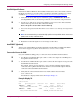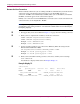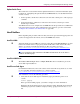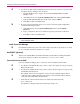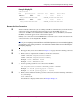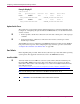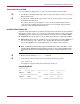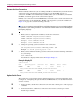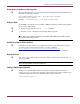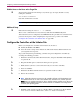HP StorageWorks Data Replication Manager HSG80 ACS Version 8.7P Configuration Guide (AA-RPHZF-TE, March 2004)
Configuring a Standard Data Replication Manager Solution
91Data Replication Manager HSG80 ACS Version 8.7P Configuration Guide
Install Multipath Software
Install Secure Path for Windows. For installation instructions, refer to the current version of
the HP StorageWorks Secure Path for Microsoft Windows Installation and Reference Guide
available at
http://h18006.www1.hp.com/products/sanworks/secure-path/index.html
T 1. Verify that the Secure Path Agent is installed by going to Administrative Tools and
selecting Services. The Secure Path Agent must be set for automatic setup and started.
T 2. Use the Secure Path Agent Configuration utility to grant access to the client at both the
initiator and target sites. To do this, follow these menus:
Start > Programs > Secure Path > Secure Path Cfg
T 3. You can set the password and allow client access via the Secure Path Agent Configuration
utility.
Note: HP recommends that you set both the fully qualified and unqualified domain name server
(DNS) names as valid, authorized clients.
T 4. Restart the Secure Path Agent service for changes to take effect.
Install SWCC (Optional)
T You may now install SWCC. For detailed information about SWCC, including installation,
refer to the Compaq StorageWorks Command Console Version 2.4 User Guide.
Connect the Host to the SAN
Use your established cabling policy to connect the host to the Fibre Channel switches.
T 1. Use 50-micron, multimode fiber optic cable to connect one adapter of each HBA pair to
the top Fibre Channel switch.
T 2. Use 50-micron, multimode fiber optic cable to connect the other adapter of each pair to the
bottom Fibre Channel switch.
For example, if there are four adapters in a server, the first and third adapters must be
connected to the top Fibre Channel switch and the second and fourth adapters must be
connected to the bottom Fibre Channel switch.
T 3. Verify that the connection between the host and the switches has been made:
SHOW CONNECTIONS
You should see a display similar to that in Example Display 18.
Example Display 18
Connection Unit
Name Operating system Controller Port Address Status Offset
!NEWCON00 WINNT THIS 1 210013 online 0
HOST_ID=nnnn-nnnn-nnnn-nnnn . . . . ADAPTER_ID=nnnn-nnnn-nnnn-nnnn
!NEWCON01 WINNT OTHER 1 200013 online 0
HOST_ID=nnnn-nnnn-nnnn-nnnn . . . . ADAPTER_ID=nnnn-nnnn-nnnn-nnnn