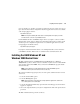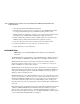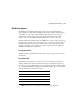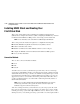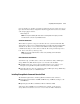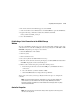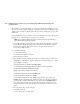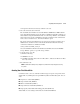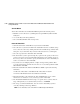HSG80 ACS Solution Software V8.6 for Windows NT and Windows 2000 Installation and Configuration Guide
3–14 HSG80 ACS Solution Software Version 8.6 for Windows NT and Windows 2000 Installation and
Configuration Guide
The Command Console Client software is installed on your host system from the
StorageWorks Command Console CD-ROM. After you insert the CD-ROM, the program
should start automatically.
NOTE: If the program does not start automatically after inserting the CD-ROM, go to the
CD-ROM drive directory and click INSTALL.BAT.
The installation program provides one primary option: Solution Software for ACS version
8.6. Select it to install the software.
From the Fibre Channel Solution Software menu that appears, select the Install
StorageWorks Command Console option. The StorageWorks Command Console software
will be automatically installed.
Launching Command Console Client
To start Command Console from the Windows Start menu, click the HSG80 Storage
Window name. The choices Client provides you with at startup are:
■ CLI Window: HS-series controllers provide a feature called the Command Line
Interpreter (CLI) for configuring and monitoring your storage controllers using
text-based commands. With the CLI, you can connect a maintenance terminal directly
to your controller and manage it using the complete set of CLI commands. You can
also use a host-based, virtual terminal, such as Command Console's CLI Window, to
make the connection.
■ StorageWorks Command Console HSG80 ACS V8.6 Storage: Displays the Storage
window. This choice lets you monitor and configure one storage subsystem using
Client's graphical user interface. All connection choices are provided: serial line, SCSI
bus and network (TCP/IP).
■ StorageWorks Command Console: Displays the Navigation Window. The Navigation
Window is a network navigation tool used to manage and monitor storage subsystems
over a TCP/IP network. This choice lets you monitor and configure one or many
storage subsystems over a network using Client's graphical tools. Refer to
Appendix B, Adding the Storage Subsystem and its Host to the Navigation Tree, for
details.
To disable CCL and establish a CLI connection, perform the following actions:
1. Invoke a CLI Window from the Command Console Client's Start menu by performing
the following actions:
a. Select Command Console.
b. Select CLI Window.