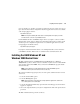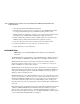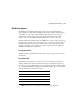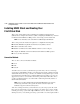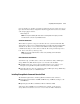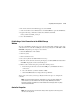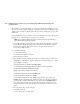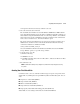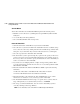HSG80 ACS Solution Software V8.6 for Windows NT and Windows 2000 Installation and Configuration Guide
Preparing the Host System 3–15
2. The Connection Selection Window appears. Select Serial.
3. At the next window select 9600 baud rate and click Connect to open the CLI Window.
4. Type the following command to disable the Communication LUN:
set this_controller nocommand_console_lun
5. Close the CLI Window.
Establishing a Serial Connection to the HSG80 Storage
Window
To set up your HSG80 controller and create your first virtual disk, establish a serial cable
connection from one of the PC's COM ports to the storage subsystem's CTR TOP or CTR
BOTTOM configuration port, and proceed as follows:
1. Click the Start button on the taskbar.
2. Click Programs.
3. Click Command Console.
4. Select StorageWorks CC HSG80 ACS V8.6 Storage.
5. When the Connection Selection dialog box displays, click the Serial radio button, then
click OK to display the Connect Serial dialog box.
6. On the Connect Serial dialog box perform the following actions:
a. From the drop-down menu, select the PC COM port your HSG80 controller is
connected to.
b. Select the baud rate (controller default is 9600).
c. Click the Connect button to display the Storage Window.
You are now connected to your storage subsystem. The next step is to configure the
controller.
NOTE: The top window pane displays the virtual disks you create. The bottom window pane
shows the devices you have installed in the Enterprise Storage RAID Array Fibre Channel
Subsystem. At startup, Command Console finds installed drives and displays them in a grid by
channel and SCSI ID number.
Controller Properties
NOTE: This section discusses one method for setting controller properties. Controller properties
can also be set using the CLI.