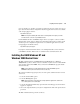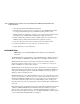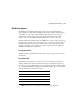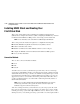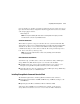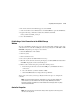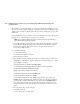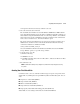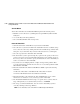HSG80 ACS Solution Software V8.6 for Windows NT and Windows 2000 Installation and Configuration Guide
3–16 HSG80 ACS Solution Software Version 8.6 for Windows NT and Windows 2000 Installation and
Configuration Guide
The controller's operating parameters are stored in property sheets. Controller property
sheets are accessed by double-clicking on a controller icon in the Storage Window or right
clicking on the icon and selecting Properties. Property sheets are tabbed. To access a sheet,
click its tab.
Changes in all fields causes a controller restart to place the changes in effect. The program
prompts you for confirmation before it restarts your controller.
NOTE: After you change a parameter that causes a controller restart, there is approximately a
90-second delay while the controller reinitializes.
1. Access the controller's property sheets by double-clicking the controllers' icon in the
Storage Window. When you double-click a controller's icon the General controller
properties sheet displays. The controller has five property sheets. Each sheet is
accessed by clicking on its tab.
2. Confirm the following:
❏ Allocation class is 0
❏ SCSI Version is SCSI-2 or SCSI-3
3. Set time and date properties.
4. Select the Host Ports tab to display the host port operating parameters. For FC hub
configurations, verify that the "Requested Topology" and "Actual Topology" settings
appear on Port 1, as follows:
❏ Requested Topology should show LOOP_HARD.
❏ Actual Topology for the Top Controller should show Loop Up on Port 1.
❏ The Bottom Controller should show Standby.
On Port 2, the settings should read as follows:
❏ The Bottom Controller should show LOOP_UP.
❏ The Top Controller should show Standby.
For FC switch configurations, verify that the "Requested Topology" fields read
FABRIC, and the "Actual Topology" field reads "fabric up". (The "Requested Port"
and "Actual Port" Address fields will not exist, and the words "REMOTE COPY =
none" appears at the bottom of the window). For more details regarding host port
settings, reference the Compaq StorageWorks Command Console Version 2.4 User
Guide.
5. Select the Cache tab to check cache size.
Confirm the following:
❏ Cache flush_time: (seconds): is 10.