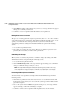HSG80 ACS Solution Software V8.6 for Windows NT and Windows 2000 Installation and Configuration Guide
Preparing the Host System 3–21
3. Click Next.
a. Select Primary Partition.
b. Specify a partition size or the accept the default, which is the total capacity
available.
c. Assign a drive letter.
d. Select the format parameters such as NTFS, volume label of your choice, quick or
complete format (default).
The partition is now formatted.
4. Close the Disk Management program.
Creating Partitions in Windows NT Using the Disk
Administrator
NOTE: To create format and assign drive letters to partitions from your Windows
NT desktop perform the following procedures.
See the CREATE_PARTITION command
in the Compaq StorageWorks HSG80 Array Controller ACS Version 8.6 CLI Reference Guide for a
description of the partition switches.
Starting the Disk Administrator Program
To start the Disk Administrator in Windows NT perform the following steps:
1. Select Start>Programs/Administrative Tools (Common)/Disk Administrator.
2. Click Disk Administrator.
NOTE: The first time you run Disk Administrator after adding new disks, one or more messages
may appear asking you to confirm whether you want to have Disk Administrator provide its
“signature” on the new disks. Click Yes to have Disk Administrator recognize these new disks.
For more information on this subject, refer to your Windows NT or Windows 2000
documentation.
Creating Partitions
1. For each disk shown, click the partition area that you want to create.
2. From the Partition pull-down menu, choose Create to display the Create Primary
Partition window.
NOTE: A disk cannot be accessed unless it contains at least one valid partition that was created
under disk administrator.
3. In the Create Primary Partition window, enter the size partition you want.