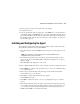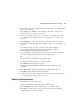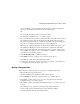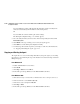HSG80 ACS Solution Software V8.6 for Windows NT and Windows 2000 Installation and Configuration Guide
Installing and Configuring the HS-Series Agent 4–7
If you had previously added a subsystem, the following message appears:
A previous storage list is detected. Would you like to scan the subsystem to update the
information? The subsystem names will revert to default settings.
If you click Yes, the software will automatically add entries for the new subsystems
and restore default subsystem information for the existing entries.
Or
If you click No, the software will keep the current settings.
The Windows NT Agent Configuration Step 3 of 3 window appears.
12. The configuration wizard should have created an entry for the subsystems attached to
this system. To modify the name or other settings for a subsystem, see "Reconfiguring
the Agent" presented in the next section.
13. Click Finish. A message, warning you to restart your Agent, appears.
14. Click OK. The computer asks the following:
Would you like to start the Windows NT Agent service now?
15. Click Yes. The Agent starts.
16. Add this system to the Navigation Tree of each client system that you added to the
Agent's list (File > Add System in the Command Console Client). Refer to the
Command Console Client Help.
Reconfiguring the Agent
You can change the configuration you created when you installed the Agent by using the
HS Series Agent Configurator, which can be accessed from the Start menu.
Changing the Agent Access Password
The password controls access to the Agent configuration.
1. Open the HS Series Agent Configurator.
2. Click Continue. The NT Agent Configuration Step 1 of 3 window appears.
3. Enter your new password in the New field, and retype it in the Verification field. The
password must have 4 to 16 characters.
4. Click Next to continue. The following message appears:
Password Validation Successful.