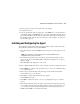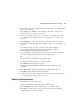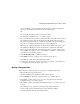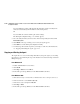HSG80 ACS Solution Software V8.6 for Windows NT and Windows 2000 Installation and Configuration Guide
4–8 HSG80 ACS Solution Software Version 8.6 for Windows NT and Windows 2000 Installation and
Configuration Guide
5. Click OK to continue. The NT Agent Configuration Step 2 of 3 window appears.
6. Click Next to continue. If the NT Agent Configuration Step 3 of 3 window appears, go
to step 7.
The following message appears if you had previously added a subsystem:
A previous storage list is detected. Would you like to scan the subsystem to update the
information? (Subsystem names will revert to default settings.)
If you click Yes, the software will automatically add entries for the new subsystems
and restore default subsystem information for the existing entries.
Or
If you click No, the software will keep the current settings.
The NT Agent Configuration Step 3 of 3 window appears.
7. Click Finish. The following message appears:
No subsystem information was added to the subsystem list. Subsystem list will not be created
or modified.
8. Click OK. The Welcome NT Agent Configuration Utility window appears.
9. Click Exit to quit the NT Agent Configuration Utility.
10. You must stop and restart the Agent for your changes to take effect. For instructions,
see “Stopping and Starting the Agent,” page 4–14.
Adding a Client System Entry
For a client system to receive updates from the Agent, you must add the client system to
the Agent’s list of client systems. The Agent will only send information to client systems
that are on this list. In addition, adding a client system entry allows you to access the agent
system from the Navigation Tree on that client system.
NOTE: Put your most important client systems at the top of this list and the client systems that
are connected infrequently to the network at the bottom. The Agent first contacts the client
systems that are located at the top of the list.
1. Open the HS Series Agent Configurator.
The Welcome NT Agent Configuration Utility window appears.
2. Click Continue. The NT Agent Configuration Step 1 of 3 window appears.
3. Click Next to continue. You do not need to enter your password. The NT Agent
Configuration Step 2 of 3 window appears.