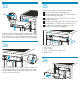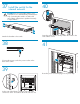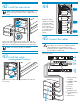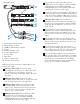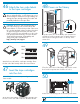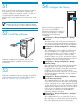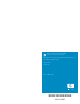HP StorageWorks Enterprise Modular Library E-Series 71e Getting Started (AH876-96002, September 2007)
51
Install HP StorageWorks Command View TL on the
management station. Install this software from the
included CD.
Install HP StorageWorks Library and Tape Tools (L&TT)
on the management station. Download this software
from http://www.hp.com/support/tapetools.
Install the software
52
53
3
Configure the library
54
NOTE: The library requires up to fifteen minutes to
initialize and do an inventory. While the library
is doing an inventory, continue with the next step.
After the inventory completes, use
the touch screen (called the
Operator Control Panel or OCP) on
the front of the library to configure
the library. Do the following
commands:
Configuration > Library Configuration > Change
Password
The library ships with a null password. Passwords
must be set to exactly eight characters consisting of
the numbers 0 through 9 and the period character.
Configuration > Library Configuration > Configure
Load Ports
This command shows the number of installed load
ports and enables you to toggle between using
each for import/export or for storage. Configure it
as a load port to move tapes in and out of the
library. Configure it as slots to increase the number
of storage slots in the library. Changing a load port
configuration will cause a library reboot.
Configuration > Library Configuration > Change
Network Settings
This configures the network settings for the Interface
Manager card, which can be set automatically
using DHCP (the default) or manually using a static
IP address. Use the Address Config: button to
toggle between these two options. If you are setting
the network addresses manually, set each address
element separately.
Configuration > Library Configuration > Configure
Barcode Reporting Formats
This command defines how bar codes are displayed
on the OCP and sent to the host. Bar code reporting
can be configured as six to eight characters and left
or right aligned. If you choose six characters with left
alignment, any characters after the six are truncated.
If you choose six characters and right alignment,
only the last six characters are shown with the
beginning characters truncated.
Configuration > Library Configuration > Configure
Inventory Mode
This command allows you to require bar codes on
tape cartridges, or to make them optional. Requiring
bar codes significantly shortens inventory time.
If this is the first time the library has been powered on
after delivery, or if a new interface controller was
installed, configure the interface controller so that it is
recognized by the Interface Manager card.
Wait several seconds and then turn on the power switch
again.