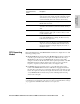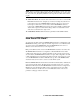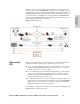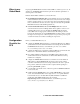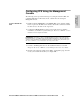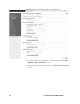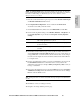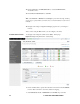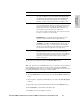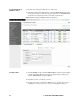HP StorageWorks Enterprise File Services WAN Accelerator 2.1.7 Deployment Guide (407118 - 003, June 2006)
HP STORAGEWORKS ENTERPRISE FILE SERVICES WAN ACCELERATOR 2.1.7 DEPLOYMENT GUIDE 95
8 - PROXY FILE SERVICE
D
EPLOYMENTS
NOTE: The Primary DNS IP displays the primary DNS IP as an active link. To change the
primary DNS IP, click this link to display the Setup: Host Settings - DNS Settings page. For more
information on DNS Settings, see the HP Enterprise File Services WAN Accelerator
Management Console User Guide.
7. Enter the domain administrator login, and password in the Domain Admin Login
and Domain Admin Password text boxes.
8. Click Update PFS Configuration. You are notified if the HP EFS WAN
Accelerator successfully joined the domain.
9. Under Enable/Disable Proxy File Service, click Enable PFS to enable PFS.
10. Under Security Signature Settings, select Enabled, Disabled, or Required from
the Security Signature drop-down list and click Update Security Signature
Settings.
11. Under Idle Connection Timeout, type a timeout value in minutes in the text box
and click Update the Connection Timeout. If there is no read or write activity on
a mapped PFS share on a client machine, then the window times out according to
the value set in the Update the Connection Timeout field and the client will have
to re-map the share.
12. Under Local Administrator Settings, type the local administrator password in the
Local Admin Password text box. You must use the correct syntax for the
administrator login name (for example: admin_user@parent_realm) even if you
belong to a subdomain.
13. Retype the local administrator password in the Confirm text box and click Update
Administrator Settings. The local administrator account can be used to manage
PFS files when the WAN is down.
TIP: To change the ACLs on a share hosted by PFS, first map it using the local administrator
account.
14. Click Save to write your settings to memory.
15. Navigate to the Setup: Start/Stop Service page.
Disabled This is the default setting. In this setting, PFS does not support clients
with security signatures set to required.
Enabled This setting supports any type of security signature setting requested
by the client machine.
Required In this setting, PFS only supports clients with security signatures set
to enabled.