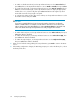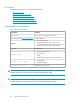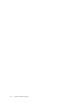HP StorageWorks ESL E-Series Tape Library Unpacking and Installation Guide (350800-011, May 2010)
Table Of Contents
- HP StorageWorks ESL E-Series Tape Library
- 1 Unpacking the library
- 2 Installing the library
- 3 Loading tape cartridges
- 4 Configuring the library
- 5 Support and other resources
- Index

• To enable or disable autounload, use the Up and Down buttons to select Autounload and
press Select, then use the Up and Down buttons to choose Enable or Disable, then press Select.
• To set the barcode length, use the Up and Down buttons to select Barcode Length and press
Select. To set the barcode length, use the Up and Down buttons to display the appropriate
number (from 1 to 9, or back to 0), then press Select. Default barcode length is 0, which
means that a barcode of any length is accepted.
• To configure the number of tape drives in the cabinet, use the Up and Down buttons to select
the number of drives and press Select.
CAUTION:
If you have a partially filled drive cluster, change the number of tape drives to reflect the
number of installed drives. For example, a cluster with two drives shows as four drives total
with two being inactive. Use the Setup menu to change Configured Drives to 2 instead of 4,
which is the default. This helps avoid potential issues with your application software.
• To enable both load ports, use the Up and Down buttons to select Both Load Ports, then press
Select. The default is disabled.
• To enable the left load port, use the Up and Down buttons to select Left Load Port (##), then
press Select. The default is disabled.
• To enable the right load port, use the Up and Down buttons to select Right Load Port (##),
then press Select. The default is disabled.
7. When you are finished viewing/editing the setup information, press Back to return to the Menu
screen.
8. After making configuration changes, the OCP may prompt you to reboot the library. If so, reboot
the library at this time.
Configuring the library64