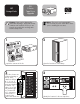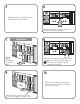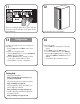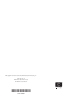HP StorageWorks ESL E-Series Tape Library Tape Drive Upgrade Instructions (December 2005)
Check to see that the drive LED is green, and that
the cluster controller LED also shows green for the
upgraded drive.
Close the back door of the library.
Configuration
13
11
12
Configure the library to the correct number of
tape drives.
a. Select Setup from the Menu screen on the
OCP.
b. Enter the 6 digit password.
c. Use the Down button to move to Configured
Drives, then press Select.
d. Use the Down button to change the drive
count to the actual number of drives.
e. Press Select to save the configuration.
14
Reboot the system.
a. Select OK when prompted to reboot the
system.
b. From Main, select the Ops button.
c. Press the Select button to select Cabinet.
d. Use the Up or Down button to change the
setting from Offline to Reboot, then press
Select.
e. Select Yes at the confirmation screen.
Getting help
• HP product information:
http://welcome.hp.com/country/us/en/
prodserv/storage.html
• HP technical support and phone numbers:
http://www.hp.com/support
• HP StorageWorks Library and Tape Tools
(L&TT) diagnostic software:
http://www.hp.com/support/tapetools
• Interface Manager and HP StorageWorks
Command View TL:
http://www.hp.com/support/cvtl