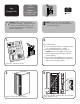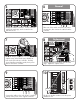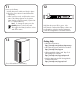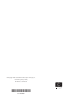HP StorageWorks ESL E-series Robotics Controller Card (e1200-160) Installation Poster (February 2004)
11
Power on the library.
a. Verify that power cables are firmly in place.
b. Press the power button located behind the
laptop tray.
c. After several seconds, verify that the current
state of the library appears in the System
State display on the front panel (“System On-
line” or “System Off-line”).
Note: To change the state, press the
Standby button on the front panel.
This toggles the library between on-line
and off-line states.
13
Getting Help
• HP Product Information:
http://www.hp.com/products/tapestorage
• HP Technical Support and Phone Numbers:
http://www.hp.com/support
• HP StorageWorks Library and Tape Tools
(L&TT) diagnostic software:
http://www.hp.com/support/tapetools
• Interface Manager and HP StorageWorks
Command View ESL:
http://www.hp.com/support/cvesl
Close the back door of the library.
12
Verify that the power LED is green. Also
verify that the card and the library robotics are
recognized by either the Interface Manager
or the HP StorageWorks Command view ESL.