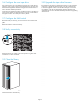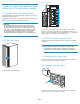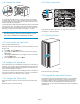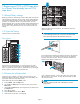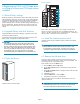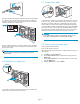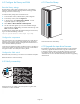HP StorageWorks ESL E-Series Ultrium 1840 FC tape drive upgrade or replacement (AH194-96001, October 2007)
7 Replacing an LTO4 tape drive
7.1 Open the library
10002
Open the back door of the library.
Drive clusters
11561
0
1
2
3
4
5
Drive clusters are numbered from 0 to 5 star ting at the top of the
cabinet
. In each drive cluster the drives are identified as follows: top
right is
A, top left is B, bottom right is C, bottom left is D. A dra wing of
the driv
e cluster is located on the inside b ack door.
7.2Removetheoldtapedrive
Unload any tape cartridges in the drive to be removed using your
application software or the library operator control panel (OCP). Use
your backup software to stop library activity.
Power off the drive from the Hom e screen:
a. From the Menu,selecttheOps button.
b. Use the Up and Down buttons to select the drive, then press the
Select button.
c. Use the Up and Down buttons to change the drive to off, then press
the Select button.
d. Select Yes to confirm.
e. Select the Back button to return to Menu.
f. Verify that the correct drive is powered off.
11562
Identify the tape drive to be replaced. The LED of the drive to be
replaced will be off.
CAUTION:
To avoid dam
aging the drive, do not remove it if the LED is still lit.
P ower off the tape drive from the OCP before removing it.
11563
1
2
Disconnect the Fibre Channel (FC) cable from the drive to be replaced
by 1) pressing down on the cable connector tab and 2) pulling the
connector away from the drive.
Disconnect the Ethernet cable.
11565
2
1
Using a slotted screwd river, 1) loosen the captive screw at the upper
left corner of the drive module. 2) Grasp the drive handle and pull
the drive from its bay.
Page 11