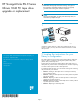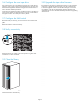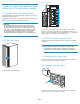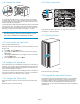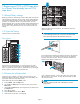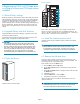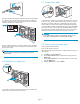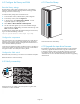HP StorageWorks ESL E-Series Ultrium 1840 FC tape drive upgrade or replacement (AH194-96001, October 2007)
4 Adding an LTO4 tape drive to a library
without any LTO4 tape drives installed
4.1 Upgrade library a nd drive firmware
Upgrade the library firmware for all library components so they will
recognize the LTO4 tape drive.
Upgrade the dri
ve firmware for all LT O2 and L TO3 tape drives in the
library so the
y will properly handle the LTO4 media.
CAUTION:
L T O2 and LT O3 tape drives require the most recent firmware
to immediately identify LTO 4 media. Without the most recent
firmware, loading an LTO4 tape into an earlier generation drive
may result in a long media identificationandunloadtime. The
drivemaynotidentifythemediaandreturnaloaderrorbefore
the application times out waiting for the load. HP strongly
recommends keeping drives updated to the most recent firmware.
4.4 Open the library
10002
Open the back door of the library.
Drive clusters
11561
0
1
2
3
4
5
Drive clust
ers are numbered from 0 to 5 starting at the top of the
cabinet. Ineachdriveclusterthedrivesareidentified as follows: top
rightisA,topleftisB,bottomrightisC,bottomleftisD.Adrawingof
thedriveclusterislocatedontheinsidebackdoor.
4.3 Install the internal network switch
Install the switch using the installation poster included in the Internal
Network Kit.
IMPORTANT:
Do not connect the switch to the local LAN. The switch is used
for internal library communication. Connecting it to a LAN ca n
cause li
brarycomponentstoperformincorrectlyorreportfailures.
4.4 Rem
ovethedrivebaycover
Locate a vacant drive bay. Remove the face plate covering the drive
bay by removing the screw holding it in place.
4.5 Install the new tape drive
11568
1
2
1)Insertthenewdriveintothevacantdrivebay,then2)tightenthe
captive screw to secure the drive to the cluster.
Page 4