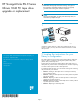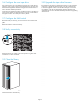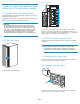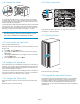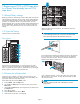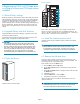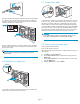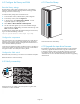HP StorageWorks ESL E-Series Ultrium 1840 FC tape drive upgrade or replacement (AH194-96001, October 2007)
6 Replacing an LTO2 or LTO3 tape drive
in a library without any LTO4 tape drives
installed
6.1 Record library settings
Replacing an LTO2 or LTO3 tape drive with an LTO 4 tape drive requires
all host mapping, partitioning, access control, and FC speed settings to
be cleared out and manually re-entered at the end of the replacement
procedure. In preparation for this, use Command View TL or the
Interface Manager CLI to write down all these settings before beginning
the drive replacement. Because the hardware and device paths will
change, ETLA’s save/restore features can not b e used to re-enter old
settings.
6.2 Upgrade library and drive firmware
Upgrade the library firmware for all library components so they will
recognize the LTO4 tape drive.
Upgrade the drive firmware for all L TO2 and LT O3 tape drives in the
library so they will properly handle the LTO4 media.
CAUTION:
L T O2 and LT O3 tape drives require the most recent firmware
to immediately identify LTO 4 media. Without the most recent
firmware, loading an LTO4 tape into an earlier generation drive
may result in a long media identificationandunloadtime. The
drivemaynotidentifythemediaandreturnaloaderrorbefore
the application times out waiting for the load. HP strongly
recommends keeping drives updated to the most recent firmware.
6.3 Open the library
10002
Open the back door of the library.
Drive clusters
11561
0
1
2
3
4
5
Drive clust
ers are numbered from 0 to 5 starting at the top of the
cabinet. Ineachdriveclusterthedrivesareidentified as follows: top
rightisA,topleftisB,bottomrightisC,bottomleftisD.Adrawingof
thedriveclusterislocatedontheinsidebackdoor.
6.4 Install the internal network switch
Install the switch using the installation poster included in the Internal
Network Kit.
IMPORTANT:
Do not connect the switch to the local LAN. The switch is used
for internal library communication. Connecting it to a LAN ca n
cause li
brarycomponentstoperformincorrectlyorreportfailures.
6.5 Rem
ove the old tape drive
Unload any tape cartridges in the drive to be removed using your
application soft ware or the library operator control panel (OCP). Use
your backup software to stop library activity.
Power off the drive from the Home screen:
a. From the Menu,selecttheOps button.
b. Use the Up and Down buttons to select the drive, then press the
Select button.
c. Use the Up and Down buttons to change the drive to off, then press
the Select button.
d. Select Yes to confirm.
e. Select the Back button to return to Menu.
f. Verify that the correct drive is powered off.
Identify the tape drive to be replaced. The LED of the drive to be
replaced will be off.
CAUTION:
To
avoid damaging the drive, do not remove it if the LED is still lit.
P ower off the tape drive from the OCP before removing it.
Page 8