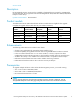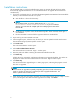HP StorageWorks Enterprise Virtual Array 10K RPM Fibre Channel Hard Disk Drive HP04 Firmware Update Release Notes (5697-6450, January 2007)
Installation i
nstructions
HP recommends that you use the bundled firmware image to upgrade all hard disk d rives rather
than manually upgrade the firmware on an individual disk drive. To upgrade all ha rd disk drives
simultaneously:
1. If you h ave not
already done so, download the HP StorageWorks EVA Hard Disk Drive Bundle file.
The file you dow
nload from the web is a zip file.
a. Store the file to a known local directory.
NOTE:
HP recommends that you use the default directory of C:\Program
Files\Hewlett-Packard\Sanworks\CodeLoad.Ifyouuseadifferent
directory, y
ou must enter the complete path when identifying the location of the
firmware file
.
b. Double-click the zip file to extract the bundled image file. When extracted, the file type is
an executable.
c. Run the executable to extract all of the supported disk drive download files.
2. Open and log into HP Command View EVA.
3. In the Navigation pane, select the array for which you want to update hard disk drive firmwar e.
The Initialized Storage Systems Properties window opens.
4. Click Code Load.
The Code Load Selection window opens.
5. Select Cod e Load Disk Drives O n Line.
The Online Disk D rive Code Load - Page 1 window opens.
6. Enter the path to the folder containing the extracted bundled firmware file.
7. Click Next step.
All disk drives are scanned for configuration information and upgrade eligibility. The results are
displayed in a table when the Online Disk Drive Code Load - Page 2 window opens.
8. Click Next step.
The disk drive firmware upgrade begins. A status page opens, indicating the progress as each
disk drive is upgraded.
NOTE:
The disk drives are upgraded sequentially. Depending upon the I/O load on the storage
system, it can take 30 seconds to 3.5 minutes per drive to upgrade the firmware. The
status is updated at 45–second intervals.
9. When all the disk drives have been upgraded, the Code Load Disk Drives O n Line - Page 3 window
opens, indicating the drives that have been upgraded successfully. Click Finish.
4