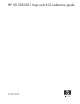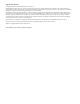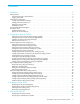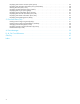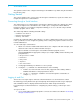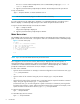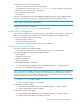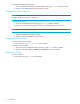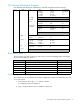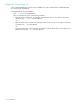HP 30-1002201 Loop Switch CLI Reference Guide (5697-5675, May 2006)
30-10022-01 loop switch CLI reference guide 7
To navigate from one menu to another menu:
Type in the complete menu command and press E
NTER.
For example, in the Firmware menu, type root show sysinfo at the command prompt and press
E
NTER. The system information menu is displayed.
To cancel a prompt or input request:
Press E
NTER.
If an incorrect command is entered, the “ERROR: Invalid Command” message is displayed. If this
message is displayed, ensure the correct command syntax is being entered and try again.
NOTE: There is an input limit of 128 characters.
To display help for specific command:
Type ? <command name or number> and press E
NTER.
Initial Switch Configuration
Once you have established a connection to the CLI, you should take a few moments to configure the
switch. The following sections explain how to perform the following switch configuration tasks:
• Verify or change the switch’s network settings.
• Change the switch’s password.
• Set the switch’s date and time values.
• Reset the switch to enable the changes to the switch’s configuration.
Configuring the Network Settings
To verify the switch’s current network settings:
From the Network Configuration menu (config/network), type show and press E
NTER.
The switch ships with the following default network settings:
• DHCP: disabled
• IP Address: 192.168.0.10
• Netmask: 255.255.255.0
• Gateway: 192.168.0.1
To enable DHCP IP address assignment:
1. From the Network Configuration menu (config/network), type dhcp and press E
NTER.
2. Type 1 to enable DHCP and press E
NTER.
NOTE: Once DHCP is enabled, the switch will automatically obtain an IP address from the DHCP server.
You will need to know this IP address in order to access the switch through a Telnet session. There are
several ways to locate the new IP address, including attaching a serial cable and using a serial terminal
emulation program or contacting your network administrator.
3. Type root reset and press ENTER.
4. Type y and press E
NTER to reset the switch.
To change the IP address setting:
1. From the Network Configuration menu (config/network), type ip and press E
NTER.
2. Type the new IP address and press E
NTER.
To change the network mask setting:
1. From the Network Configuration menu (config/network), type mask and press E
NTER.
2. Type the new network mask setting and press E
NTER.