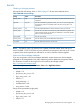HP EVA4000/6000/8000 and EVA4100/6100/8100 Updating Product Software Guide (XCS 6.250) (5697-1716, February 2012)
Running HP P6000 Performance Data Collector
1. Double-click the HP P6000 Performance Data Collector icon on the desktop. The HP P6000
Performance Data Collector command window opens.
2. Enter the following command to capture and display the total IOPS (Req/s) and throughput
(MB/s), where n is the interval in seconds and m is the duration in seconds:
evaperf as -cont n –dur n –sz array -fo filename
Specify an interval and duration that will enable you to view a period of low I/O activity. For
example, collect data once every 10 minutes for a period of 6 hours when you plan to do the
upgrade to familarize yourself with characteristic I/O and throughput values. For example,
the following command will capture data at 10-minute intervals (60*10=600) for 6 hours
(60*60*6=21600) on an array named EVA1 and store the output in a file named
EVA_upgrade:
evaperf as –cont 600 –dur 21600 –sz EVA1 -fo C:\EVA_upgrade
You can store the data in a folder or drive of your choice.
(To see your own friendly names, run HP P6000 Performance Data Collector with the fnh
command and list the names with the HP P6000 Performance Data Collector ls command.)
3. When the command has finished, open the file in an ASCII editor. Identify and exclude
instances where IOPS have been exceeded. Instances where limits have not been exceeded
and where IOPS are at a minimum are periods to consider for performing the upgrade.
NOTE: You can also use the HP TimeLine Visualizer (TLViz) tool to generate graphical
representations of performance data. See “HP P6000 Performance Data Collector TLViz
formatter” in the HP P6000 Command View User Guide for more information.
Identifying virtual disk activity
If you cannot identify an appropriate period, identify those applications that impose heavy I/O
loads and suspend them long enough to perform the upgrade. To do this, use HP P6000
Performance Data Collector to view virtual disk activity.
For example, after running HP P6000 Performance Data Collector, you determine that all the virtual
disks on the storage system are nearly idle with the exception of one virtual disk. To perform an
online upgrade, halt the application that is imposing the load on the busy virtual disk. This will be
far less disruptive to your environment than performing an offline upgrade.
To view virtual disk activity:
1. Double-click the HP P6000 Performance Data Collector program icon on the desktop. The HP
P6000 Performance Data Collector command window opens.
2. Enter the following command to display virtual disk activity:
evaperf vd –cont n –dur n –sz array -fo filename
Select an appropriate interval and duration that will enable you to view a period during which
you plan to perform the upgrade. For example, the following command will capture data at
10 minute intervals for 2 hours on an array named EVA1 and store the output in a file named
virtual_disks:
evaperf vd -cont 600 -dur 7200 -sz EVA1 -fo C:\virtual_disks
24 Pre-upgrade tasks