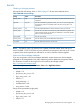HP EVA4000/6000/8000 and EVA4100/6100/8100 Updating Product Software Guide (XCS 6.250) (5697-1716, February 2012)
• load_balancing = 1
• excludemodel = 0x0
• auto_restore = 0xA6
Emulex Driver parameters (single path)
• HPELXLPFC=y
• nodev_timeout=60
• qdepth=30
• discovery_threads=1
Emulex Driver parameters (with Multipulse)
• nodev_timeout=10
• qdepth=16
• discovery_threads=32
To check or set Linux parameters, use the set_parm executable located in the
/opt/hp/<driver-specific> directory. When executed, the options to change timeout values
are displayed.
NOTE:
• You must increase timeout values for Emulex single path (without multipath support) and QLogic
single path used in the environment. This is important for both online upgrades and general
data integrity.
• Online controller software upgrades are supported with Linux boot devices.
Mac OS X
Online controller software upgrade is not supported for arrays connected to Mac OS X hosts. Any
controller software upgrade must be done offline for Mac OS X servers.
Microsoft Windows
• Ensure that MPIO is installed and both paths are active and have access to the array.
• Array boot devices are supported with online controller software upgrades, but the page-file
disk must not be on the array being upgraded during an online upgrade. See your Windows
documentation for instructions on changing the location of the page-file disk.
• If the array being upgraded is used as a quorum disk in a Microsoft Windows cluster, an
online controller software upgrade may cause the cluster to time out on the quorum disk and
attempt to transition disks on that node to the surviving (secondary) node. The cluster may
hang in this situation and require a cluster reboot to recover. A workaround is to transition
all disks on the secondary node to the primary node, stop the cluster services, and shut down
the secondary node before starting the controller software upgrade. Once the upgrade is
complete, restart the cluster services and restart the secondary node to return it to the cluster.
Checking timeout values
Ensure that the key timeout setting in the registry at
HKEY_LOCAL_MACHINE\SYSTEM\CurrentControlSet\Services\Disk\TimeoutValue
is set to 3c (60 seconds), the Microsoft Windows default.
If the registry entry does not exist, you must create it. See your Windows documentation for
instructions.
28 Pre-upgrade tasks