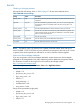HP EVA4000/6000/8000 and EVA4100/6100/8100 Updating Product Software Guide (XCS 6.250) (5697-1716, February 2012)
VMware
VMware ESX (Hypervisor) does not time I/O for a guest operating system. Thus the SCSI timeouts
on commands issued by each VMware guest (Linux, Windows, Solaris) are the timeouts set for
these systems.
NOTE: For Microsoft Windows guests, set the Windows SCSI timeout registry to 60 secs as
follows:
1. In the Windows registry, find HKEY_LOCAL_MACHINE\System\CurrentControlSet\
Sevices\Disk\TimeOutValue
2. Set this value to 60 decimal (3Ch),
3. If the registry entry does not exist, you must create it. See your Windows documentation for
instructions.
The ESX layer (VMFS, the VMware filesystem) controls timeouts of VMFS I/O. These values may
vary from ESX release to release.
Xen Citrix
For Xen Citrix, (except for NFS SR timeouts, because Citrix XenServer 5.0 mounts using software
with non-default timeout values) use the values described in “Linux” (page 27).
To check or set Xen Citrix parameters, use the set_parm executable located in the /opt/hp/
<driver> directory. When executed, the options to change timeout values are displayed.
NOTE:
• You must increase the timeout values for Emulex single path (without multipath support) and
QLogic single path used in the environment. This is important for both online upgrades and
general data integrity.
• Online controller software upgrades are supported with Xen Citrix boot devices.
Managing application I/O timeouts for an online upgrade
Applications are typically insulated from the online controller firmware upgrade by the operating
system and HBA driver software. Consequently, if the application is running on a properly configured
operating system, the online controller software upgrades will complete successfully.
Evaluate any applications that have more stringent timeout requirements than the operating system.
Although an application may survive the online controller software upgrade successfully, there may
be an impact on performance. To minimize the performance impact on users, perform the online
upgrade during a period of low user activity.
Managing external devices
If the array is being used as external storage (virtualized behind an HP P9000 XP array), perform
the following resets before doing the upgrade (you will reset them after the upgrade is complete):
NOTE: Vraid0 LUNs on the HP P9000 XP are not supported during the upgrade.
• Enable System Option Mode 725 on the XP
• Set the I/O Timeout to 240 seconds on all applicable external paths
• Set the Path Blockade Watch Timer to 180 seconds on all applicable external paths
Once the upgrade is complete, reset these parameters to their original values.
30 Pre-upgrade tasks